Review of Adobe's Acrobat 7 Professional
Acrobat 7 was added to CS2 Premium. Acrobat 7 Professional, according to Adobe, is not just a PDF creation program for it also has advanced tools to help users reliably share documents, review documents, and protect information.
The system requirements are:
Windows
- Intel® Pentium® processor
- Microsoft® Windows® 2000 with Service Pack 2, Windows XP Professional or Home Edition, or Windows XP Tablet PC Edition
- Microsoft Internet Explorer 5.5
- 128MB of RAM (256MB recommended)
- 460MB of available hard-disk space; cache for optional installation files (recommended) requires an additional 300MB of available hard-disk space
- 1,024x768 screen resolution
- CD-ROM drive
- Internet or phone connection required for product activation
Macintosh
- PowerPC® G3, G4, or G5 processor
- Mac OS X v.10.2.8 or 10.3
- 128MB of RAM (256MB recommended)
- 495MB of available hard-disk space
- CD-ROM drive
A full version of Acrobat 7 Professional is US $449.00 with an upgrade price of US $159.00.
For an over view of some of the new features in Acrobat 7 Professional as well as those features common to CS2, see the review of Creative Suite 2 . This review will mainly deal with the new features of Acrobat 7 Pro.
As soon as one opens Acrobat 7 Pro, one sees across the main tool bar a number of choices such as Comments & Markup. Also, wherever one sees a group of small vertical lines, it means that that section can be dragged to another position on the tool bar or become free floating.
![]()
Each of these sections has a fly-out menu with a number of different choices including excellent How-To sections. These are some of the best how-to's I have ever seen. Almost any question seems to be able to be answered from either a how-to from a menu from the top toolbar or from the Help menu.
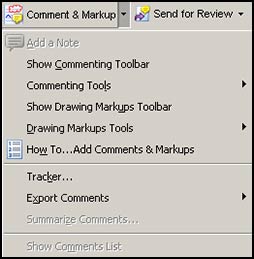
One of the sections on the tool bar was Create PDF. The fly-out menu include: from file, from multiple files, from web page, from scanner. These are really wizards and are very good. I played with the "from multiple files" and brought in Microsoft Word and Excel files perfectly. Each document became a separate bookmark and clicking on each brought up the appropriate one.
With Acrobat 7 Pro comes the ability to combine in one document, documents of various file formats, book mark them, and have the user not only able to use the bookmarks to access the various sections, but also be able to search the bookmarks for words or phrases. One can also see different pages of a document in a split view and have the magnification different for each pane.
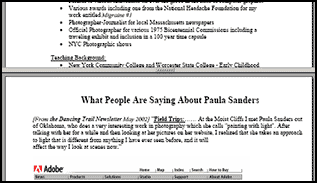
One can create a PDF in Acrobat 7 Pro and share with users who only have Acrobat Reader 7. One can send multiples of the same documents to all who need to review them and have them returned with comments in quick order. Before PDF documents are sent, security can be added to these PDF's through password protection and digital signatures.
One never has to lose a document again through a power failure. Autosave is set up by default in preferences. Edit>Preferences>General. The time interval can be set from 1 minute to 99 minutes.
One can set headers, footers, or watermarks (text or graphics). The following is a watermark at 25% opacity.
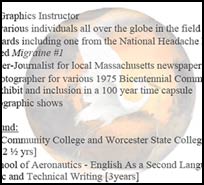
Through the new 3D plug-in one can see 3D content and embed it. However, in order to do it, one must first convert the 3D object to the U3D format which is a Universal 3D format. I only found one program to do it and that was Right Hemispheres's Deep Exploration It is an excellent program and is $159.00. I reviewed it in 2003 on my web site.
Adobe lists a lot of new features under Printing setup and output. To access these in Adobe Acrobat 7 Pro, go to Tools>Print Production>"........"
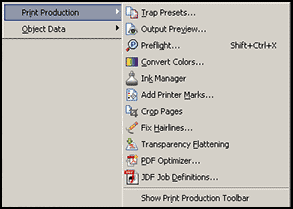
Adobe Acrobat 7 Pro comes with Adobe Designer which is a form creator (Windows only). You can access it from within Acrobat 7 Pro or from within Designer. When opened, it gives the user a choice of creating a form using a blank form, using a template, importing a PDF document, or importing a Word document. As an example, I chose to create one from a template of which there were 24. It gives the user many choices of how the template should be filled out, returned to sender, etc. All the fields in the template were also customizable. There is an excellent How-To that instructs the user every step of the way. There is also a good library for adding different things such as Radio Buttons, Drop Down Lists, putting in a Text Field, even putting in Countries, International Phone numbers, etc. The templates can be fully customized and then converted to PDF's.
There is an interactive Demo of Acrobat that is very good. Also, there is a demo that can be downloaded and used for 30 days at the same URL as the interactive Demo. This is an excellent product and I was very impressed with its capabilities.
![]()