|
I will be doing a series of reviews of Right Hemisphere's
Deep series of Software, Deep Exploration, Deep Paint 3D,
and Deep UV over the next few months.
Deep Paint by Right Hemisphere is one of my favorite programs.
I have written many tutorials for it. I have also reviewed
and written a tutorial for version one of Deep Paint 3D so
I have been intrigued for a while to follow this new "Deep"
software series that Right Hemisphere is producing. Although
I read about Deep Exploration, I could never actually get
the hang of what it really was. Now I am sorry I didn't try
it sooner. I'll call it a powerful 2D-3D "super utility"
program that basically manipulates, manages, and converts
2D and 3D graphic files including animations when they are
outside their native programs. It can search and retrieve
programs from the web, set up a web based catalogue with thumbnails
that open into larger images, organize files in folders into
slide shows, convert files into an unreal number of formats,
delineate and work directly with characteristics of 3D objects.
I will describe more of the features of Deep Exploration in
the body of this review. A very good 285 page online manual
comes on the CD-ROM which I believe is worth while to print-out
even though it can be accessed from the program.
I have taken the system requirements from the manual, not
from the Right Hemisphere website. They are more conservative
in the manual, and I prefer to err on the side of caution.
They are:
- Window 98, Windows NT 4.0, Windows 2000 with IE 4.0 or
later
- A minimum resolution of 800 x 600 pixels
- A graphics card capable of displaying 16-bit color
- At least 64 MB of RAM
- A Pentium 200-MMX processor or better
- A CD-ROM drive for installation
They strongly recommend:
- A graphics card capable of displaying 24-bit color
- A Pentium III 266 processor or better
- At least 128 MB or RAM (More for large models and texture
sizes)
- Windows 2000
Deep Exploration costs US $249. An upgrade from 3D Exploration
Discovery Edition is $199, and the upgrade from 3D Exploration
Enterprise Edition is $49.
When one initially opens Deep Exploration, the first screen
gives an idea of the direction of the program. It is set up
similar to Windows Explorer.
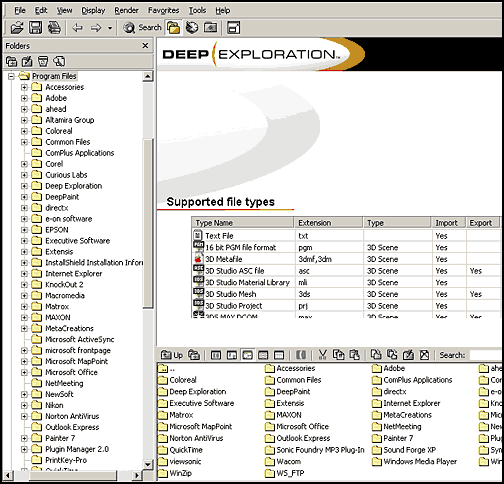
On the simplest level Deep Exploration is a cataloguer/searcher.
Screen shots present the best illustration of how it can be
used to catalogue one's own system. No longer do you need
a separate program to just catalogue art work on the computer,
especially if you, like me, move it from drive to drive. The
"Explorer" file structure will pick it up wherever
it is. If it is a supported file, of which there are so many,
it can show a thumbnail of the file along with a large image,
for example. The large image can be clicked to bring it up
into its native program or its file associated program. With
some software cataloguing programs, once a file is moved,
it can no longer be opened by clicking on the image.
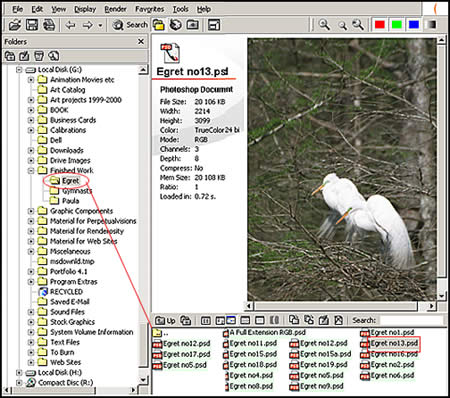
If you look at the above image in the lower right screen,
the file names from the Egret folder are just listed. They
can easily be turned into thumbnails by selecting the thumbnail
button and then generating thumbnails. See the screen capture
below.
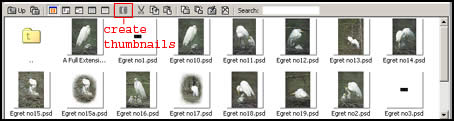
Also note, in the large screen beside the picture of Egret
no.13, are statistics describing the file. This information
can be found about any file. This is "computer generated"
information. The user can also generate information to add
to this.
On the main toolbar, you will see the word Tools.
When you open the tools a menu and submenus can be opened.
You will notice the number of tools available for manipulating
the large image in the Deep Exploration Catalogue screen.
If you notice the word Options, on the first menu,
you will see even more tools available but of a different
sort. Some of these will be discussed later in the review.
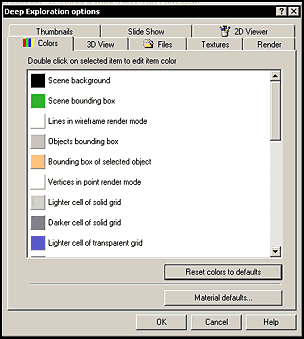
One can also search one's own machine, all the
ones on the network, or search the entire web. There are three
categories of search, the web, Turbo Squid, and Local files
which can include those on a network. The web has the searchable
items broken down into objects and materials.
One can search for an object, for example, while one is doing
other work on the computer, and when the object is found,
download it into the computer. The screen capture below shows
the search engine looking for a psd file on another computer
on my network.
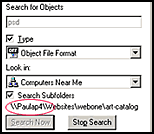
There are a few ways to access search. The easiest
is to just hit Search on the tool bar. This will bring
up the following frame. See the picture below on the left.
The picture on the right shows some of the web search settings.
If you are wondering why I am going into such details in a
review it is because this is the only way I believe the scope
of this powerful utility can be described.
I started a search for linen textures. Once
some came up, I downloaded them and then displayed them. There
were a number of ways I could have accomplished this. This
should give a good idea of some of the Searching features
available in Deep Exploration.
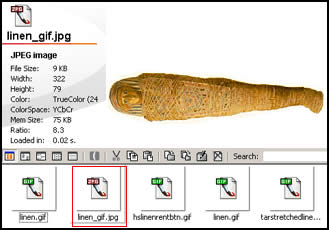
Creating a catalogue for your website has never
been easier. Deep Exploration provides a wizard that will
do just that. One can search for specific items and create
a single web page or multiple pages to form a catalogue of
thumb nails and associated web pages. One can, also, generate
a catalogue from a folder using the HTML Publisher Wizard
accessed from Tools>Publish Wizard. One can create
one's own templates or use those provided in the program.
One of the highlights of Deep Exploration is
its ability to work with 2D, 3D, video, audio, and archival
file formats. It can:
- load, view, and convert 2D and 3D formats,
- render 3D objects,
- translate 2D and 3D file formats and scenes with animation,
- import and render animations to AVI or image sequences
For a list of all the formats covered and comments on many
of them. go to the following URL: http://www.righthemisphere.com/products/dexp/formats.htm
Working with various file formats is incredibly easy. I downloaded
a file from the web so I could see how easily I could do it.
The file is courtesy of LAAPhysics project and FIPSE/LAAP.
Once downloaded, I migrated to that folder and clicked on
the thumbnail. In the options screen, I can designate the
colors I want for splines, points, bounding boxes, etc. Using
the tool bar, I can, also, decide how I want the image to
look. I can show it in many ways, as a wireframe, as a solid,
with lights, and many etceteras.
Once I positioned it using the right and left
mouse buttons (there are other ways as well), I rendered it.
Below is an example of some of the raytracing rendering options.
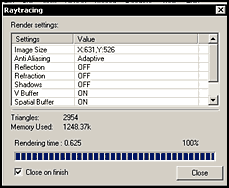
If I had wanted to print it, I had even more
controls at my disposal.
Lastly, I saved the file as a obj to see if it would appear
the same as the 3ds file did. It appeared exactly the same.
Deep Exploration has the ability to manipulate many areas
of a file outside of its native program. Thus, if for example.
You want to use a public domain file for your personal use,
and do not have the necessary 3d program, you can create many
changes using Deep Exploration.
|
Original Materials
|
Changed Materials
|
Changed Background and Increased
Brightness
|
|
|
 |
 |
Notice that I changed the colors of the biker's clothes.
Deep Exploration gives the user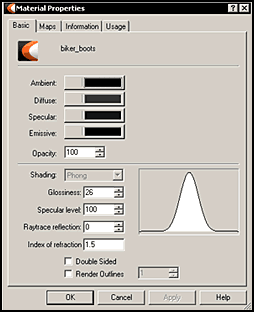
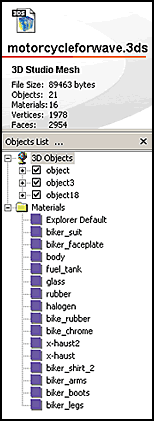 control of most of the components of an object. Thus, it was
very easy to change the different material properties of the
biker. It was also easy to change the lighting for not only
are many changes available, but also the brightness level
of the image can be changed.
control of most of the components of an object. Thus, it was
very easy to change the different material properties of the
biker. It was also easy to change the lighting for not only
are many changes available, but also the brightness level
of the image can be changed.
To make sure that the changed image was not corrupted, I
imported both the original biker and the changed biker in
the 3ds format into Cinema 4D V7 and they both imported perfectly.
There are a multitude of options in Deep Exploration from
the simple to the complex. On a simple level, I could have
easily changed the background color of the biker to any color
I desired. On the complex level, I can even determine how
the scene is drawn by either using OpenGL, OpenGL with hardware
T&L, or if I do not have a graphic card with 3D acceleration
or do not want to use it, by using XD graphics.
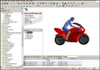 Since
I find the capabilities of this program impressive, I think
that a full image of the interface is useful. Click on the
thumbnail to the right to see a full image of the screen that
is used to work with, in this case, 3D files. Since
I find the capabilities of this program impressive, I think
that a full image of the interface is useful. Click on the
thumbnail to the right to see a full image of the screen that
is used to work with, in this case, 3D files.
I opened an AVI animation and it played in its own window.
I had a choice of size and speed of play. The choices for
the Mpeg file were slightly different.

There are still many facets of this program
that I haven't even mentioned such as its ability to produce
slide shows on the fly. All that is necessary is a folder
with files in it. That is it!
2D pictures are easy to handle. As do 3D pictures,
2D pictures have their own set of tools. The tool to the far right is the alpha channel. If the image
has an alpha channel in it, it will be displayed. However,
it will only display the first alpha channel in the list of
channels.
The tool to the far right is the alpha channel. If the image
has an alpha channel in it, it will be displayed. However,
it will only display the first alpha channel in the list of
channels.
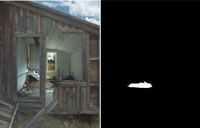
Another interesting tool is the right most magnifier.
It will magnify a piece of an image to its actual size. The
knot hole was part of the wooden shack above.

I cannot and have not listed all the features
in Deep Exploration. One cannot do that in a review. For more
information about this powerful "more than utility"
software program, go to Right Hemisphere's website at: http://www.righthemisphere.com/products/dexp/features.htm
Also, one can download a demo
and try it for oneself. Whenever this option is available,
I strongly suggest it.
Before I started to review this program, I didn't
know much about it at all. I began to learn it by paging through
the overview section in the manual and, then, digging deeper
into various sections. As I continued, I was impressed with
its features and realized its potential. It installed easily
and worked flawlessly. I really like and recommend this program.
If one does not have an array of 3D programs but has a website,
the 3D feature alone can make this program worth the nominal
cost..
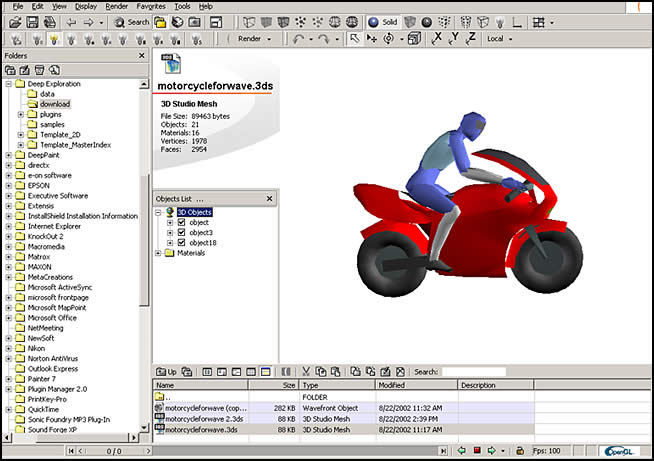
|