Review of Adobe's Acrobat 9 Pro
Adobe Acrobat 9 is all about document based communication - be it in the form of single PDFs, in portfolios which are a collection of files in one PDF document, via e-mail, over the web in Acrobat.com, or in printed format. Whether you want documents for the web, to collaborate with colleagues noting different versions, or for a publisher, Acrobat can accomplish this now more so than ever.
There are a few versions of Acrobat 9. A comparison chart will be presented at the end of the review. For a review of Acrobat 8 Pro, click on its name.
The top toolbar in Acrobat 9 Pro has been modified since Acrobat 8 Pro. The changes and additions are obvious.
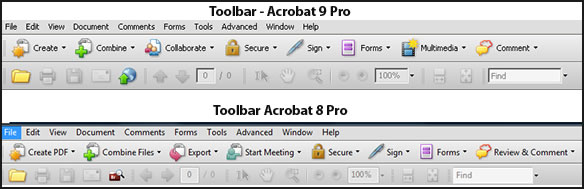
As you can see, the name of the game is collaboration. This includes the new Acrobat.com website which I will discuss later that has been created for the express purpose of sharing. It is available through Adobe® Reader® 9. I downloaded this free product easily on a Windows XP system and on my laptop which has Vista Ultimate.
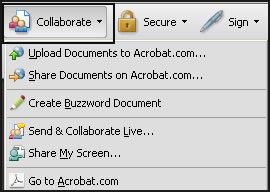
While many programs such as Photoshop take dedication to learn, a program such as Acrobat should be easier to learn since it is a staple to most offices and professionals. It took me only a few minutes to create a Portfolio of specific documents. (Some of the other features, especially those involved with sharing and distributing documents on Acrobat.com, took longer.) The steps needed to create a portfolio were very easy to follow and gave me a number of options. I opened the finished version in both Acrobat 9 Pro and in the free Adobe® Reader® 9. This is just an example of how easy it was to use this new Portfolio creation feature.
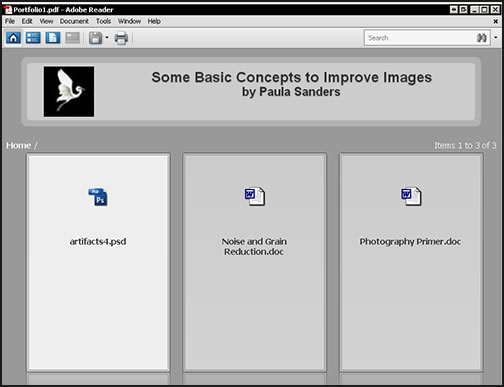
To describe and share my experiences with Acrobat 9 Pro, I am going to use Adobe's basic categories. This initial description is from one of Adobe's documents. By clicking on the links, you can view Adobe's description of these categories. While I will describe Acrobat 9 Pro as a whole, I will mainly emphasize the new and some of the multitude of enhanced features. Since Adobe offers a free trial version, I recommend highly that you check it out. This program is being reviewed using Windows OS machines.
"Share your ideas Use Acrobat 9 to create polished PDF files, present multiple documents in a PDF Portfolio, and even add multimedia. And all in a single file."
"Control your work Use Acrobat 9 to apply passwords, set permissions, and permanently remove sensitive information — so you can feel confident your work is safe."
"Work better with everyone With Acrobat 9, your entire team can view and respond as comments are being made — streamlining your reviews and approvals."
"Simplify form creation With just a few clicks, you can create a form that virtually anyone can fill out and save electronically."
Most of the features of Acrobat 8 Pro have been enhanced in version 9. In addition, there are many new features. Below are some of the new features in Acrobat 9 Pro:
- Easily compare two PDF documents with text and image differences highlighted
- Get complete information about any selected object in a PDF file using the new Object Inspector
- Take advantage of built-in Pantone color libraries
- Layer control during preflight or to add PDF as a layer
- Embed preflight audit trail based on Ghent Working Group standard
- Benefit from built-in support for and verification of the latest industry document standards
- Use Acrobat.com to store and share documents, author documents, and share your screen
- Assemble multiple files into a single, compressed PDF Portfolio
- Initiate a shared review workflow using Acrobat.com and track the status
- Collaborate in real-time with synchronized document views and chat using Acrobat.com
- Initiate a shared review workflow using Acrobat.com and track the status
- Collaborate in real-time with synchronized document views and chat using Acrobat.com
- Analyze forms data dynamically, including searching, sorting, and filtering
- Personalize a PDF Portfolio using professional, branded, customizable layouts
- Embed Flash animations and H.264 videos in PDF documents which can be played back natively in Adobe Reader
Below are some of the enhanced features in Acrobat 9 Pro:
- Print with ease using new print dialogue enhancements
- Make minor text edits in a PDF document more easily
- Enjoy end-to-end PDF workflows for optimal collaboration, control, consistency, and efficiency
- Preview, preflight, correct, and prepare PDF files for print and digital publishing
- Easily and reliably preview the interaction among overlapping elements with Intelligent Overprint Preview
- Enjoy enhanced color conversion, including converting RGB and rich blacks to solid black
- Enhanced cropping, including destructive crop
- Consume content more quickly; Reader and Acrobat launch 2 to 3 times faster than prior versions
- View, print, search, and interact with PDF files, including PDF Portfolios and PDF maps
- Create an Adobe PDF with one click from Microsoft Word, Excel, PowerPoint, Publisher, and Access
- Convert a website to a PDF retaining layout and animation
- Archive e-mails or e-mail folders from Microsoft Outlook or Lotus Notes
- Scan paper documents into PDF and recognize text with optical character recognition (OCR)
- Save PDF files as Microsoft Word documents and other formats
- Merge multiple files into a single PDF
- Protect PDF documents with 256-bit encryption and apply restrictions on viewing, printing, and altering
- Authenticate and certify PDF documents with digital signatures
- Examine documents for hidden information and delete as needed
- Create XML-based PDF forms using Adobe LiveCycle Designer ES 8.21
- Create PDF with one click from Autodesk AutoCAD, Microsoft Visio, and Microsoft Project (Windows only)
Share Your Ideas. First, I'd like to share my experience with creating Portfolios. As mentioned above, it is very easy. When you create one in Acrobat 9 Pro, it automatically puts the documents into the correct format for the Portfolio. I added an old animation I had created in SWF format. It changed the format and created a PDF so I could include it in the new Portfolio. I opened it in Adobe® Reader® 9 and it played perfectly. Being able to include media-rich material really makes this Portfolio incredibly flexible and far reaching in its possibilities. You can also add media-rich material just to a PDF.
To create a Portfolio which can include documents, images animation, etc., you choose Create>Assemble Portfolio. Once that is done, you just follow the steps and the template choices. It is incredibly easy.
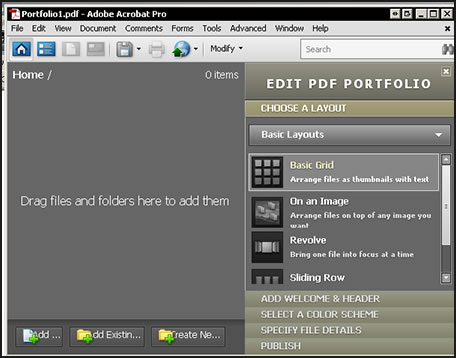
The preferences are as robust as ever and more have been added. Many have been enhanced since Acrobat 8 Pro and the layout made more user friendly.
You can create a PDF from many sources. I chose to take a simple animation that I had created and turn it into a PDF. Each time I opened the PDF, I was asked whether I wanted to play it. You can also do it from the Create Menu. To create a PDF from a website is very easy. In Internet Explorer you select the website and, then, hit the new convert button on the toolbar. You can choose how many layers you want in the PDF or if you just want the whole site. In addition, you can select a part of a web page. In IE on the toolbar to the far right is a Select icon. Choose it and mark off the part to convert to a PDF. There are more options that I haven't mentioned as far as creating web pages, sites or links to PDFs.
Control Your Work. Acrobat 9 now supports 256-bit encryption. You can add either password encryption or certification encryption. It continues to support digital signatures. Adobe, also, has added other features to protect your work. You can go to Documents>Examine Documents, and you can remove any data you like such as metadata.
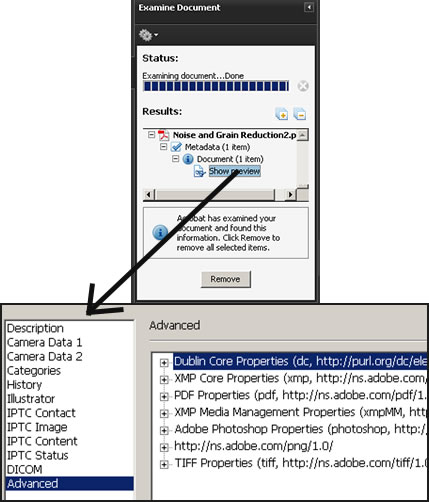
Work Better with Everyone.The new Acrobat.com is a free online service that meshes with the Acrobat 9 series of programs. Think of it as the hub for the collaborating process. On it you can share files with up to two other people, you can store files and access them in various ways, communicate in real-time, hold chats, etc. It is in a beta stage and new services are being offered all the time. Sign up for it from the Collaborate drop down menu or download the free copy of Adobe® Reader® 9 and sign up for Acrobat.com. Notice how in the Collaborate Menu (screen shot earlier in the review) you can access Acrobat.com to upload files, etc. directly from the drop down menu. Acrobat.com is a repository for storing documents and a meeting place for individuals to work together by reviewing documents and collaborating on them.One does do not need to have Acrobat 9 Pro for collaborating and storing; one just accesses Acrobat.com. While I accessed it through Acrobat 9 Pro, a colleague of mine received my files straight from Acrobat.com. You can make comments and chat about the shared document. When one annotates it and saves it, one gets a screen capture in PNG format that shows these changes, but the original PDF document is not changed. One can change it, however, when received and send back the changed document as well as work on it in real-time.
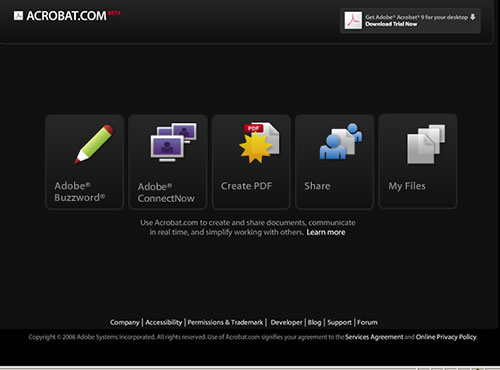
You can upload and share the following file types: Microsoft Office 2003 and 2007 formats, Rich Text Format (RTF), OpenOffice formats, text; PDF; HTML; Adobe supported image formats - GIF, JPEG, BMP, PNG; Adobe Creative Suite® file formats; SWF and Captivate® formats; ZIP; and Source files (.c/.h/.as/.cpp/.java).
You cannot upload and share the following file types: Media - Mp3, AAC, MOV, WMV, OGG, FLV, XVID, DIVX; Fonts - TTF, DFONT, OTF; Archive - TGZ, 7Z, SIT; Executable files or script code - EXE, DLL, JAR, RAR, WAR, CAB, JS, VB; Additional unsupported file types - BAT, CHM, CMD, COM, CPL, CRT, HLP, HTA, INF, INS, ISP, JSE, LNK, MDB, MS, PCD, PIF, RETG, SCR, SCT, SHS, WS, SH, CSH, TCSH, KSH, BASH, ZSH.
I sent a file to this same colleague who only had Adobe® Reader® 9. We used Adobe® ConnectNow, Share and, later on, Adobe®Buzzword. Buzzword is a word processing program. We were able to co-author a document in it. To test it out we imported a document from Microsoft Word and also created a new one in Buzzword. Each time a co-author makes a change, that person has to save it. Within Buzzword, one can make changes to a document. Buzzword does not open PDFs.
Initially, I thought that the programs contained within Acrobat.com would be intuitive. It took us a little while to figure out how to use the various parts and it necessitated a lot of sending of e-mails for permissions to enter and collaborate. The Sign-in does not remember the person even if you check the remember me box. At this stage, while it does what it states it will, it is a little cumbersome to use, not like creating a PDF Portfolio which was a snap.You can learn more about Acrobat.com from the Acrobat.com website. Here are some more useful links: Buzzword, ConnectNow, Use Acrobat.com with, FAQ, Acrobat.com User Guide. One last link that is very useful is to the Adobe Acrobat.com forum on the Adobe website. When you initially join Acrobat.com, you will see a User Guide. I recommend reading it. Acrobat.com and the programs/modules contained within it have great potential for being very useful and time saving tools.
The Compare Documents feature is really nice. It not only gives a summary page, but shows the differences and what has been changed.
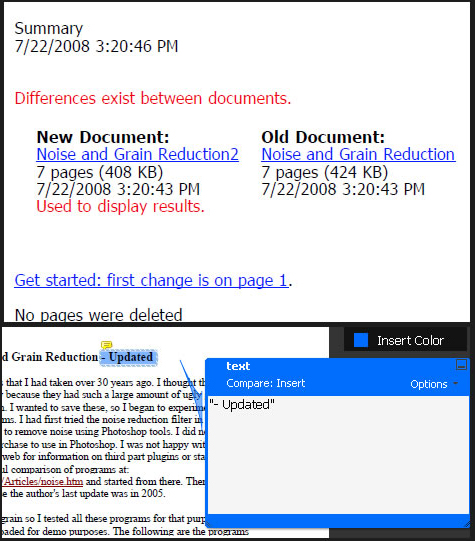
This is basically something I found interesting and useful. The following are from Acrobat 9 Pro Help: "In a managed review, you use a wizard to set up your review, specify the document location, and invite participants. You don’t have to import comments, enable commenting for Reader users, or manually track reviewer responses."
I sent two PDFs to someone via Acrobat 9 Pro and the Wizard (mentioned above). He has Adobe® Reader® 9. The automatic e-mail I sent telling him that I had uploaded 2 PDFs on Acrobat.com did not go through. He was able to access the documents when I e-mailed him the URL. I have been in contact with Adobe and it is a known problem that some Internet Providers designate the message as Spam mail. A fix for this is high on Adobe's priority list and they have been working on it. If in doubt, send the document URL via your own provider. This review is as of July 2008.
It is critical when sending a review for sharing to check the box in the lower left corner. It was not checked by default on my machine.
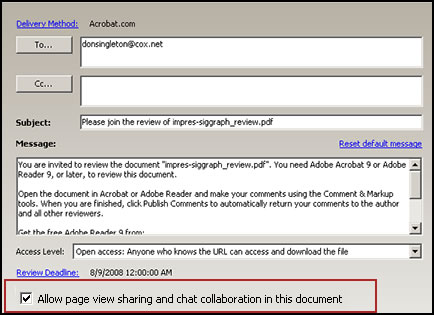
You can share and work on a PDF document together using ConnectNow. Basically, when the document is a shared document and you are on ConnectNow, each person can take a turn having screen control and working on the document using Sticky notes and various tools. My "sharing partner" added some sticky notes and I was able to save the document.
If you need to enable a PDF document so someone can work on it in Adobe® Reader® because you are sending it by e-mail, you go to the top toolbar and click on Comments.
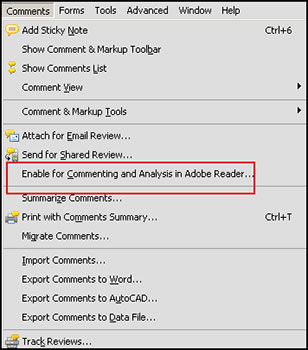
If you, then, read the document in Adobe® Reader® 9, you will see a totally different set of options for an enabled document and one that isn't enabled. The first menu comes from a document that was not enabled for Adobe® Reader®. Notice that you cannot edit the document.
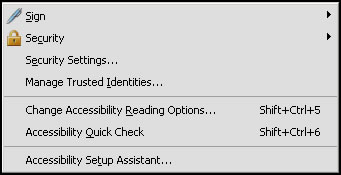
The next set of menus taken from Adobe® Reader® 9 were from a document where Sharing with Reader was enabled. Notice all the tools available in Adobe® Reader® 9 to edit the PDF.
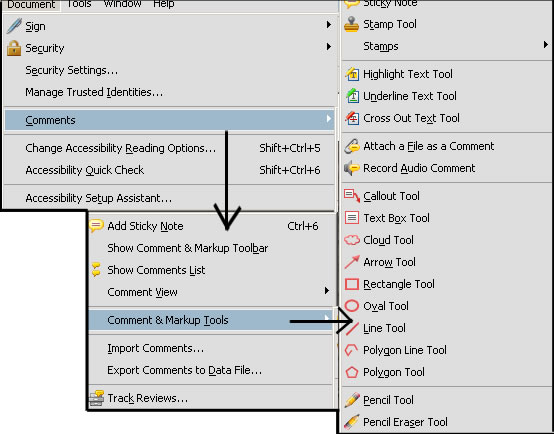
The securities also change for an enabled document. The main security setting for both were no security.
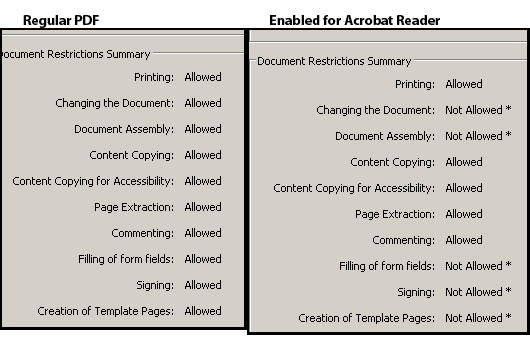
Simplify Form Creation. You can create dynamic interactive forms in a number of ways: from an existing electronic document example, Word, PDF, or Excel; from a scanned in form; from a blank piece of paper; or from a template. You can start with a template and easily customize it. You can, also, use Intuit Quickbook data in forms, track forms through the forms tracker, add recipients, e-mail recipients, track who has answered, etc.
Below are some choices for creating a form. Initially, the Form Wizard can lead you through the process. To design a form, you use the LiveCycle® Designer ES. It is included in your install of Acrobat 9 Pro and will come up automatically when you choose the Wizard from Acrobat 9 Pro and choose No existing form. You can also put it on your desktop as a shortcut.
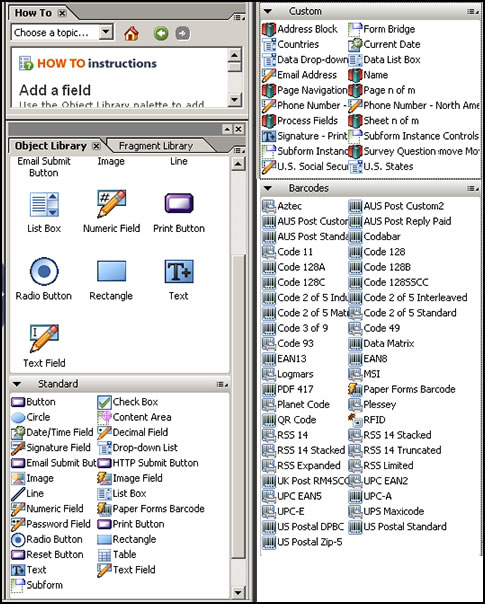
If you decide to use the standalone LiveCycle® Designer ES, the Welcome screen starts the process.
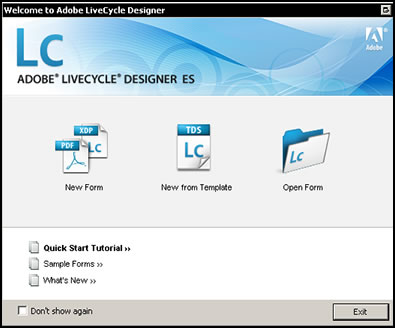
I had a PDF form that I needed to sign and add information. It was not interactive. I was able to use the Form Wizard and send it to myself to make it interactive. Another way to accomplish the same thing is to edit the fields. To distribute the former, you choose the following menu:
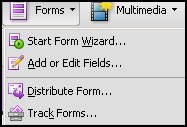
Once you distribute it, you get the following information (see the screen shot below). Again, if you are unsure whether your recipient can receive the surveys, for the time being, distribute them through your own e-mail.
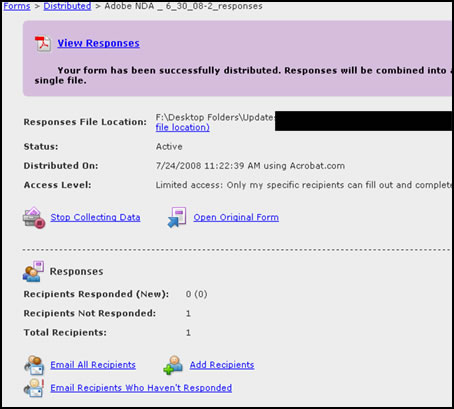
While creating a PDF from a website is not new, I just thought I'd mention how useful this function is. When I first created my website many years ago, I did not always title the documents. Later, I would often forget to do so. I have wanted to fix it for a long time, but wasn't sure the best way to go about it. To fix this problem, I created a PDF of the website from the URL.
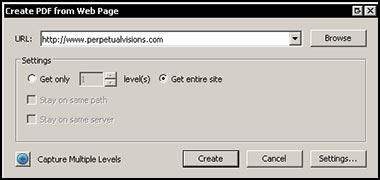
The bookmarks in the resulting PDF listed the names of all the documents. All I had to do was click on the name (untitled document) and the document would show up in the main screen.
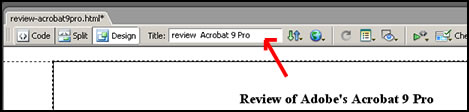
Then in Dreamweaver, I went to the document and added the new title and saved and uploaded it to my website. While this took a few hours, it would have taken much longer had I had to go through every htm document in Dreamweaver to see whether I had titled it. I know that through some of the editing programs that one can download, I could have also accomplished this, but I feel this was very easy. If I wanted to, once I changed the name of the document, I could also rename the bookmark.
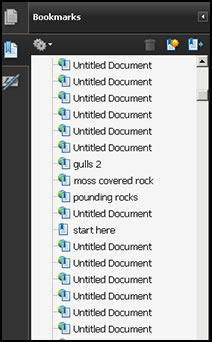
Acrobat 9 Pro has enhanced much of its printing features such as Overprint Preview being enabled intelligently. In other words, it shows up without having to turn that feature on. Also, some of the features of Output Preview have been enhanced such as showing different options such as Line Art, etc.
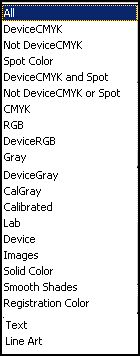
Below are examples of choosing two different options:
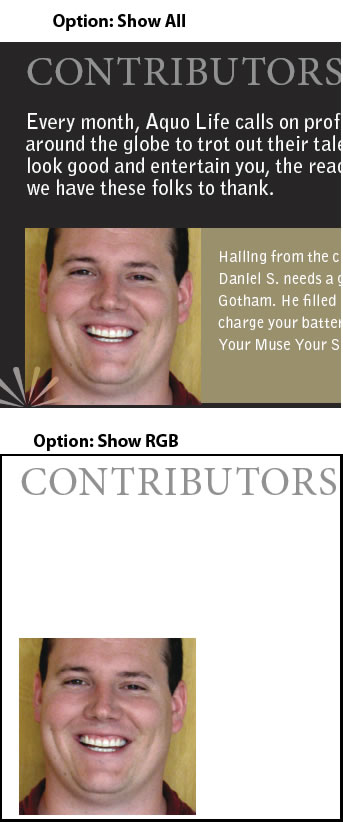
Acrobat 9 Pro & Adobe® Reader® 9 contain full support for PDF/A, PDF/X (including PDF/X-4p and PDF/X-5), and PDF/E as well as integration with the new Adobe PDF Print Engine 2.
Below are the Print production options:
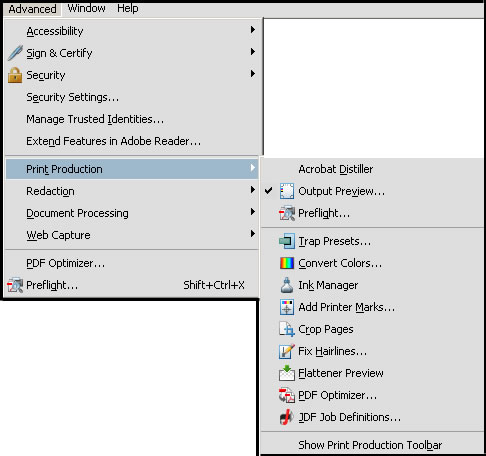
Here is the Color Conversion menu: As you can see, there are many panes that show document colors in different ways and for different purposes. The Ink Manager, also, is available from many panes as well as from Advanced>Print Production>Ink Manager.
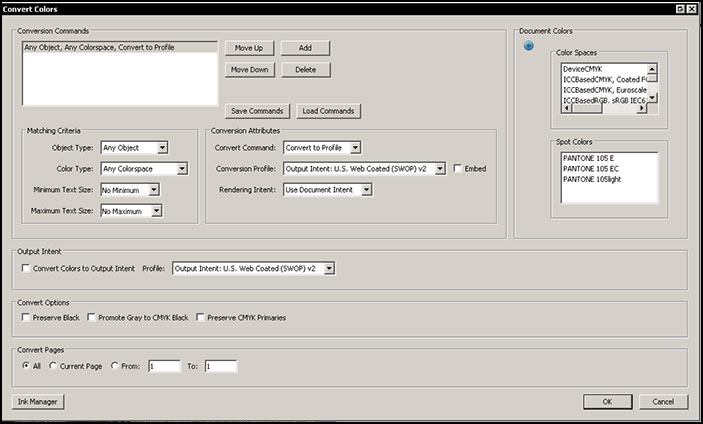
There is a new feature in Acrobat 9 Pro called PDF Standards Verification.
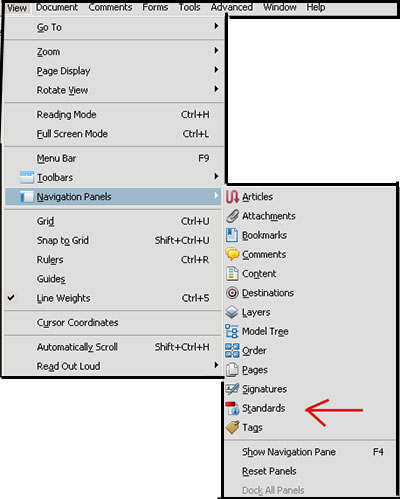
Once you test the document, if it fails,
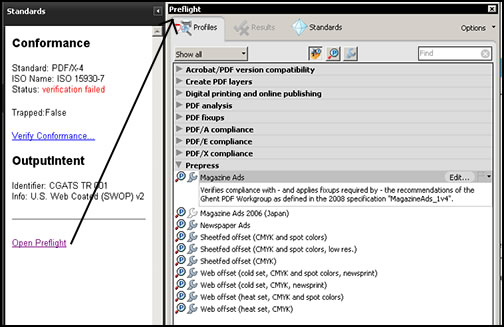
you can fix it.
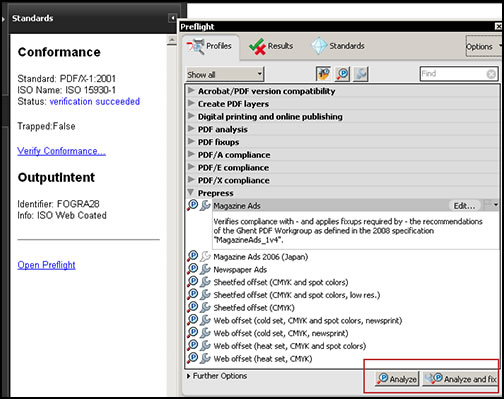
Below is a comparison of the different features in the various versions.
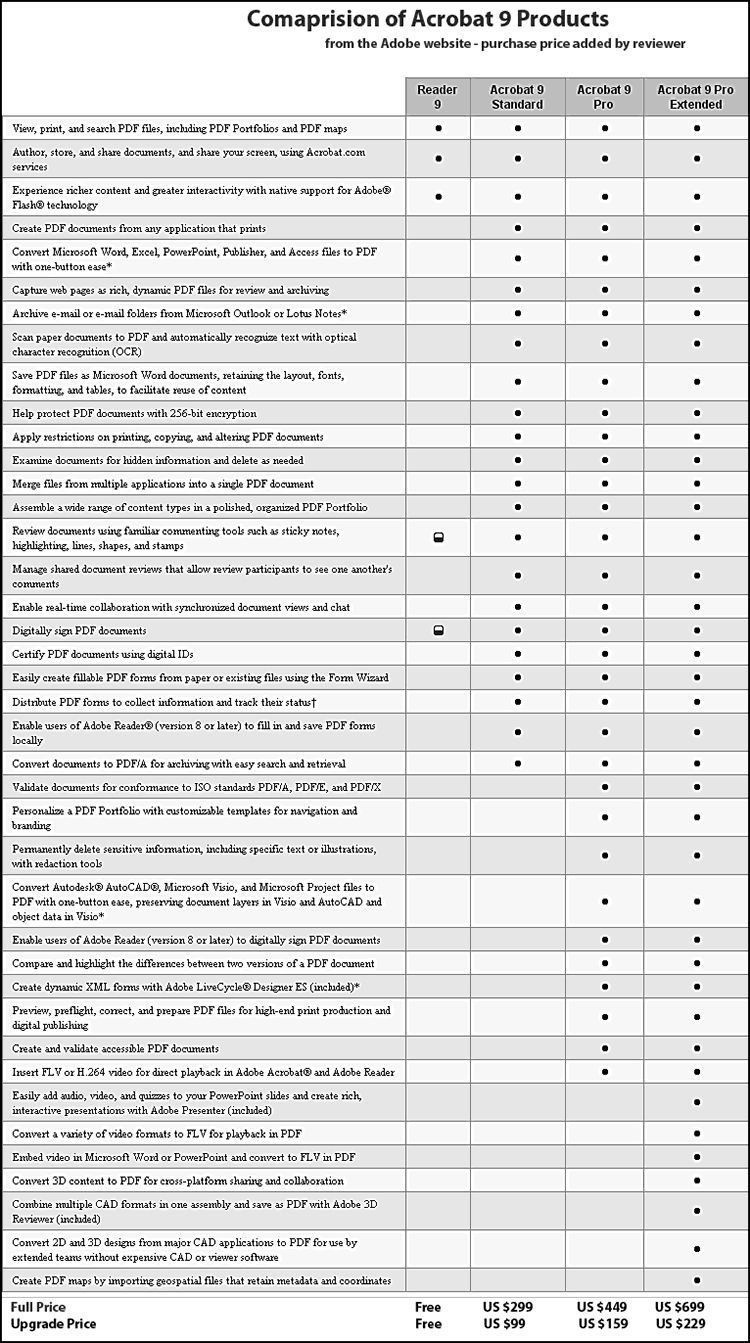
System requirements for Acrobat 9 Pro:
Windows
• 1.3GHz or faster processor
• Microsoft® Windows XP Home, Professional, or
Tablet PC Edition with Service Pack 2 or 3 (32-bit
and 64-bit); Windows Server® 2003 (with Service
Pack 2 for 64-bit); or Windows Vista® Home Basic,
Home Premium, Business, Ultimate, or Enterprise
with or without Service Pack 1 (32-bit and 64-bit)
• Internet Explorer 6.0
• 256MB of RAM (512MB recommended)
• 2.13GB of available hard-disk space
• 1,024x768 screen resolution
• DVD-ROM drive
• Video hardware acceleration (optional)
Mac OS
• PowerPC® G4 or G5 or Intel® processor
• Mac OS X v10.4.11 or 10.5
• 256MB of RAM (512MB recommended)
• 1.42GB of available hard-disk space
• 1,024x768 screen resolution
• DVD-ROM drive
From the chart above, you can see that the cost for a full version of Acrobat 9 Pro is from US $449.00 with the upgrade price from US $159.00
In summation, there are a lot of new and enhanced features in Acrobat 9 Pro to ensure that the PDF can contain a lot of varied material including multimedia, which I just touched on when describing the Portfolio in the beginning of the review. I think examples of these new and enhanced features give a good idea of how Acrobat 9 Pro has grown from Acrobat 8 Pro. A lot is much easier to do and one can be more thorough in ensuring that the PDF will appear as envisioned and print properly. I see a lot of uses for the new Portfolio and really like what it can do. Sharing documents through Acrobat.com has a lot of potential, but I did experience problems along the way with the transmittal of information using Acrobat.com. As stated earlier, Adobe is working on this problem and it is high on their priority list. Sharing reviews with others is a wonderful benefit. However, there are so many ways to share documents and ways to edit them that it can become confusing remembering which way worked for which purpose. Once you find a "comfort zone" it is easy. Acrobat.com and its features has great potential. Remember it is in its beta stage.
This is a great update. I love the way the free Adobe® Reader® 9 works with documents prepared in Acrobat 9 Pro. Again, I always suggest that people download the trial version to see if they want to upgrade. If you don't already have a version of Acrobat 9, it is really a must in today's world of using and producing various types of PDFs.
There is a lot of information on the Adobe website. I recommend people check it out: http://www.adobe.com. For more information on Acrobat 9 Pro, click on the name.
Review of Photoshop CS4 Extended