Adobe Photoshop Lightroom 4 has just been released. I will discuss it mainly in terms of what has been added to this version. It retails for the low price of US $149.00 for a full version with an upgrade price of US $79.00. This cost is lower than the cost of many 3rd party filters. I am using Windows 7 64-bit.
The top new and enhanced features are:
• Highlight and shadow recovery
• Additional adjustment brush options
• White balance brush
• Photo book creation
• Location-based photo organization
• Extended video support
• Video publishing
• Soft proofing
• Enhanced online sharing integration
Here is what you can do with Lightroom 4:
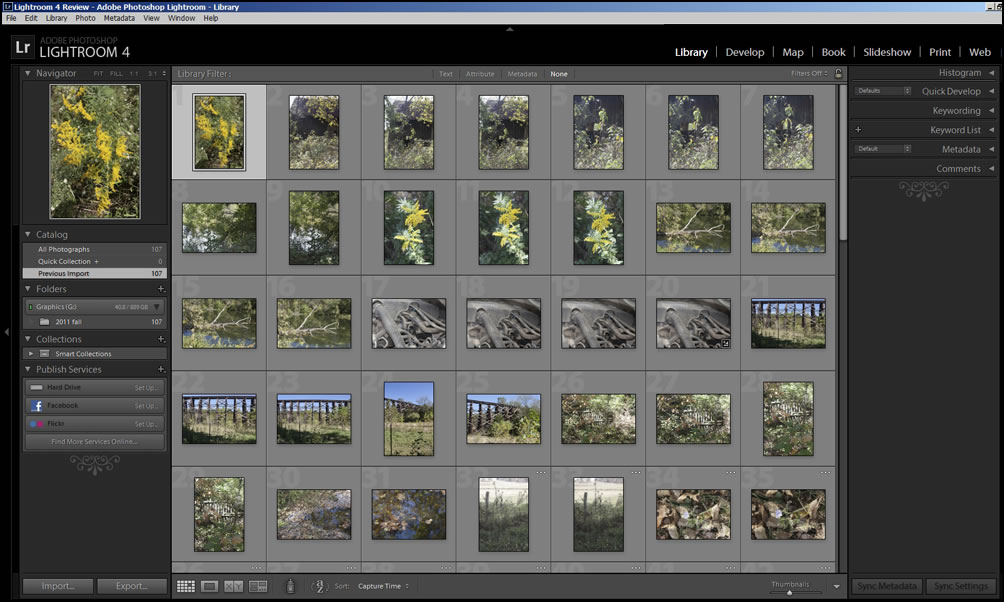
The description of the modules is from Adobe.
- Library – View, sort, manage, organize, compare, and rate the photos in your catalog. It's your home base for working with photos after importing them into Lightroom.
- Develop – Globally adjust the color and tonal scale of your photos, or make local adjustments. All adjustments in Lightroom are nondestructive, meaning your original file is not altered.
- Map – Organize your photos based on where they were taken and plot your photo journey.
- Book – Easily build photo books and export them to a PDF file or send them directly to Blurb, the photo book printing service.
- Slideshow – Create slide shows to present photos on screen with music and transitions.
- Print – Specify the page layout and print option for printing photos and contact sheets on your printer.
- Web – Create web photo galleries, which are websites that feature thumbnail images that link to larger versions of the photos.
The first new feature I tested was the new shadow and highlight recovery sliders. Notice, how I was able to not only recover the sky, but, also, slightly darken the field. In addition, you will see that I opened up the shadows.
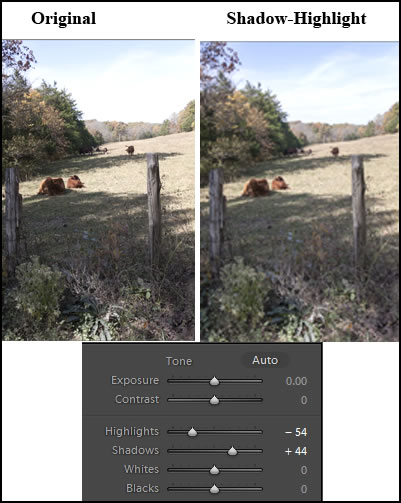
To the above image, I modified the overall exposure and then made a few additional changes. The modifications appear in white.
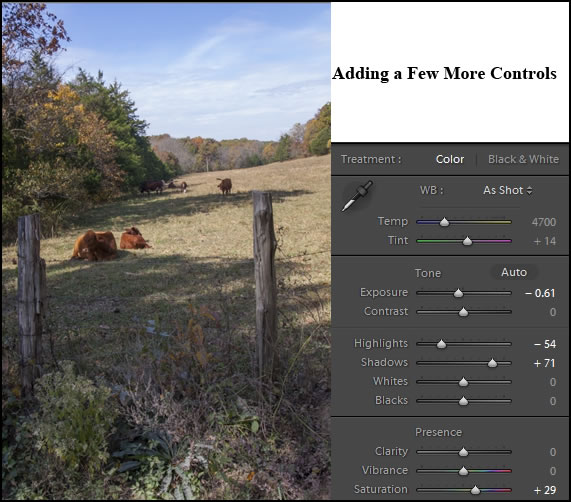
There are new adjustment brush options in Lightroom 4. These brushes give you the ability to work on selected areas of your image as well as create mask overlays as you work so you can see the areas you have modified. I love the Adjustment brushes because they give me detail control.
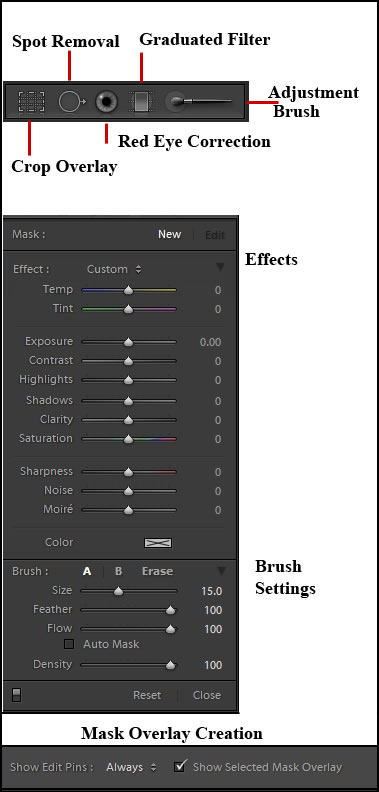
Notice the controls for the brush. You can even create an Auto Mask as you work and use the brush as an eraser to erase areas that you have changed.
Often when you have a very dark shadowed area and you make it lighter to bring out some details, noise is created. That's what happened in this image. I made an Adjustment brush for noise reduction and brushed over the area I desired to reduce the noise. The results are below.
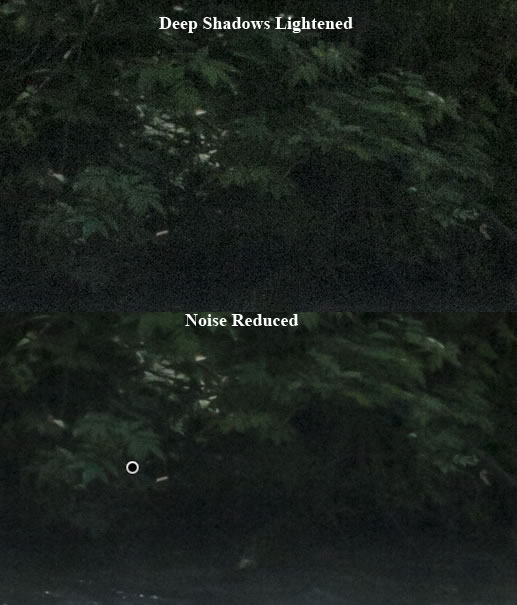
Another new feature is the White Balance Adjustment brush. These changes on the images below were not radical. You can see how the White Balance Adjustment brush modified only the face and hands. This can be great if a person is near a light source different from the main light source.
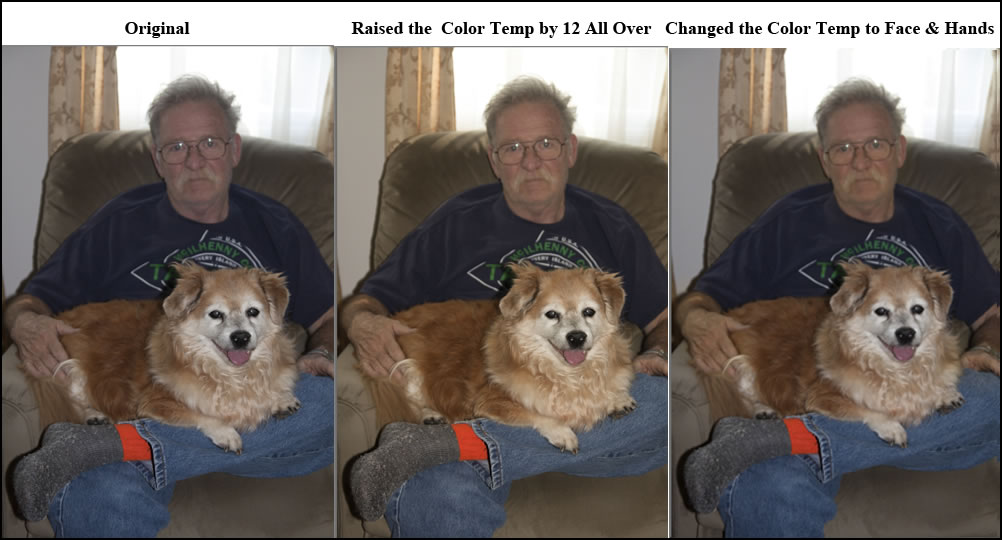
Soft proofing has been another set of controls that have been added to Lightroom 4. I am really impressed by them. I did a comparison between the way I have my Photoshop setup and the way I have my printer setup. While I print from Photoshop, I use the profile for the paper I am using. It always prints dark unless I make some changes to the amount of ink used by the printer. I don't know how well the changes will show up between the two soft proofing settings using the screen captures I created, but in Lightroom there was a distinct difference and it mimicked real life. I would say the soft proofing controls do show how the prints will vary using the profile I use in Photoshop and the profile I use for my printer. While I have played with different paper profiles and created some using my Datacolor software and hardware, I might just try again using different paper profiles and the Lightroom soft proofing since it was so easy. Another new feature that I find very useful.
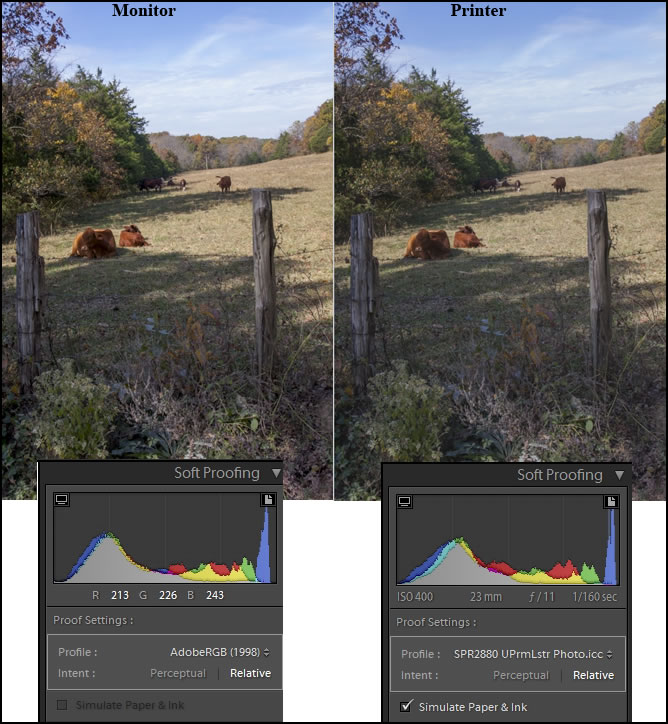
I did have an unusual occurrence happen when I opened a catalog in Lightroom 4 that I had created in Lightroom 3. I have two versions of Lightroom on this machine, version 3.5 and the new version 4.0. When I went to open a catalog created in Lightroom 3, it asked me whether I wanted to upgrade the catalog and I replied "yes." When the catalog was launched and I chose an image to work on in the Develop module, my choices of controls were the same as in Lightroom 3. I couldn't understand this because I was actually in Lightroom 4, but the tools in the Develop module did not show any of the new tools. I, then, created a catalog of different images using Lightroom 4. I chose an image and clicked on the Develop module. The tools showed all the new ones for Lightroom 4. I do not know whether this would occur if I removed Lightroom 3.5 or if I had upgraded from 3.5 to 4.
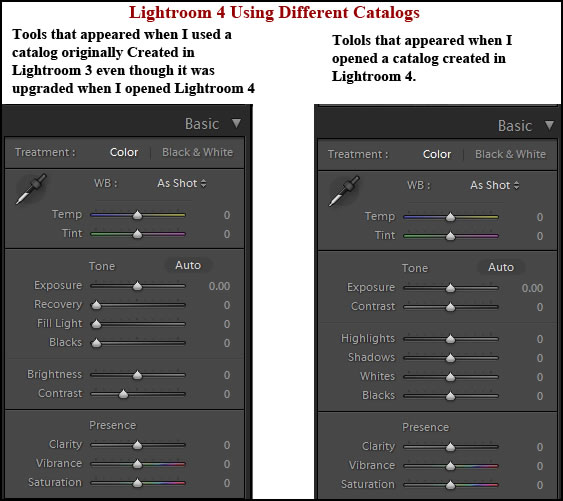
A new module in Lightroom 4 is Photo Book Creation. However, you can use any image whether it is a photo, drawing, or composite image to create pages for a book. Adobe® has partnered with Blurb® - a leading print-on-demand creative platform to be able to bring this service to Lightroom and its users. Books start around $12.50 depending on their size, etc. and are printed and shipped in 7 to 10 days. They state that there are no minimums and you can print one copy or many. More information can be found at: http://www.blurb.com/adobe/lightroom.
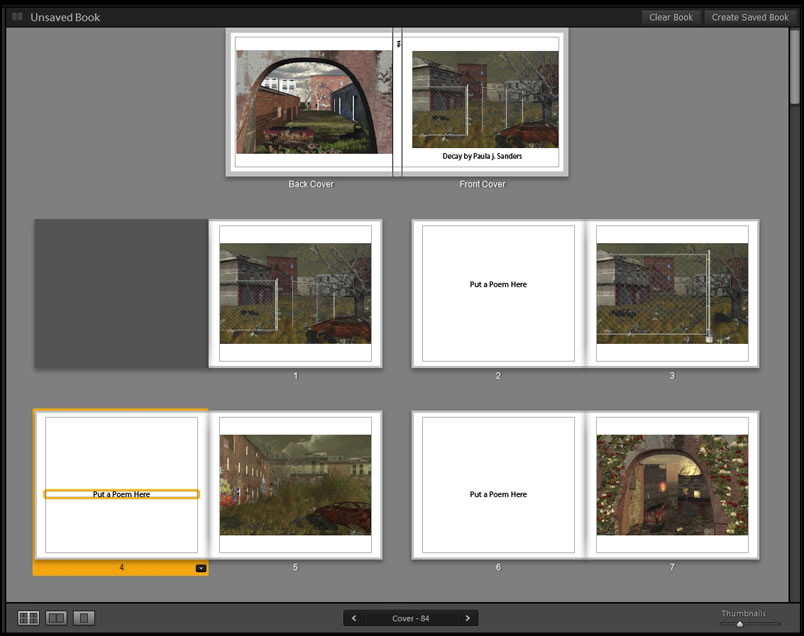
You can automate the process by using the presets or customize any or all of them. Once created, you can create a pdf for use on a website or you can send it off to Blurb to have it published in a number of different forms. The steps are easy to follow and all the options offer a lot of variety.
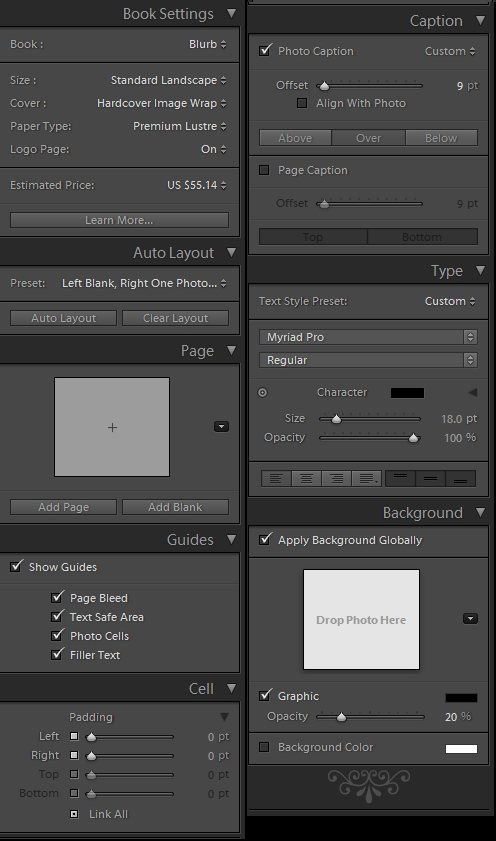
Location based photo organization involves the new module-Map. The map in the Map module works like any google map. There are many ways to place your image. You can name the location in the search box and it will place a marker on the map or you can drag and drop the image from the film strip on the bottom of the screen and it will mark the GPS location. You can click on the tags on the map to locate images that you have already placed.
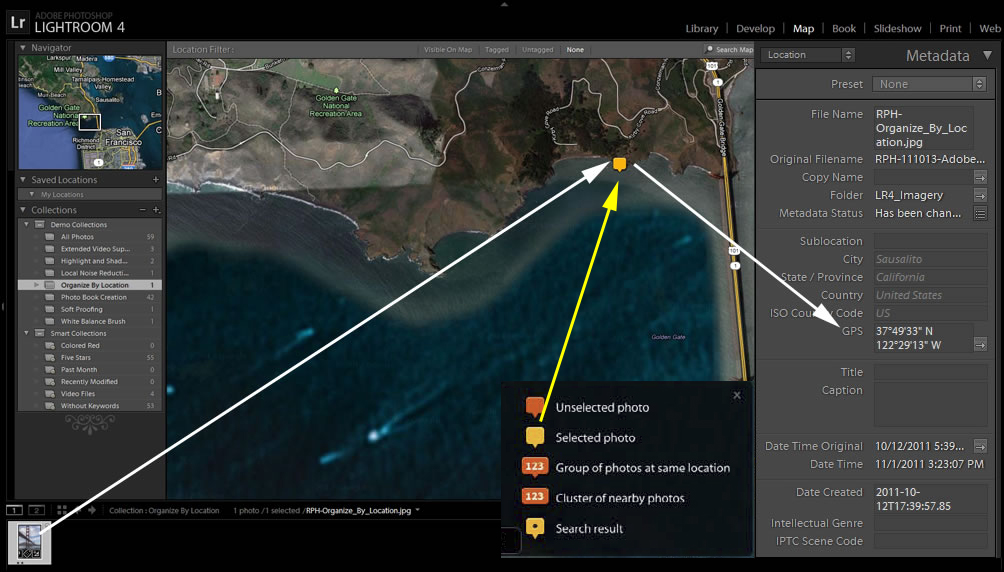
Another new feature is the extended video support to take into account videos shot by your digital camera or other devices. When the image representation is in the Library, you can actually place your mouse cursor (represented by the red hearts) over it and it will actually "play." The below video clips are from Adobe.
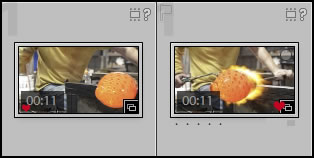
The QuickDevelop panel is great for making changes to the video. While Lightroom is not a video editing program itself, the changes one can make are very useful.
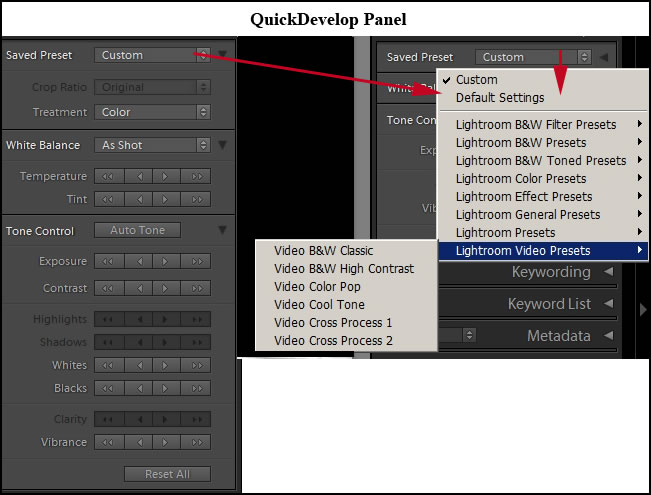
I was able to make a number of changes to the video as well as play the whole video while I remained in the Library module. (The below video clip is also from Adobe.)
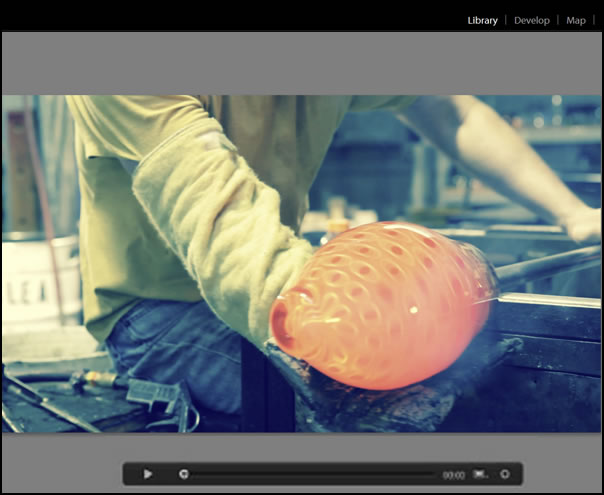
Two important features of Lightroom are Import where you import your images - stills and videos - into Lightroom 4 and Export. Now with Video being a part of Lightroom 4, there are even more options. Below is the Export panel and choices. Notice there is a special one for video.
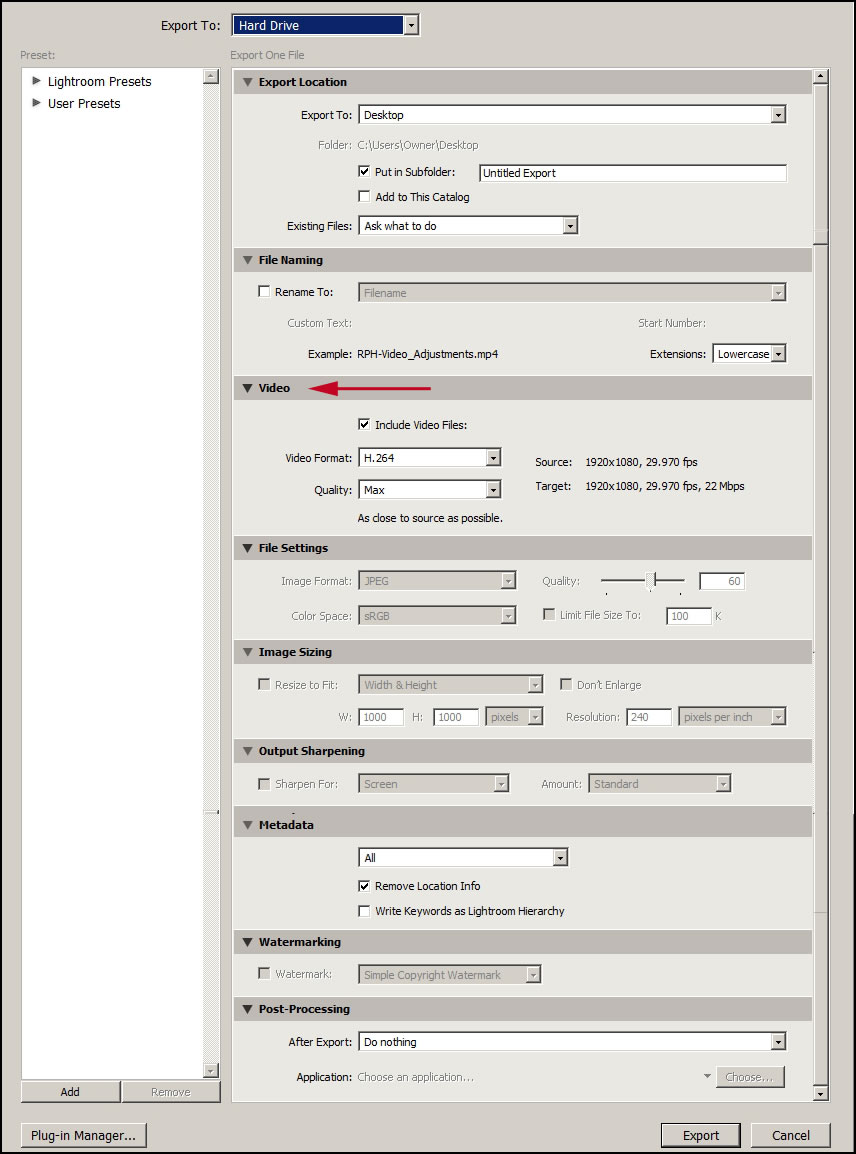
In conjunction with exporting your still images or videos, online sharing has been enhanced.
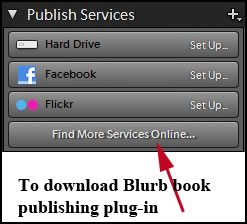
One can also used third party plug-ins with Lightroom. If you are new to Lightroom, it is sometimes confusing to find your 3rd party plug-ins, especially if you are used to Adobe Photoshop or Adobe Photoshop Elements. Some can be found in Plug-in Extras (File>Plug-in Extras).
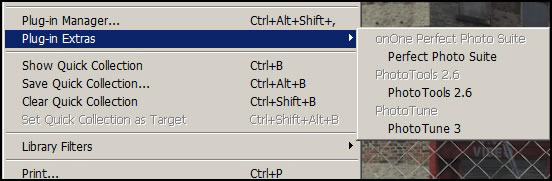
And some can be found in the Edit In menu (Photo>Edit In).
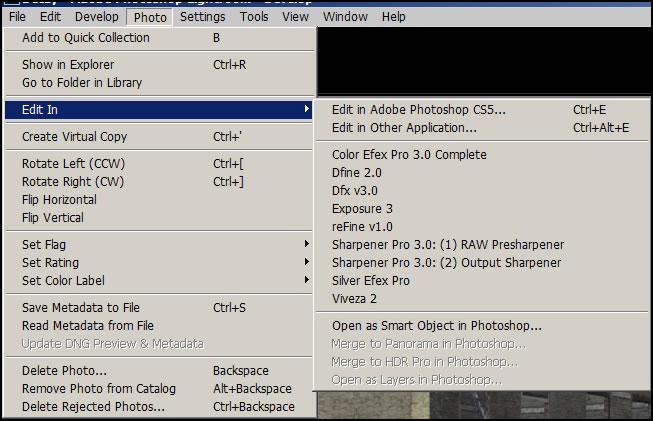
If you have image editing programs on your computer, some might already be accessible and some might have to be specifically reinstalled to point to Lightroom.
OnOne Software has just created three preset packs specifically for Lightroom 4. See my review of them. The presets are found when you access the Develop module on the left hand panel. A number are also included with Lightroom 4. All presets can be easily modified and saved in their new form.
Minimum system requirements are:
Windows
Processor: Intel® Pentium 4 or AMD Athlon® 64
OS: Microsoft® Windows® 7 with Service Pack 1, Windows Vista® Home Premium, Business, Ultimate, or Enterprise (certified for 32-bit and 64-bit editions) with Service Pack 2
RAM: 2 GB
Hard Disk: 1 GB of available hard-disk space
Media: DVD-ROM drive
Display: 1024 x 768 Monitor Resolution
Internet connection required for Internet-based services
Macintosh
Processor: Multicore Intel® processor with 64-bit support
OS: Mac OS X 10.6.8 (Snow Leopard) or MAC OS X 10.7 (Lion)
RAM: 2 GB
Hard Disk: 1 GB of available hard-disk space
Media: DVD-ROM drive
Display: 1024 x 768 Monitor Resolution
Internet connection required for Internet-based services
While I have used Lightroom since version 2 or possibly 1, I never used it as I did Photoshop because I was used to creating many layers and selections. As Lightroom has progressed, it has added many features for working on parts of an image. This version has added even more features for personalizing various photos and I found that I have begun to use Lightroom more and more in my normal workflow. While I often used the Bridge to examine different groups of photos, now I have once again begun to create more catalogs in Lightroom. While I always knew its possibilities, I never used them as fully as I do now. This, for me, is the best version yet.
If you want to compare the different programs in the Photoshop family, click on "Programs." If you want to try Adobe Photoshop Lightroom 4, click on "Lightroom" for a free trial. For more information or to purchase it, click on "Buy." Many more Adobe products as well as forums, support, etc. can be found on the Adobe website at: http://www.adobe.com.