I have been testing different apps for the iPad that can manipulate and change images. I use an iPad 2. As I have been using different apps, I have begun looking for specific characteristics and qualities in particular. Do they just work globally or can I work with selections or ranges of an image? Usually it involves either creating a mask or using a slider to apply the effect on a part of an image.
Since one can't take iPad apps on a test drive, it is important to choose your features. Tiffen Dfx filters are used to initially change an image globally. But you can, then, erase the areas you don't want changed or put back an area if you make a mistake. Even using my fingers, this is easy to control. However, I am not trying to edit a strand of hair or fur on my dog. Since I am used to using a digitizing tablet and stylus on my computer, I have been pleasantly surprised with the control I have using my fingers on the touch screen.
When you open the app, the interface is comprised of a workspace, different filters and presets of the filter you have chosen. Each of the eight categories has numerous filters as well as presets. The types of controls will depend on the filter. You can use a preset or you can modify one using the sliders. As you click on a preset, you will notice that the sliders will change to match the characteristics of the preset. However, as I stated, you can choose a preset and then modify it with the sliders.
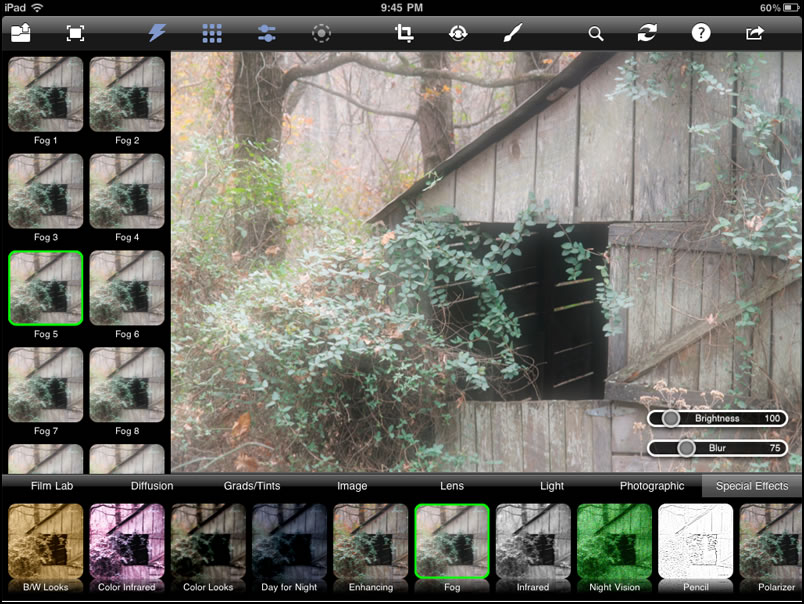
You can add layers which allows one to stack filters.
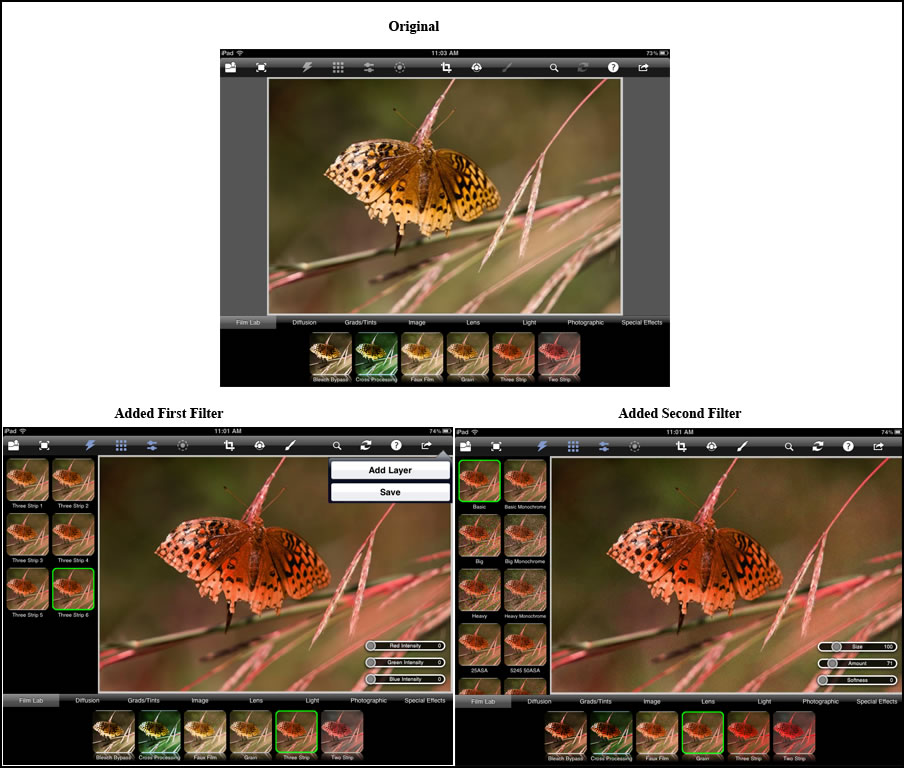
Below, the color of the flower on the left in the right image had the Mono Tint effect erased from it. When you click on the paint brush at the top of the screen, you access the masking tools such as the brush, eraser, and fill. Size, softness, and opacity sliders appear on the tablet screen. By default the filter is applied to the whole image. You, then, remove it from an area using the masking tools. If too much has been erased, you can paint it back.
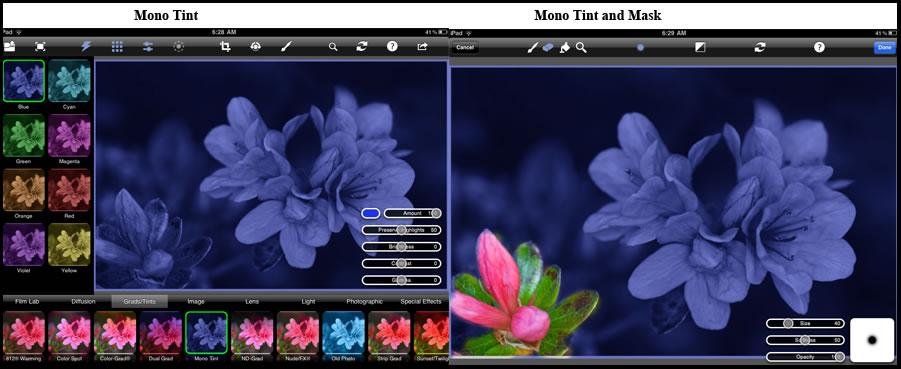
Another tool that I feel is very necessary when editing photographs is levels. The Tiffen toolbox has this slider under the Image category.
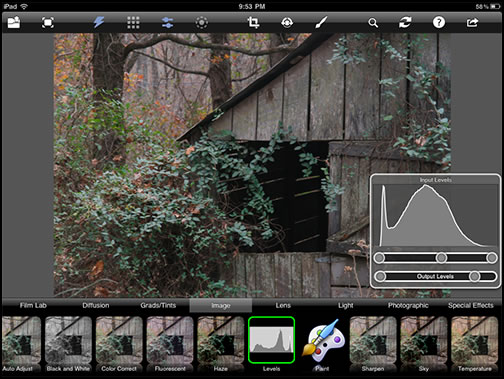
The following are just two examples of the many effects that can be created.
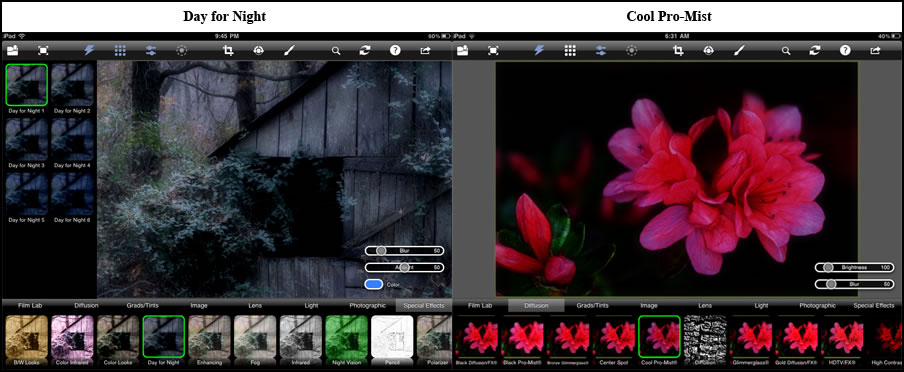
In the help menu, it states that you can e-mail your settings to your computer if you have a version of Dfx loaded on your computer. I was not able to access the e-mail setup. Since I do not have my iPad setup to receive or send e-mail, I am guessing that is the issue.
The ability to remove parts of an effect along with using multiple layers give you incredible flexibility. The help menu characterized by the ? in a circle is very detailed. I would highly recommend this app. Also, consider purchasing Dfx v3 for your computer. See Review of Tiffen Dfx v3 Photo Plug-in.. The cost of the iPad app is $4.99. For more information go to the iTunes app store.