Snapseed is a excellent app for mobile devices. It only costs $4.99 and you get a wealth of filters. I am reviewing it using my iPad 2. Snapseed is composed of 11 different small apps.
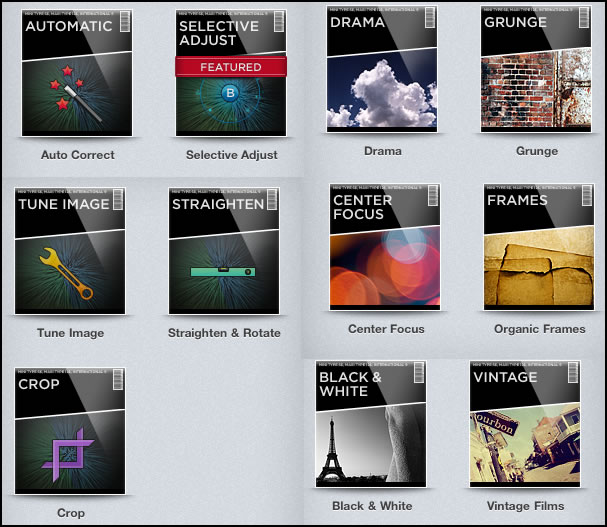
The image below will be used to show examples of different settings. It is an image that has not been edited at all and has in this state a number of faults.
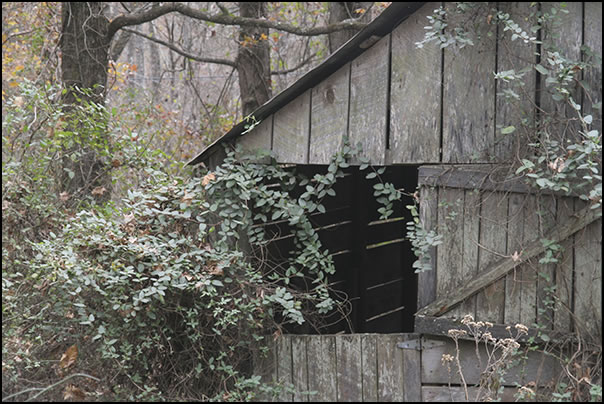
Since many effects are partially control point driven and you can select the size of the areas as well as have a number of control points, you can fine tune your image. However, Selective Adjustment is completely Control Point driven for Saturation, Brightness, and Contrast. This is my favorite control.
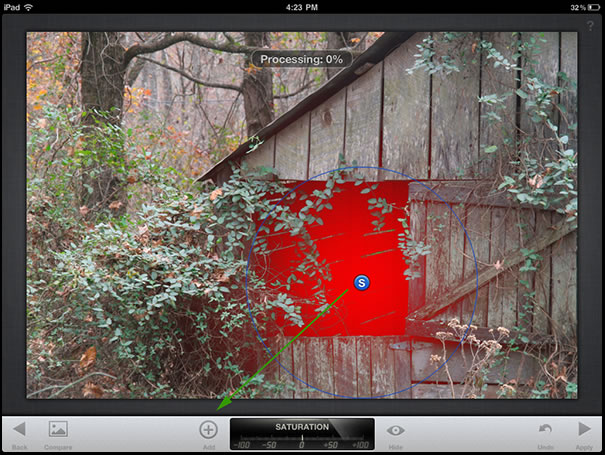
This means you don't always have to make global changes. If the effect change is global, often there is one automatic control point and you can sometimes change its scope and position depending on the effect selected. Below I darkened all the control areas to my left and, then, lightened a little to my right since there was some overlap of the control point areas. I wanted the background to recede a little since all objects were basically in focus. While there is a Focus command, it is a center focus only which is great if the subject is bullseyed and you want to bring attention to it. You can, however, crop it afterwards to place the subject off center.
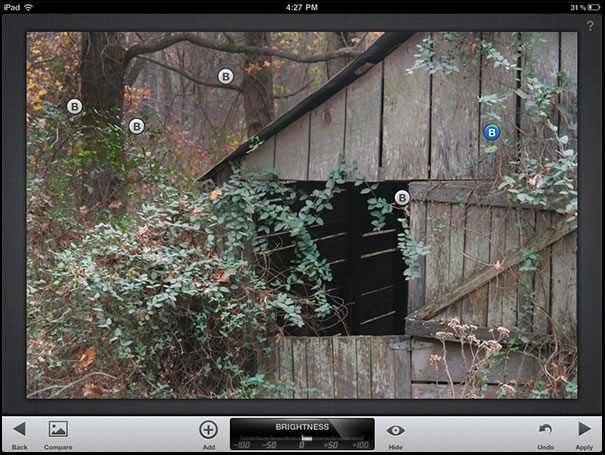
Below are examples of some of the specialized effects. You can stack effects and watch the changes as they occur. You can, also, undo them. When finished using a set of effects, you can choose another set. The way you combine can determine the final look of the image.
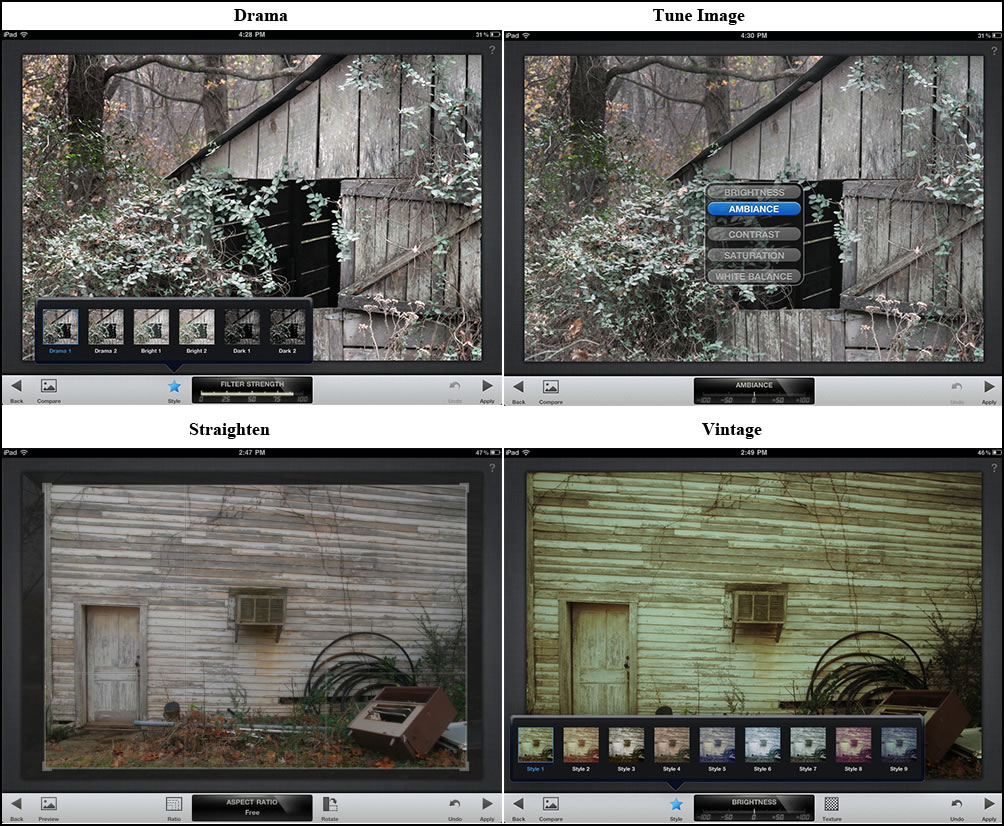
Below is an example of the Automatic tuning process. This deals strictly with color or contrast correction. However, there is even leeway in this filter because you can change the settings with a left or right swipe of your fingers.
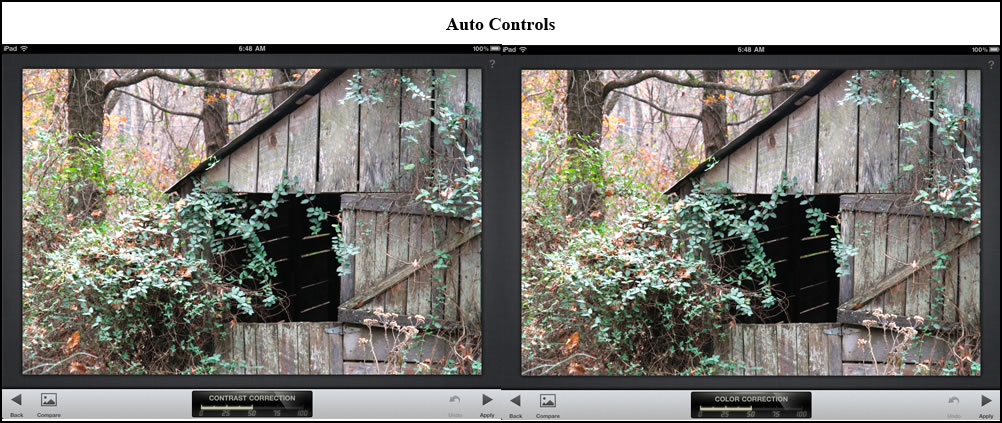
Lastly, I will show the Black and White Conversion part of the app. You have styles as well as controls. You can start with a style and build from there.
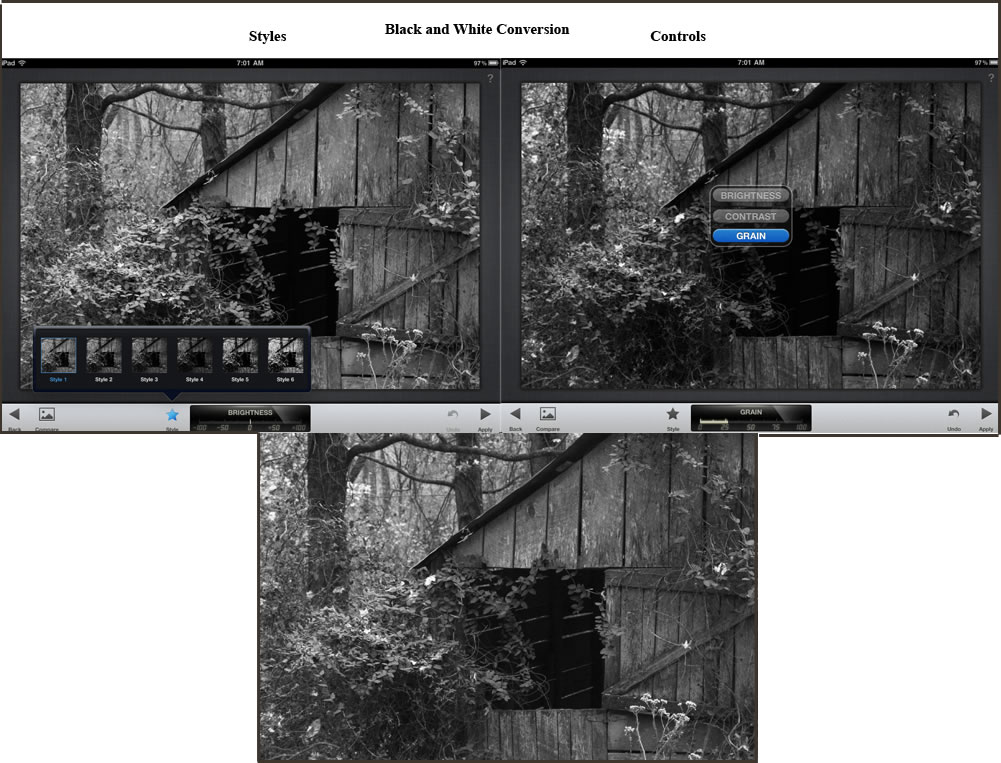
To allow you to get the most out of Snapseed, there are many help options.
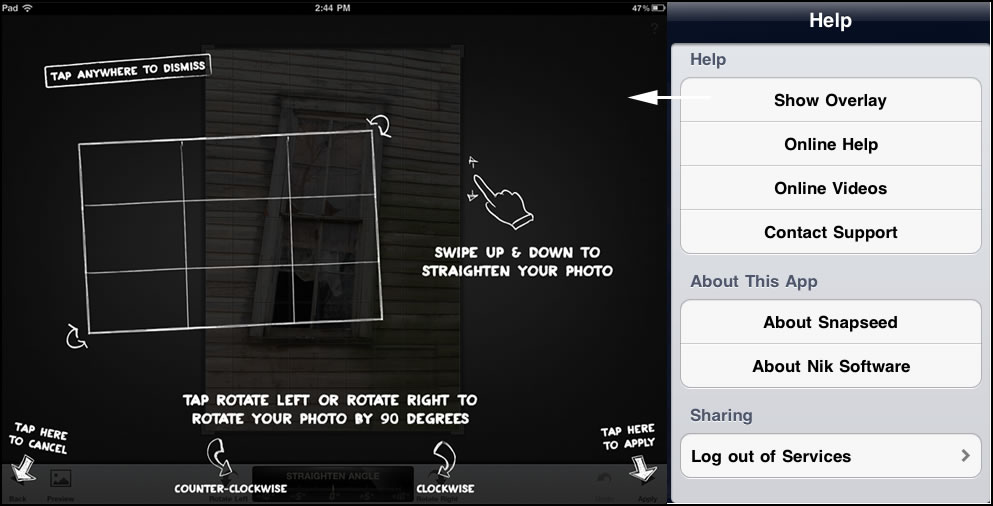
I could continue to give examples, but I suggest you go to the Nik Software website. While there, look at the excellent plugins for your computer.
As a note: Get to know how your image will look on your tablet when working with it in an app or in the photo section as compared to your computer. This is very important if you want to edit them further or use them on your computer. Since my tablet is new, I had to experiment for this review on how to edit them on the tablet so I would be satisfied with how they appeared on my computer. I am not going into how or why they differ on the tablet because this is not part of the review. They look almost the same on my tablet in Snapseed as they do on my calibrated Eizo monitor. The differences were minimal and had more to do with contrast than tone.