Review of Epson Stylus Photo R2400 Printer
I have been using Epson printers for all my art work since the first Stylus Color which is over ten years ago. I remember when many of us put disclaimers on our art work stating they could fade. Now those worries are for the most part gone.

The R-2400 is capable of printing 13" x 19" inch prints on a variety of stocks. It uses a pigmented ink called Epson UltraChrome K3™. This ink, according to Epson, is a high density ink with an extremely wide color gamut. The ink has a built in gloss level. Initially, I was worried about that because I like matte prints. But these inks print beautifully on semi-gloss as well as on matte paper. (I did not try gloss paper.) There are 9 individual cartridges. Cyan, Magenta, Yellow, Light Cyan. Light Magenta, Light Light Black, Light Black and two types of Black - Photo and Matte. The only draw back is that when you switch from Photo to Matte Black or visa versa, extra ink is used to clean the nozzles and the levels go down. It seemed to me this happened to all the inks, but I am not really sure. The monitors in all the printers are visual depictions and hard to read when one is talking about small amounts.
Wilhelm Research has been around for a long time and have been doing tests of media, also, for a long time. They are in the process of testing the Epson UltraChrome K3™ and Epson papers. Some of the preliminary results can be found at preliminary results. I will list some of the results. These reflect tests of "Displayed prints framed under Glass."
- Epson Premium Glossy Photo Paper 85 years
- Epson Ultra Smooth Fine Art Paper 108 years
- Epson Watercolor Paper radiant White 118 years
- Epson Velvet Fine Art Paper 61 years
- Epson Velvet Fine Art Paper with PremiumArt™ Spray 82 years
The rest of the Epson line of papers for the R 2400 are in the process of being tested. However, one can look on the Epson site and see the results for the earlier printers that used UltraChrome™ inks. It is also interesting to compare the permanence of dye based inks and pigment based inks under similar situations. For example, the Heavy Weight Matte paper used with the Epson 1280 and dye based inks had a permanence under glass of 18 years where as the UltraChrome Hi-Gloss™ ink with the Epson R1800 had a permanence of over 150 years using the same paper. Enhanced Matte was 110 years for the R1800 while the UltraChrome ink for the Epson Stylus Photo 2200 was 76 years. These times should give an indication. While this was not exactly comparing the same printing type of papers as in the above list for the R2400, comparing the same printing type, Epson Premium Glossy Photo Paper, the results were as follows:
- Dye based 6 color ink for R300/R320 23 years
- UltraChrome™ Ink (pigment) for 2200 85 years
- UltraChrome Hi-Gloss™ Ink for R1800 104 years (R1800 uses a gloss optimizer and and has a different configuration of inks)
The R2400 has 3 paper paths and 1 set of roll holders. The paper paths are for. multiple sheets, single sheets, and a heavy media slot which will accept media up to 1.3 mm thick and from 8" x 10" to A3+ (11.7" x 16.5").
There is a lot of information about this printer on the Epson site as well as elsewhere even though some of it is scattered.
Now I want to get down to discussing how I tested the Epson. I basically print from Photoshop. I have Photoshop CS and CS2 on my machine. What initially intrigued me about the Epson R2400 was its ability to print using Photoshop color management and its ability to render black and white printing. Having started as a black and white photographer, I have a large collection of black and white negatives.
One of the keys to good printing is, of course, to have your monitor handle color "correctly," but also, to use only one system of color management. Make sure if you are printing from Photoshop and using Photoshop's color management profiles that the one from the Epson R2400 is turned off.

One first accesses Print Preview from the File menu in Photoshop CS or CS2. Notice the statement "Let Photoshop Determine Colors" and that the printer profile is very specific. It refers not only to the kind of paper, but also to the type of black ink. The PK refers to Photo Black.
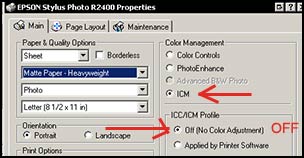
Notice the red arrows in the screen capture above. The top one is pointed to ICM showing that an ICM profile is being used and the one under shows that the profile does not belong to the printer's color management system. Thus, only ONE source of color management is being used.
I chose to print my typical target print made up of external references, black to white references in an RGB color space, and some pictures.

And a picture with definite and hard to match shades of blue.

Both printed perfectly on the papers I chose which were the heavy Matte, Enhanced Matte, and the Semi Gloss. All, of course, were Epson papers. On the two matte papers I switched from Photo Matte Black ink to Photo Black ink. What was interesting to me was that the Matte Black on the back side of the boat was richer and darker than the Photo Black. The prints using Matte Black were as a whole livelier than the ones using Photo Black on both Matte papers.
Photo Black will only work on certain papers as will Matte Black.
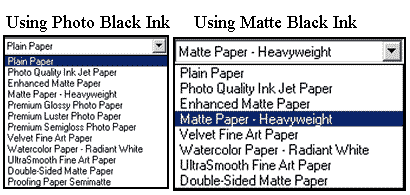
The Epson ICC profiles to be used in Photoshop are also selected not only by paper type, but also by the type of black ink chosen. For example, there is SPR2400 Matte Paper - HW (for Matte Black) and SPR2400 Matte Paper-HW_PK (for Photo Black). Most of these profiles come with the printer. The ones that do not, are found on the Epson web site with the printer and are free. Epson has downloaded new profiles for the matte papers which I have not tried because I was satisfied with the ones that came with the printer.
The Advanced Black and White settings are really wonderful. I tried them on the Epson Semi-Gloss paper using the Photo Black and on Epson Heavy Weight Matte and Enhanced Matte using the Matte Black. The results were stunning and the details marvelous. The details in all the pictures seemed better in the prints than even on the screen. The Advanced Black and White will print in neutral, Cool, Sepia, or Warm or any shades in between.
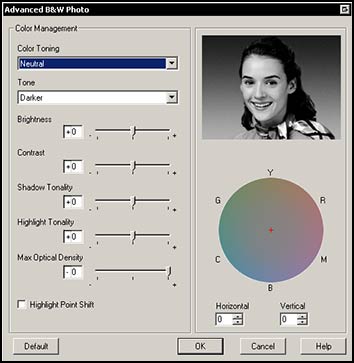
It is accessed from the Epson Printer Main menu.

On the Print Preview page in Photoshop, the Option chosen is. No Color Management.
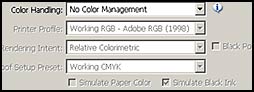
Two of the black and white images I used were the following. I was able to control my printing so I could create black areas without losing my highlights by having them too white or too dark.
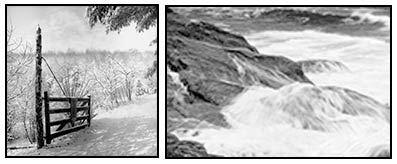
Questions that always pops up are: how much does the printer cost, what is the cost of paper and inks, and how much does it cost to print? The first one is easy to answer because one can find the answer on the Epson site. The printer lists for $849.99 and the individual inks for $14.24. Each ink is separate so when one color runs out, one does not have to throw away the cartridge. If one searches the web, both the inks and the printer can be purchased for less, but one has to make sure the inks are genuine Epson and the printers are guaranteed and can be returned if desired. The paper varied according to size and type. A list can be found on the Epson site. Click List.
I timed a few 81/2 " x 11" prints. A full color in Photo Best mode that covered the majority of the page took about 4 1/2 minutes. I did not use the borderless option, but I found that one could extend the size of the print beyond what was possible in other previous Epson printers that I have owned. I could make the size of my image 8.25" x 10.5"
It was impossible to determine the cost of printing. I tried to find out ink usage for graphics, not for 5% cover age, but more for 75% coverage. I found various estimates in different forums, but many contradicted each other. Some of the factors that determine ink usage are:
- setting of paper - photo, best photo, etc
- number of times black has been changed
- type of prints made - advanced black and white uses light shades (light cyan) more than dark shades (cyan)
At this point in the review, I have created 18 81/2 " x 11" pictures of a rough average of 80% coverage. There were 11 full color ones, 7 toned, and 1 black and white. The indicators are shown by the screen shot below. The black was changed out once. Looking at the three statements above, I cannot really estimate how much normally an 81/2 " x 11" print would cost me. What if I never changed out the black cartridges? What if I used Photo instead of Photo Best?
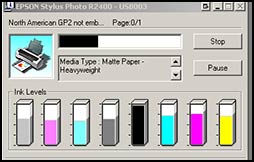
My philosophy is that one does not buy an Epson printer to save money. One buys and Epson printer for its incredible quality. If this sounds as if I have money to throw away, that is not the case. But the reality is that you are going to spend money on ink.