It is that time of year again and Adobe is releasing Premiere Elements 11. What is Adobe Premiere Elements? Premiere Elements is a video editing and cataloging program. The editing section is based on Adobe Premiere Pro. Both Photoshop Elements and Premiere Elements share an Organizer that gives users many customized ways to store their video, photos, images, etc. and find them easily. The Organizer in Elements 11 has a new cleaner look as does Premiere Elements 11. When you first open the program, by just clicking on the button on the upper right, you can customize how the program opens.
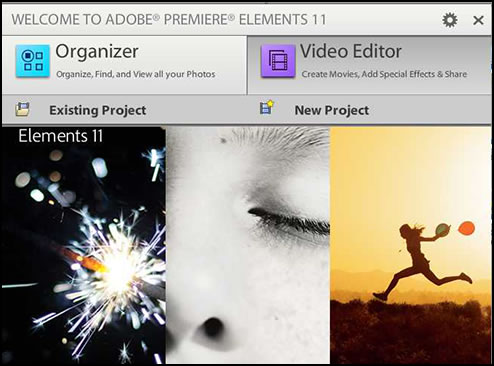
First we will explore the Organizer. Once again it is different than it was in previous versions. It took a little getting used to. The menus are easier to read since they are now white. On the main screen of the Organizer, you will see that a lot of the constant tasks such as undo are now at the bottom.
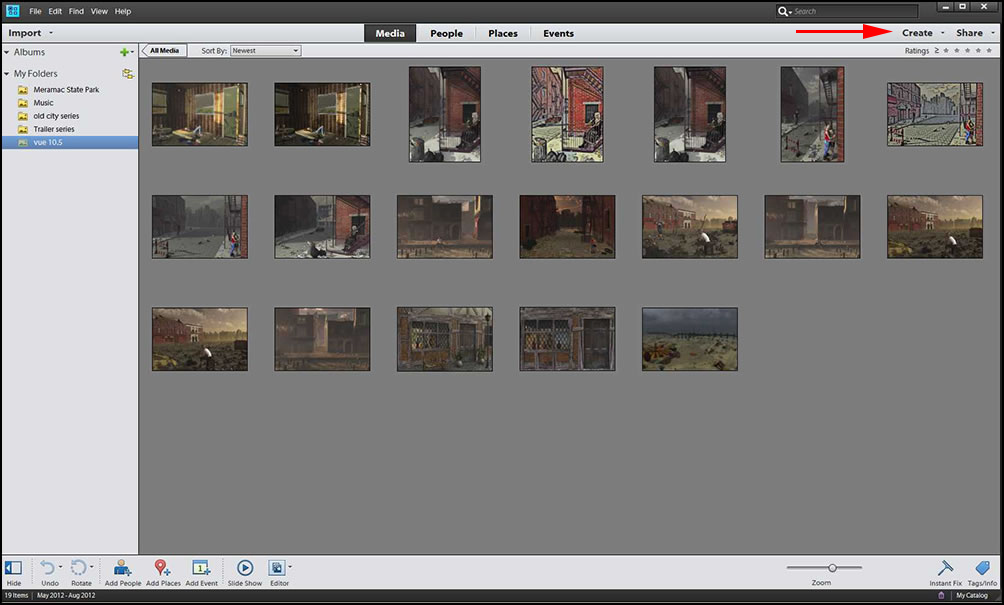
As always, there are many ways to create an album. I created two albums initially by dragging the contents of the folders into the albums. When I clicked on Import, I chose to import folders and, then, items from the folders. These items were dragged to the various albums.
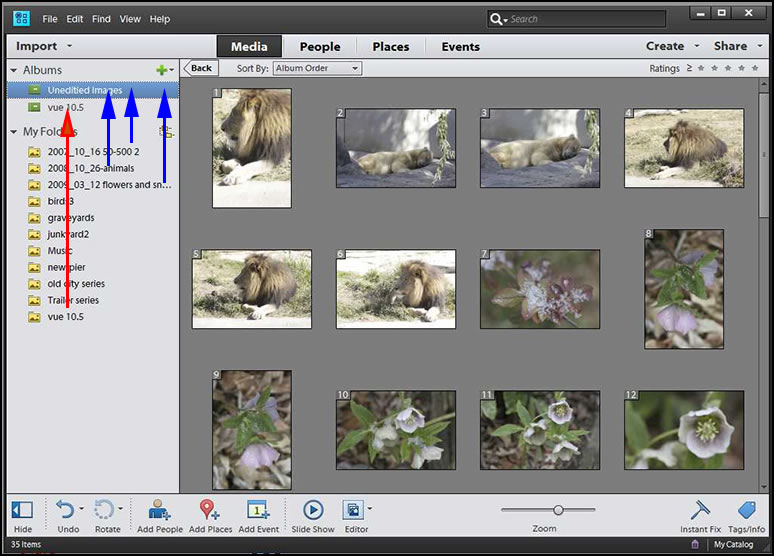
One of the new features in Photoshop Elements 11 and Premiere Elements 11 is the way the Organizer can organize your media. You can categorize your media files four main ways: Media, People, Places, Events, and a subcategory of events - Smart Events. In this demonstration, when I checked Smart Events, it took my "Unedited Images" Album and stacked all those images that were similar together.
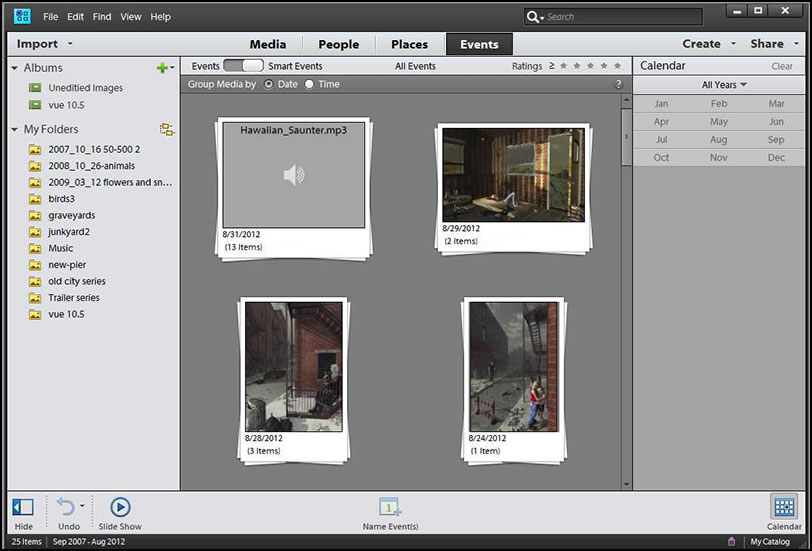
Below are two screen captures. The one on the left shows a screen capture of some of the photos in my Celebration of Nation's Album. The screen capture on the right shows people I have excerpted from the Media Category and are now in the People category.
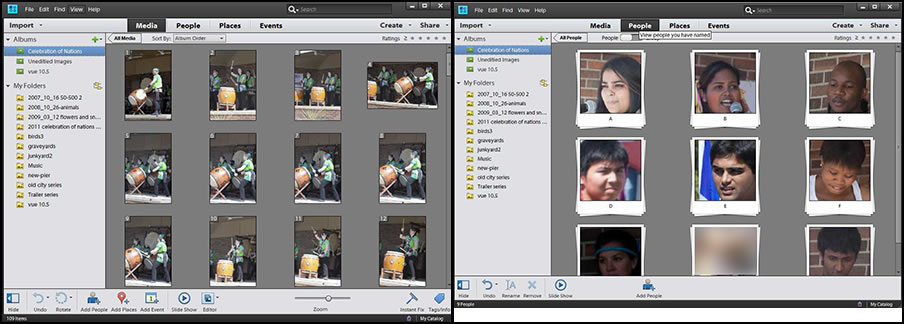
Let's continue with some more new features in the Organizer. The more metadata that is generated from your image taking device: camera, phone, tablet, the easier this can be. For example, if your device has GPS capabilities, It can automatically place an image.
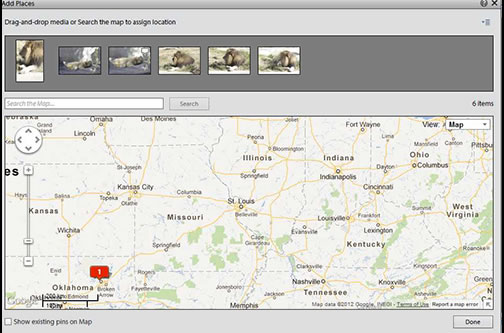
The new Organizer gives you the options to arrange your data in many ways. Let's say your family goes on a new trip each year or summers at the sea shore. You can do what Adobe calls "Map Your Memories" by arranging your photos and videos according to location. Or you can decide that you want to arrange your photos or videos by individual so each family member has a group of media attributed to them. Or you want to arrange your photos and videos according to family events. All of this is easy to do with the Organizer.
The Create and Share menus are easily accessible from the Organizer itself. They are located in the upper right corner by my red arrow. I will discuss these more later in the review.
Below is a list of the new and enhanced features of Adobe Premiere Elements 11.
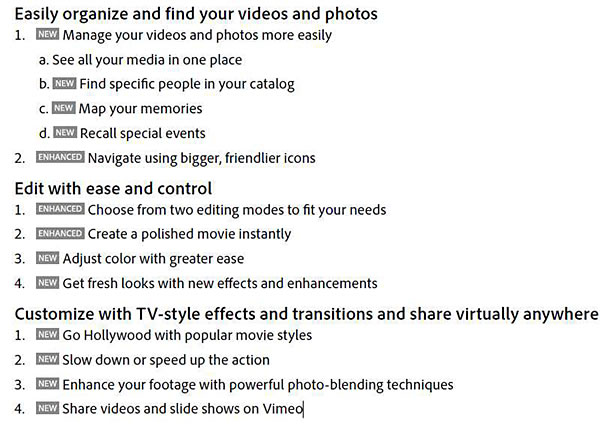
There are two main working environments in Premiere Elements 11 - Quick and Expert. Thus, a beginner and an advanced user can work in their comfort zone.
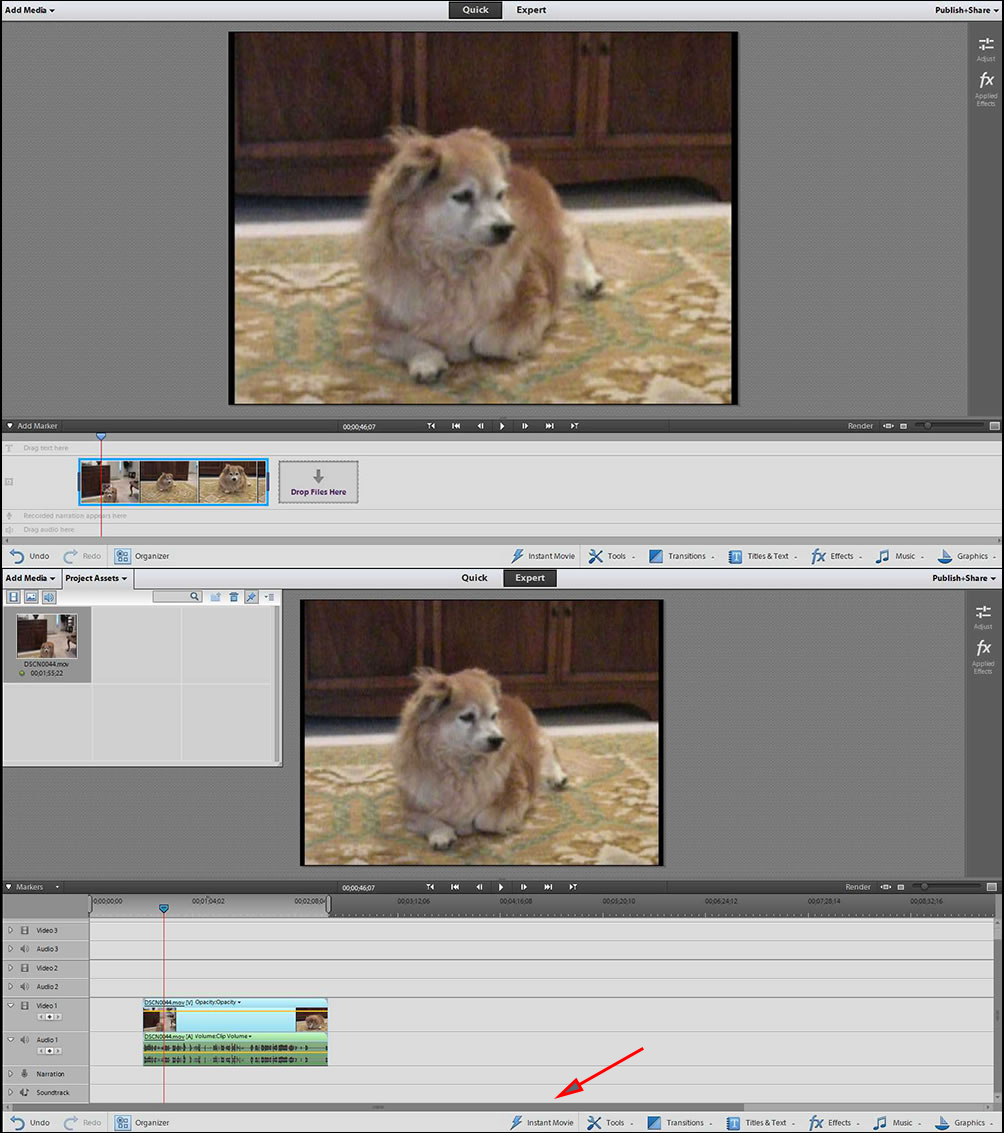
To start off the process, I decided to make an Instant Movie. I chose a theme from many available and downloaded the content. It took only a few minutes and the results produced a fun short movie. While this process is not new, it has been enhanced, according to Adobe, in Premiere Elements 11.
Version 11 has some new features. Below is the Adjustment panel. Whether you want to do it quickly or adjust the controls by hand, they are easily available.
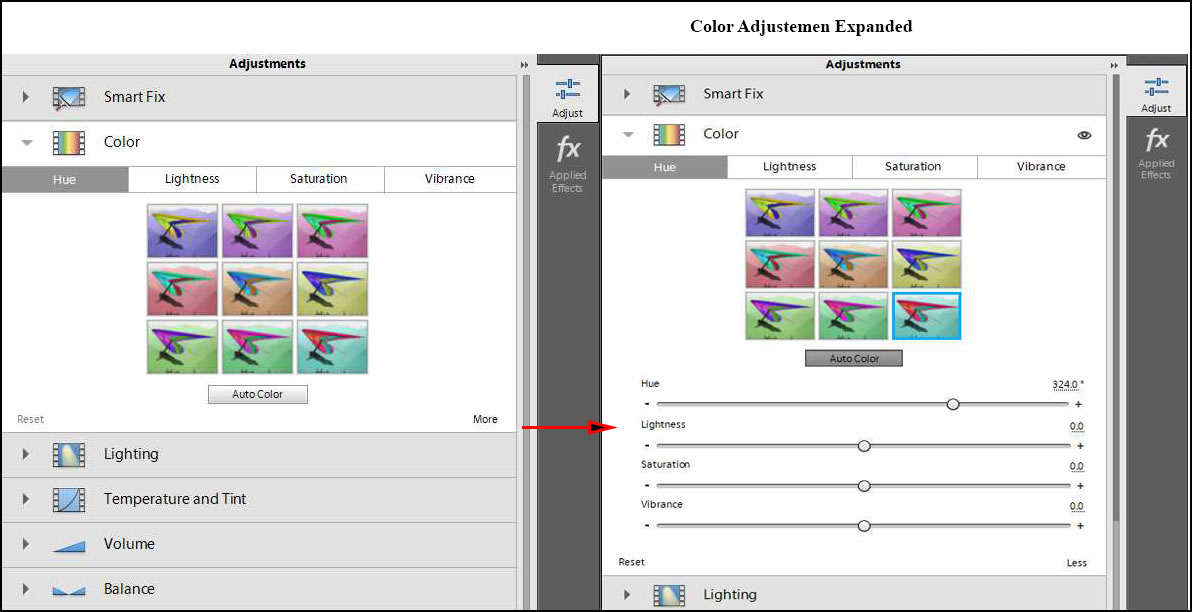
When you adjust the color, and hit play, it will apply the adjustment to your whole video.
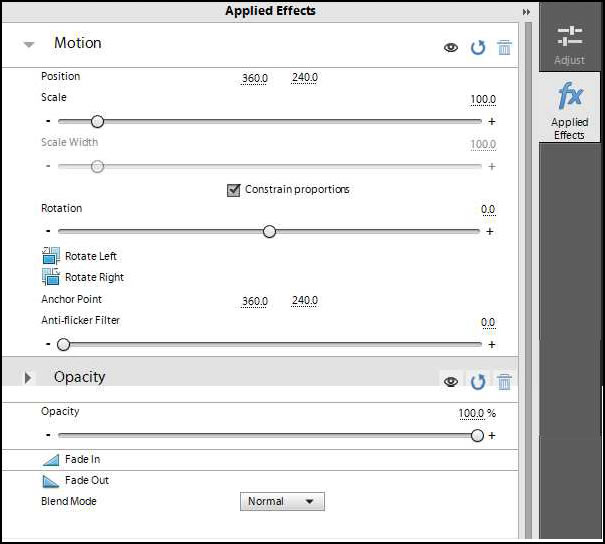
The bottom right toolbar is very important. While above I demonstrated Adjust and Applied Effects from the top of the right toolbar, now I will demonstrate some of the effects found on the bottom right toolbar. I do find this unnecessarily complicated. I do not know how a newcomer can decide what to use or where to find it. For example, one of the new features is "Go Hollywood." You can now apply film types to your media clip. But where are they? They are basically hidden. You have to click on the arrow next to Video Effects to open Film Types. Once I found them, I was able to choose different file effects and drag and drop them onto my video clip.
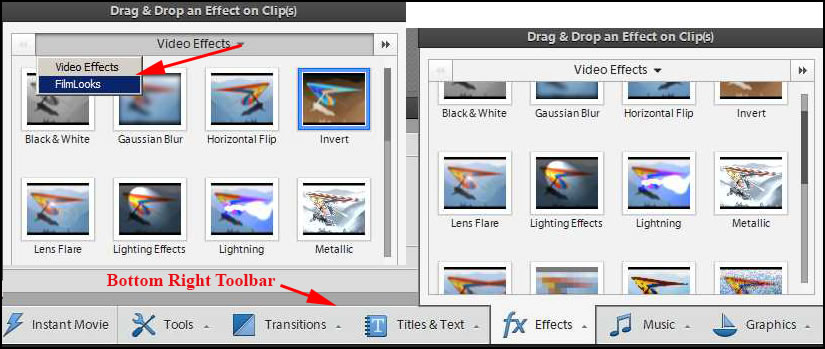
A new Effect added to Adobe Premiere Elements 11 is time mapping. For this you need to be in Expert mode. It gives you the ability to change the rate selected frames play. I tried it and it worked very well. This can add interest to your video.
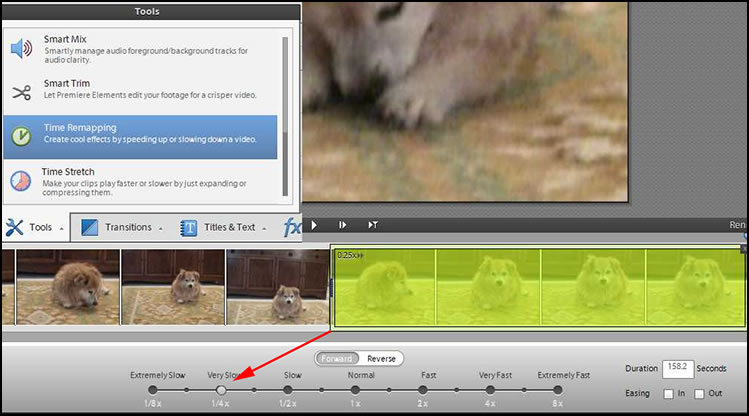
I cannot stress enough looking for these arrowheads since so many features are stacked within others.
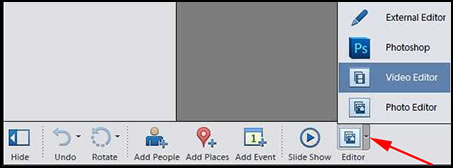
Another new feature can add interest to a clip - Photo Blending. Here you are using a photo-blending technique. Many users might be familiar with blending layers in Photoshop Elements. I used two clips by Adobe - Canoing and Falling Leaves to create this blended one.
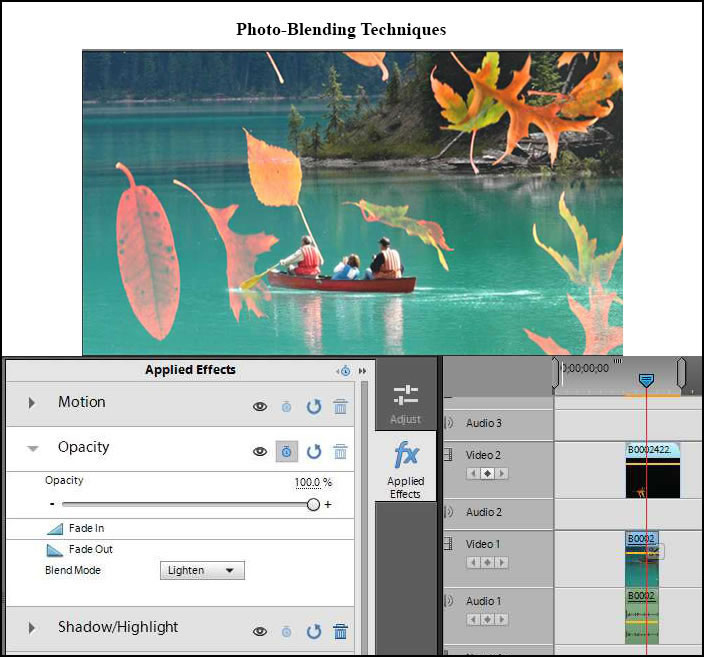
Below are the Share and Create menus. Notice how you can share on Vimeo in Adobe Premiere Elements 11.
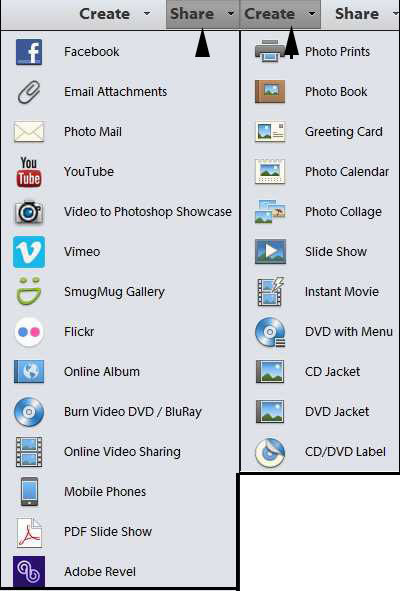
One issue I had with Premiere Elements 11 was that for some reason I could not use the same film clips of my dog I had used for my review of Premiere Elements 10. I am working on a newly installed Windows 7 64-bit system. The file format of the clip was AVI from an inexpensive camera. I installed Premiere Elements 11 on my older machine with the same system but having Adobe Premiere Pro on it as well as other versions of Premiere Elements and this particular AVI file worked fine. In reading about AVI files, I found that they do not all use the same codec and I would need to find a codec on the web and install it. After checking on the web, this problem seems to have cropped up in the past with different versions of Premiere Elements. I solved the issue by converting the file in another program to a quicktime file. What did not make sense to me is that I could import one of these AVI files into the Organizer and play it there, but I couldn't open it in Edit.
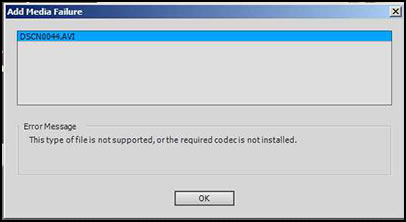
The cost of Adobe Premiere Elements 11 is: $99.99 with an upgrade price of $79.99. The cost for Adobe Photoshop Elements 11 is: $99.99 with an upgrade price of $79.99. The cost of both purchased together is $149.99 with an upgrade price of $119.99.
The requirements are:
Windows
- 2GHz or faster processor with SSE2 support; dual-core processor required for HDV or AVCHD editing and Blu-ray or AVCHD export
- Microsoft® Windows® XP with Service Pack 2, Windows Media Center, Windows Vista® (all applications run native on 32-bit operating systems and in 32-bit compatibility mode on 64-bit operating systems), Windows 7, or Windows 8 (Adobe® Premiere® Elements Editor runs native on 32-bit and 64-bit operating systems; all other applications run native on 32-bit operating systems and in 32-bit compatibility mode on 64-bit operating systems)
- 2GB of RAM
- 4GB of available hard-disk space to install applications; additional 5GB to download content
- Graphics card with the latest updated drivers
- Color monitor with 16-bit color video card
- 1024x768 display resolution
- Microsoft DirectX 9 or 10 compatible sound and display driver
- DVD-ROM drive (compatible DVD burner required to burn DVDs; compatible Blu-ray burner required to burn Blu-ray discs)
- DV/i.LINK/FireWire/IEEE 1394 interface to connect a Digital 8 DV camcorder
- QuickTime 7 software
- Windows Media Player (required if importing/exporting Windows Media formats)
- Internet connection required for Internet-based services*
Mac OS
- 64-bit multicore Intel® processor
- Mac OS X v10.6 through v10.8
- 2GB of RAM
- 4GB of available hard-disk space to install applications; additional 5GB to download content
- Graphics card with the latest updated drivers
- 1024x768 display resolution
- DVD-ROM drive (compatible DVD burner required to burn DVDs; compatible Blu-ray burner required to burn Blu-ray discs)
- DV/i.LINK/FireWire/IEEE 1394 interface to connect a Digital 8 DV camcorder
- QuickTime 7 software
- Internet connection required for Internet-based services
To find out more go to Premiere Elements 11 on the Adobe website. And while there, have a look at other products. To download a trial of Adobe Premiere Elements 11 click on the link.
To sum up my impression of Adobe Premiere Elements 11, I found that while the new interface is cleaner and brighter, it is much harder to find things. Too many effects and processes are buried. Some of the new techniques are very nice. A lot of creative effects can be achieved through blending video clips. The Organizer which is used for both Adobe Photoshop Elements and Premiere Elements has a new crisp look and gives users more option for finding and organizing their images.