With each new release of an Elements product, Adobe takes into account new trends in the market such as all the different devices available now for taking both still photos and videos. Adobe also has surveyed their clientele to see what people would like to see contained in new versions of Photoshop and Premiere Elements. They have used this information in creating Photoshop Elements 10 and Premiere Elements 10.
Before I start the review on Photoshop Elements 10, I want to present a few screens courtesy of Adobe about the Photoshop and Premiere family of products.
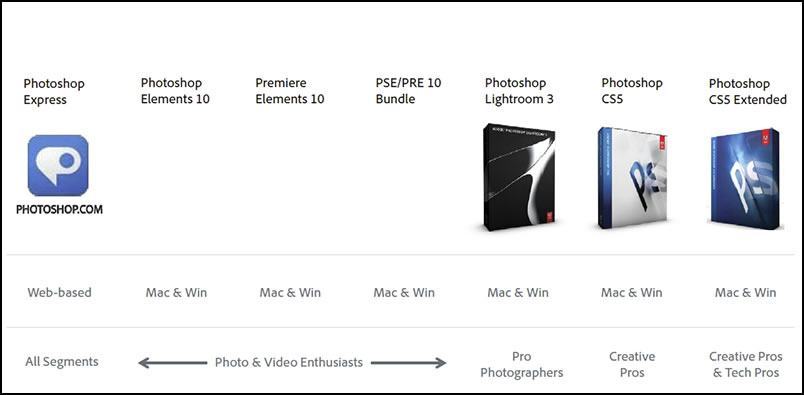
In celebration of Elements' 10th year anniversary, Adobe is offering an upgrade price on all Elements 10.
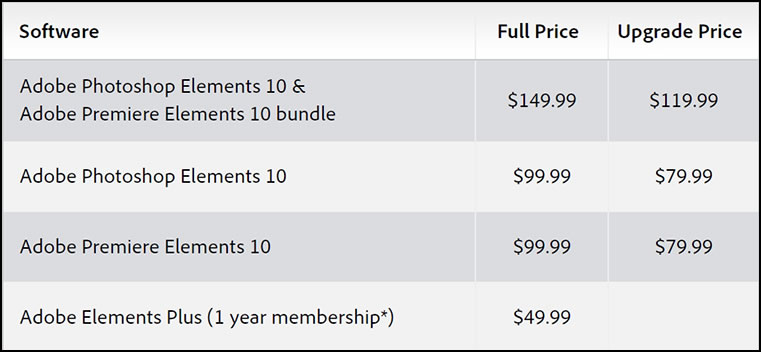
Last year around this time I reviewed Photoshop Elements 9. I now have Photoshop Elements 10 and am very impressed with the new changes. In this review I will focus on what is new and improved in Photoshop Elements 10. There are some really great additions to this program especially in the Guided Edit mode.
Photoshop Elements and Premiere Elements are software for, as Adobe calls them, the Family Memory Keepers who take photos and videos, want them to look their best, and tell a great story. I have found, also, that many people purchase these products as strict still image and video editing software because they are easy to use and present a full complement of tools. Both these products are intertwined but can be purchased separately. They share a common organizer and other features. One could say that each program has four distinct applications in it which form a unit. They allow the user to Organize their photos or videos, Fix or Edit them through the use of editing tools, Create special types of media such as slide shows, and Share them with their friends on their social networking pages. I will be reviewing them separately.
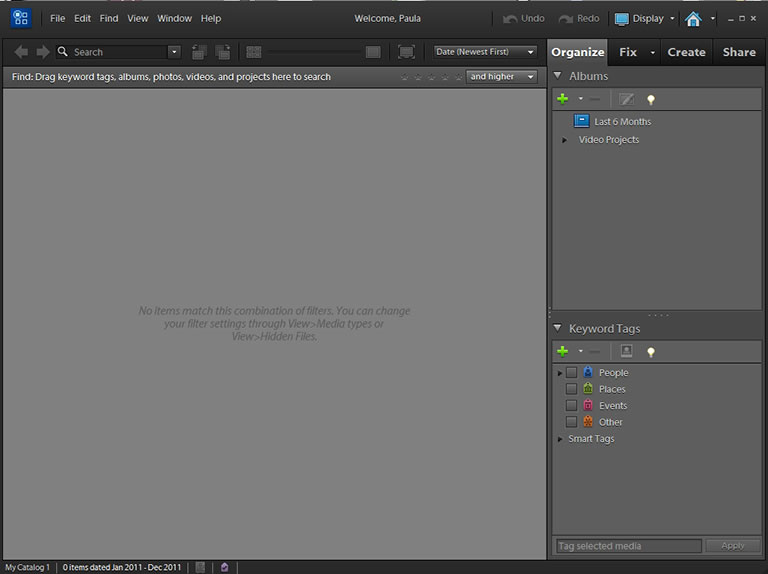
There are different ways to access Adobe Photoshop Elements 10 from the Welcome Screen.
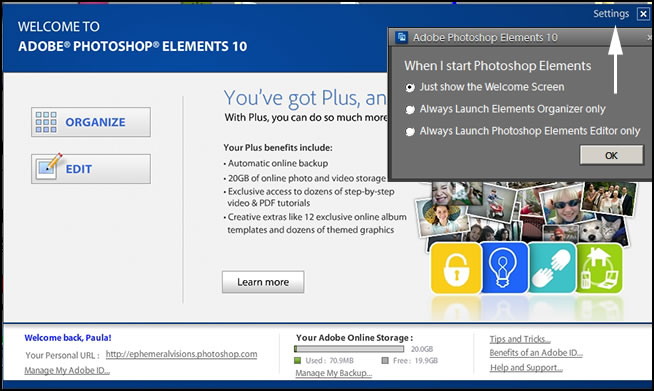
Below, I accessed the different menus through the Organize choice.
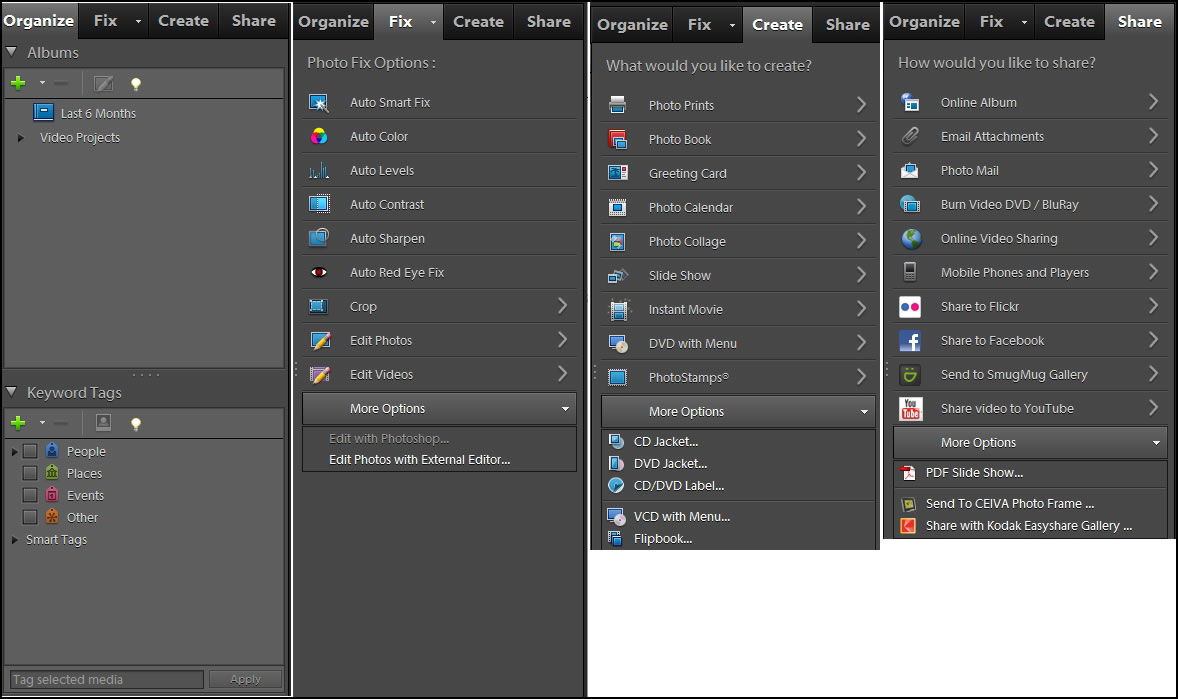
When you access the commands through the Edit choice, some of the panels are a little different than when accessed through Organize. Below are the Editing panels which give a choice of three ways to edit your image - full, quick, and guided.
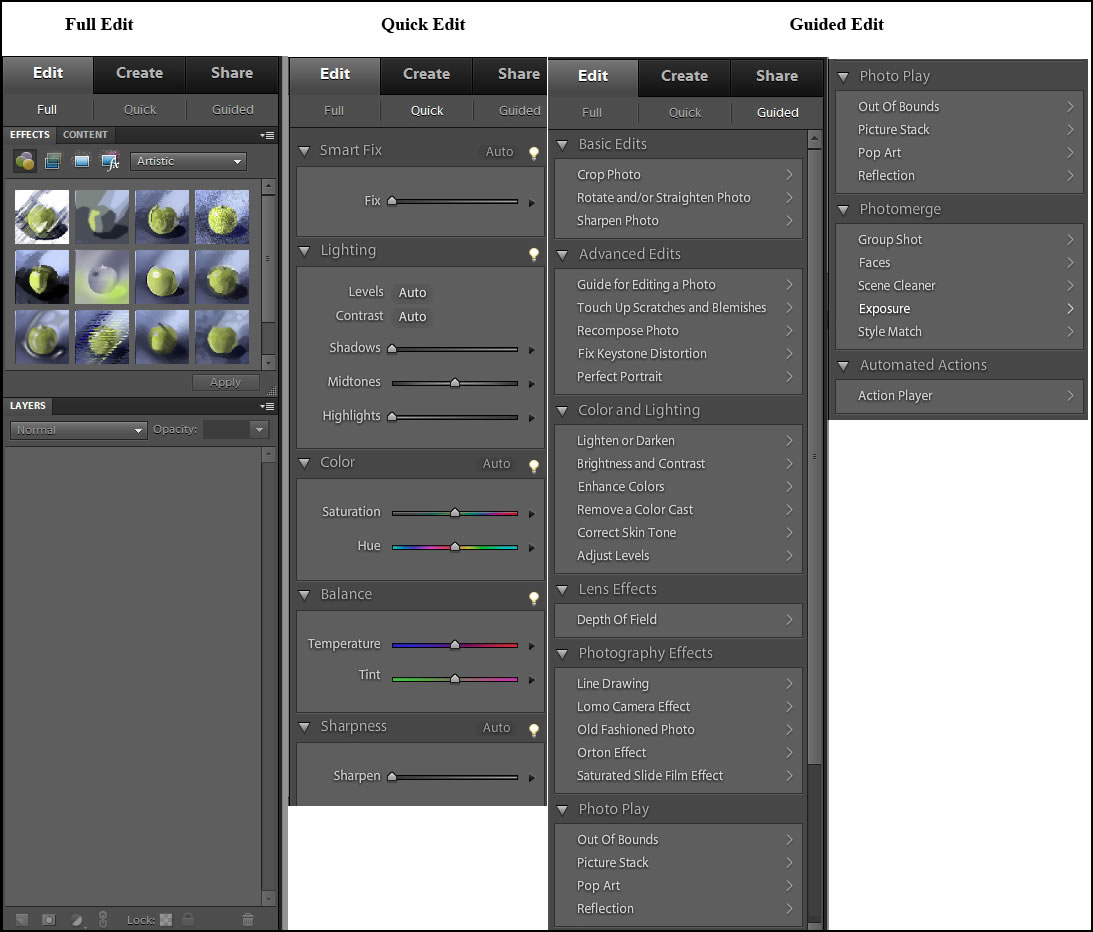
The other two panels that are accessed through the choice of Edit are:
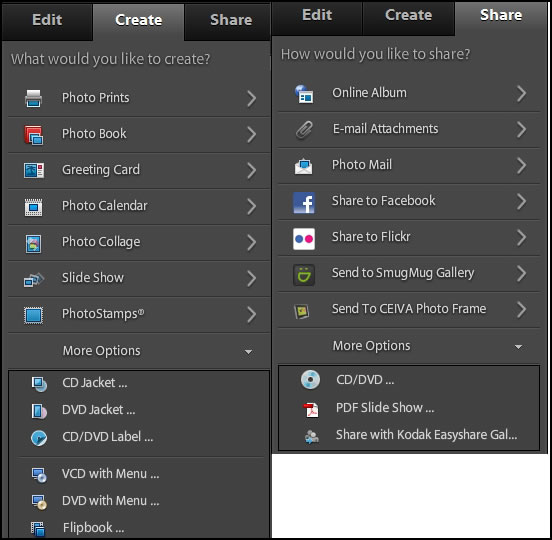
You will notice that all the panels even if they have the same name are slightly different when accessed through Organize or Edit. This can appear somewhat confusing. If I have a particular image in mind to edit, I access it through Edit on the Welcome menu and, then, do a File>Open command. If I want to choose an image to edit or just share one, I use the Organize on the Welcome menu.
Now let's just give one more quick look at the Organize and Edit choices from the Welcome Screen.
Accessed through Organize from the Welcome Screen
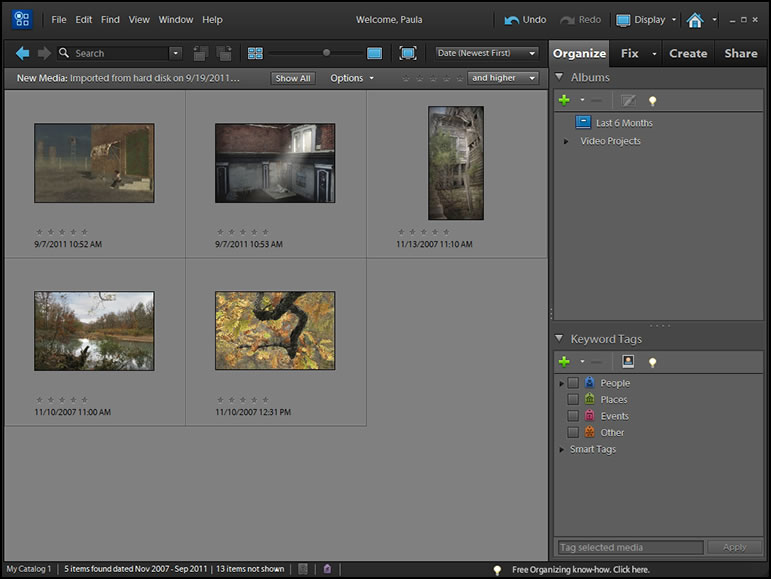
Accessed through Edit from the Welcome Screen
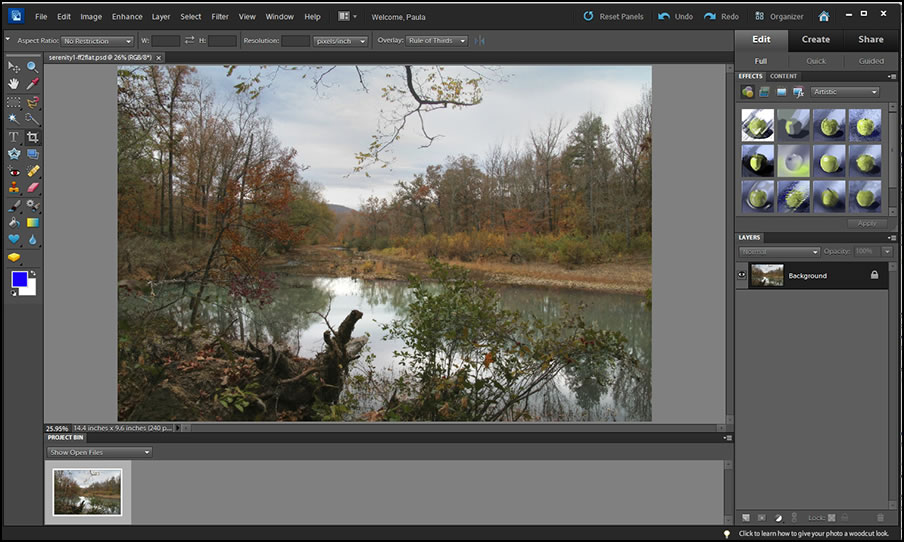
This next part of a review is one of my favorites. I always look forward to checking out the new and enhanced features in a new version of a program. The sentences in italics represent new features to Photoshop Elements 10. Sometimes I will incorporate or elaborate on items that might not be new but are enhanced or apply to the new features.
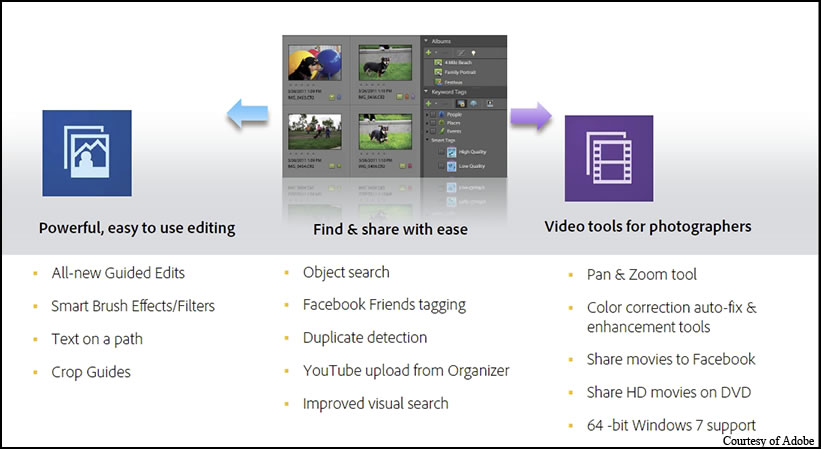
New in Organizing
Find photos that contain specific objects—Want to find shots that include your surfboard, your Grandma's house, or the Eiffel Tower? Let Object Search automatically find your photos based on what's in them.
If you have many albums or even one loaded with images, it is very easy to find similar photos. The program will even rank them as to how close they are to the original. Just drag the image up to the toolbar and choose your parameters for recognition. You can, also, refine the search and add more images. Never lose a photo again. You can, then, stack them. This stacking feature has been around for a while.
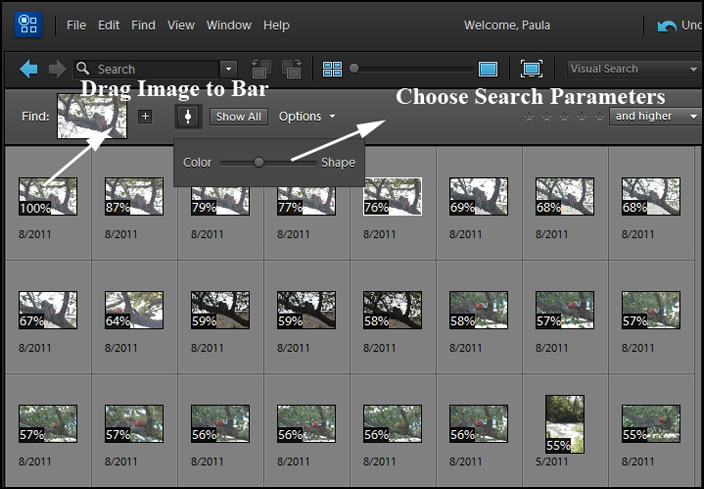
Easily manage even the biggest photo library—Let Photoshop Elements automatically detect duplicate or near-duplicate photos so you can quickly group them or delete the ones you don't need. And count on improved search to find photos that have common content and color characteristics.
With the ability to find similar photos, You can delete those that you don't plan to use. This is a continuation of the new searching ability in Photoshop elements 10.
In addition, as a note, when I started a new album entitled 2011, I brought in a number of folders. It seems I had duplicated some of the raw images I was bringing in. The program detected those that I had duplicated.
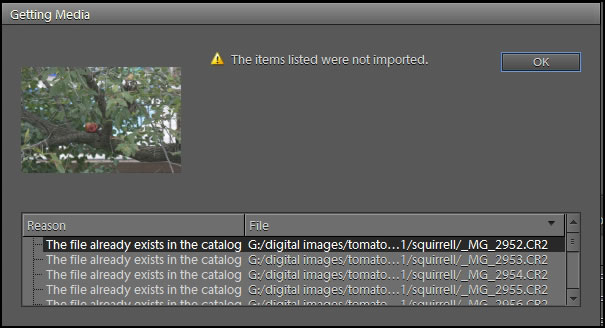
Below is a screen capture showing how searches can be refined and made more specific.
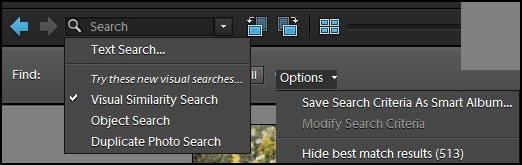
New in Editing
Paint effects onto specific photo areas—Simply paint on 1 of 100 effects and patterns, including 30 new options, to enhance areas or your photos. New effects include Snow, Pencil Sketch, and Oil pastel.
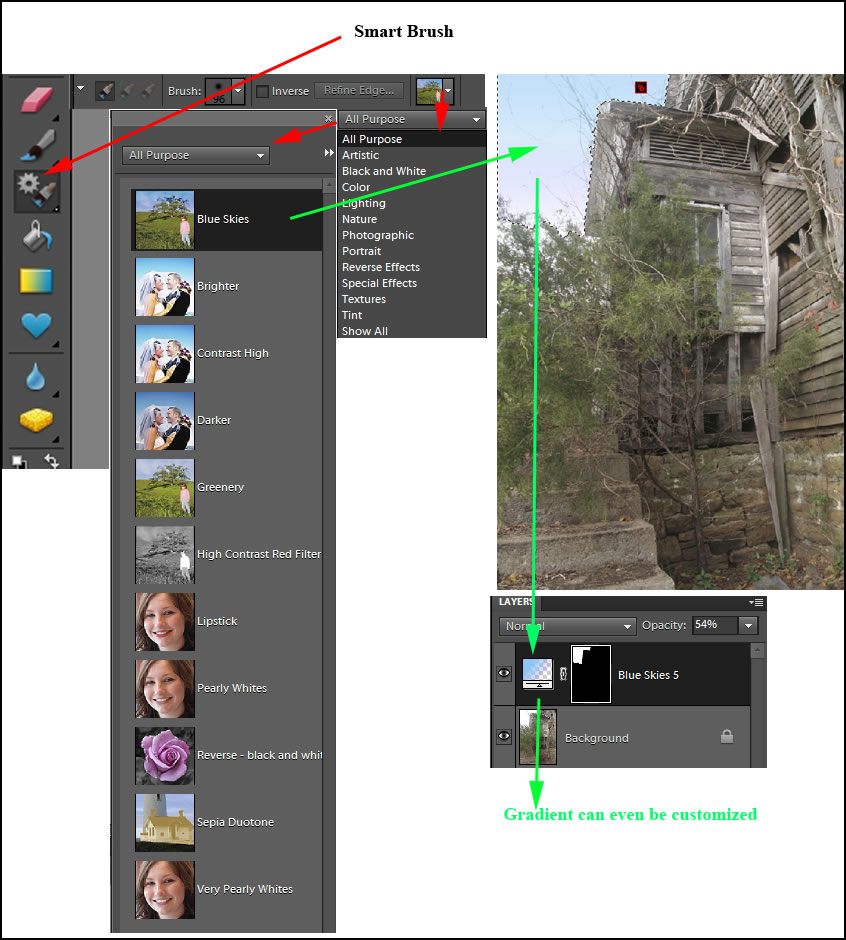
Using Blending Modes adds another feature to how your image will finally look. The preset blending mode for that effect will come up automatically when you brush on an effect, but you can easily choose another. In the top image darken came up automatically with Oil Pastels while normal was the one of choice with Pencil Sketch.
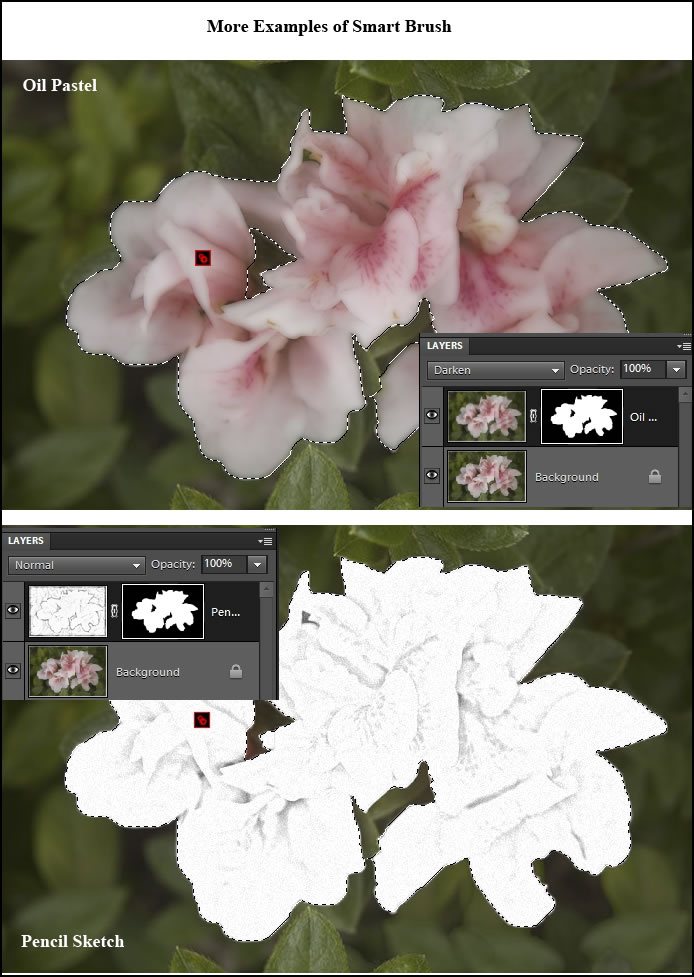
Easily create stunning photo effects—Use new Guided Edits for step-by-step assistance when you want to highlight your subject by simulating depth of field, add a diffuse glow to create a dreamlike Orton effect, or break a photo up into a fun collage of snapshots.
The Orton Effect is a well know softening effect. Now you can use it in Photoshop Elements 10. I took the image of the flowers and selected and saved the background as a selection. In Guided Edit, I chose the selection and gave it the Orton Effect modifying it to my liking.
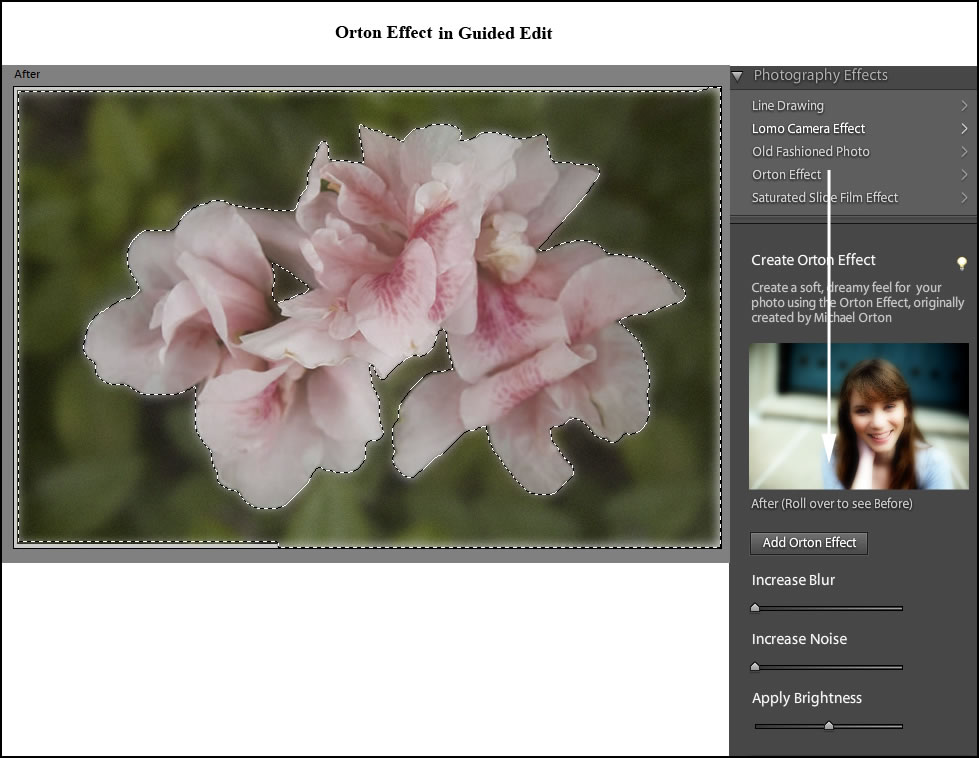
I really like the new Depth of Field tools in Guided Edit. You can choose between Simple or Custom. Both work very well and I think it is a great addition to Photoshop Elements 10.
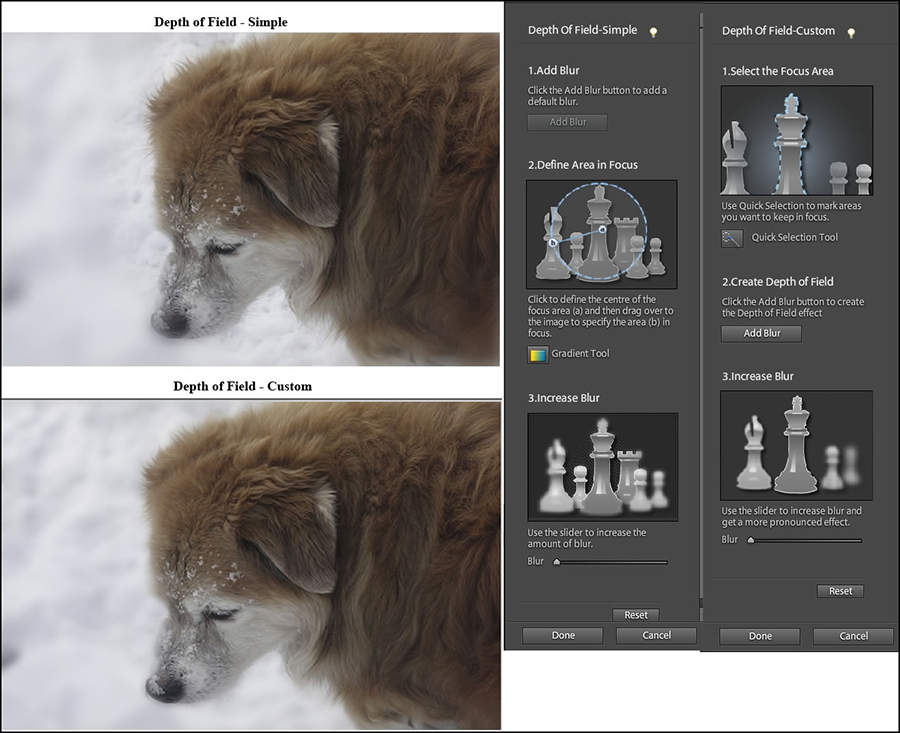
Using Picture Stack is a fun way or creating a collage. It's really easy to do. To do this you start in Guided Edit and then click on Full Edit to rearrange frames or remove them. You will notice that this Picture Stack commands sets up a series of multiple layers. (The original image was courtesy of Adobe.) I initially selected to use eight frames and then deleted three of them. Once you have it set up in Guided Edit, you can do a lot to customize it in Full Edit. That is one of the great aspects of this program. You can move between the different types of Edit.
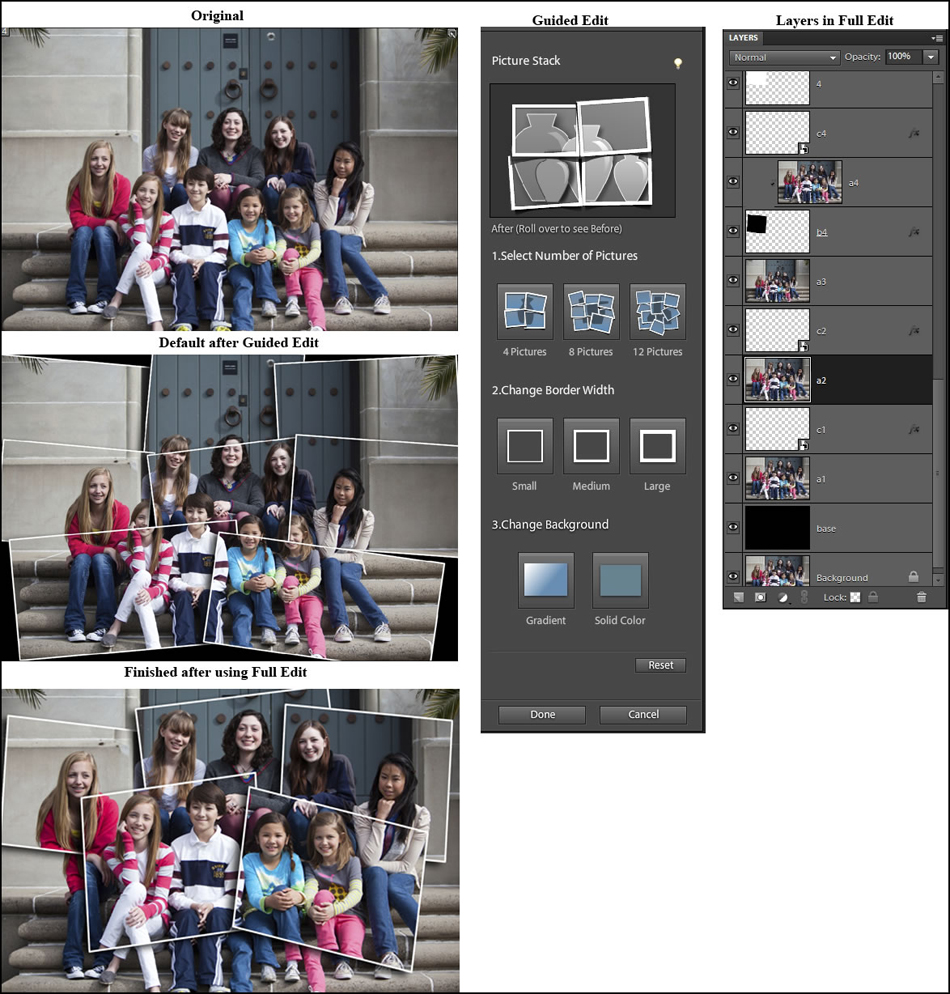
Get better composition with crop guides—Make any photo more interesting or energetic using new crop guides. Choose either the Rule of Thirds or Golden Ratio option to create the best composition for your photo.
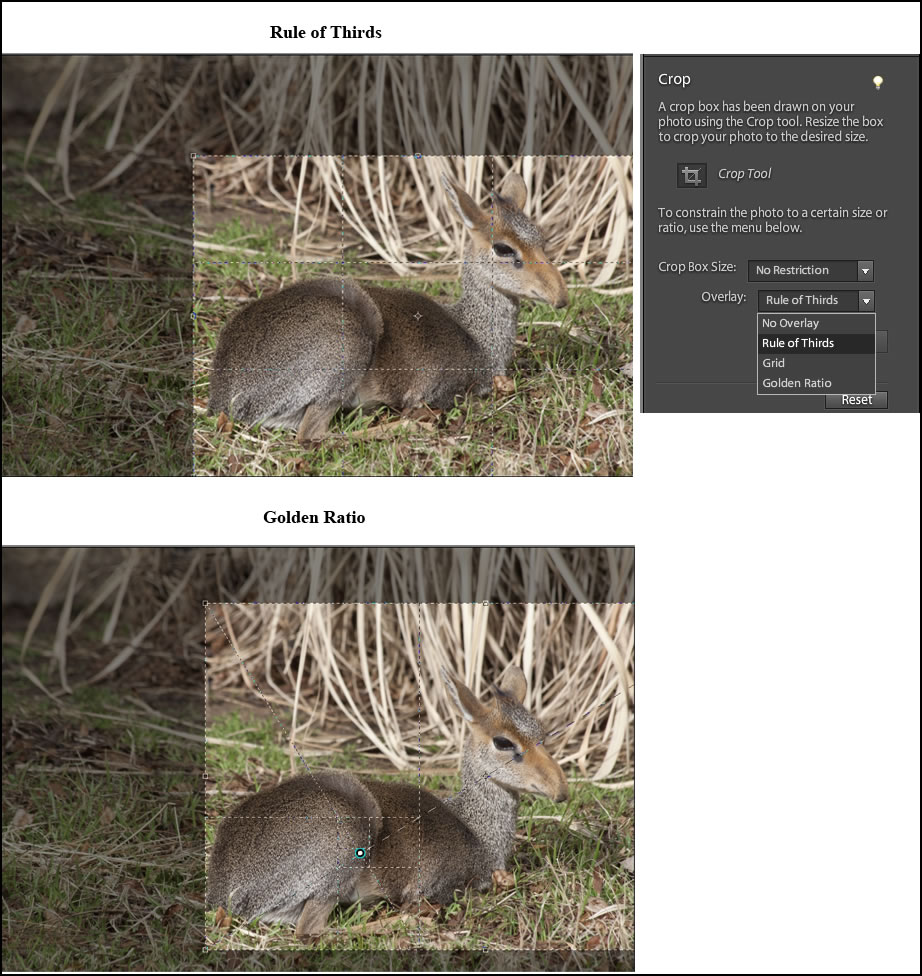
Even with the tools, you have to understand how these cropping guides work.
Add curving, flowing text—Easily use text to outline shapes, objects, or have text follow any path you choose.
Putting text on a path has never been easier. I created an ellipse shape and added this text. You can create your own freeform path or use the shape of an object and surround that with text. This new feature adds a huge dimension especially if you like to add captions or comments to your photos.
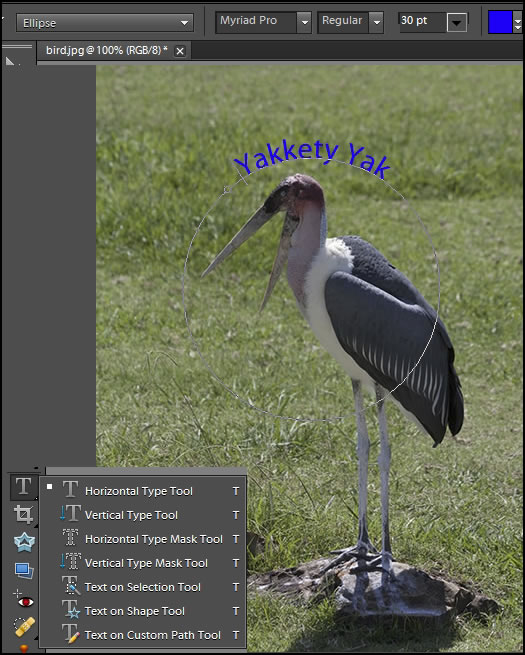
New in Sharing
Tag faster using your Facebook Friends list—Use your Facebook Friends list to quickly tag faces in your photos and easily share them on Facebook.
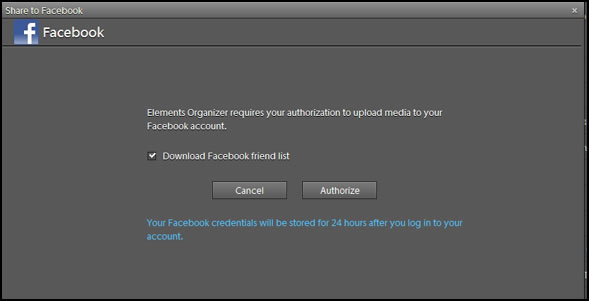
Import and upload to YouTube—Upload video clips to YouTube directly from the Organizer.
Minimum system requirements
Microsoft® Windows®
• 1.6GHz or faster processor (including single-core support)
• Microsoft Windows XP with Service Pack 3, Windows Vista®, or Windows 7
• Color monitor with 16-bit color video card
• 1024x576 display resolution
• Microsoft DirectX 9 compatible display driver
Mac OS
· 1024x768 display resolution
• Multicore Intel® processor
• Mac OS X v10.5.8 through v10.7
• QuickTime 7 software required for multimedia features
For both Windows and Mac OS
• 1GB of RAM (2GB for HD video functions)
• 4GB of available hard-disk space (additional free space required during installation)
• DVD-ROM drive
• Internet connection required for Internet-based services2
You might have noticed that for a yearly fee of $49.99, you can purchase Plus. You can save $10 if you purchase it at the same time as either Photoshop or Premiere Elements 10.
• Protect precious memories with 20GB of storage for automatic online backup—enough to protect up to 15,000 photos or four hours of DVD-quality video6
• Boost your creativity with access to exclusive libraries of how-tos, artworks, and templates
• Learn new tricks with ongoing delivery of easy-to-use how-tos
Adobe Photoshop Elements 10 Plus, US$139.99. (Available on Adobe.com, U.S. only). Save US$10 off the first year of Plus, if purchased with the software.
Photoshop Elements 10 is an easy, intuitive program that has what Adobe calls "Content Intelligence." This can be demonstrated in the search functions in the organizer such as people recognition. A new feature is the ability to use your Facebook Friends' List. Guided Edit is a great feature. One can start creating unique effects with it and then move to using Full Edit. The new ability to brush on so many effects adds a great new and flexible dimension to the program.
I have reviewed many versions of Photoshop Elements. Since I use Photoshop CS5 for most of my work, I often forget I have Photoshop Elements on my machine and spend more time than necessary on an image where I could quickly accomplish the same result using Photoshop Elements, especially in the Guided Edit mode. If you have Photoshop CS5, you should think of adding Photoshop Elements as a sort of plugin to utilize the features of Guided Edit. You can open the same file in both programs. This includes Camera Raw files.
I have taught photography and image editing for many years and I always recommend Photoshop Elements especially for those people who do not have the ability to buy Photoshop CS5 or just want to see if they enjoy the field. While there are tools in Photoshop CS5 that are not in Photoshop Elements, Photoshop Elements is enough for the average user, especially those who do not need the other programs involved in Adobe's Creative Suites. I highly recommend this program. To learn more about the Elements family, click here. For more information on Adobe products go to: http://www.adobe.com.