Over the past few months, I have done a lot of converting from color images to those that are black and white. I have mainly used Photoshop CS3's and, then, CS4's conversion ability. I have prepared my images so that I would have a lot of selections and I could work color by color on different layers. I even replicated the zone system using the Adjustment Curve. This was a long and tedious process although I felt the end results justified the time spent. I, also, tried a few 3rd party software demos that didn't satisfy me. I, then, saw Nik Software's Silver Efex Pro and felt a sort of wow - this looked really good. I decided to try it out. I chose an already completed image that I felt would show up its capabilities. After finishing the review, I can say without hesitation that this is a wonderful plug-in. It does everything it says it does, achieves wonderful results, and is user friendly. Normally all three criteria do not work together, but here they do.
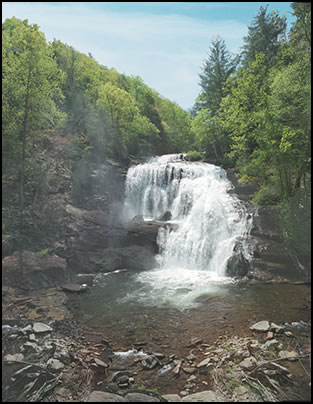
Below is the interface. I will be going over the individual parts in details later in the review. However, let's look at it briefly. On the left on top are the various Viewing options - split screen, two screens, etc. This includes the ability to view both the original color image and the black and white image. Right below that are presets. These are great to initially start with. Notice that they all show the image on the main screen. There are more on the Nik Software website and additions are being put up all the time. On the right are the individual controls. The main ones are Brightness, Contrast, and Structure. This is part of their U Point® Technology which is consistent with many of their other programs. What is so nice about this uniformity, is once you understand the concept in one program, you can transfer that knowledge to others without having to learn different methods for each plug-in.
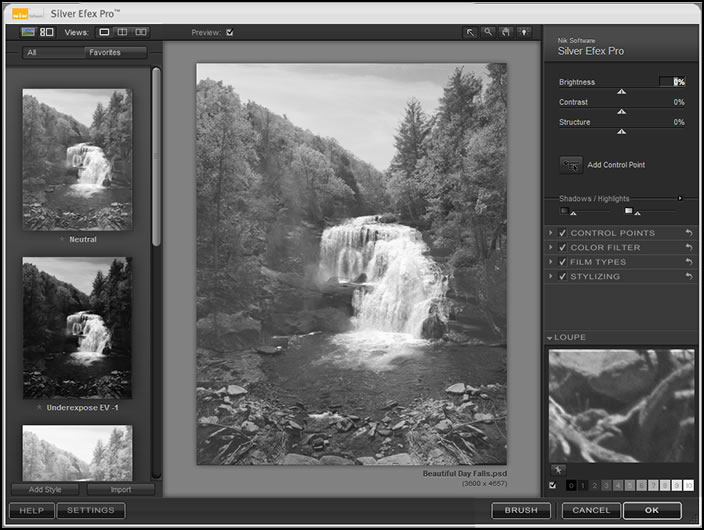
What is U Point® Technology? It consist of control points that you manipulate.
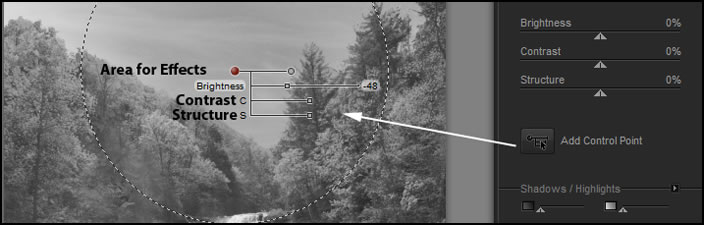
The terms Brightness and Contrast are universally understood. The term Structure might not be as clear. It refers to the amount of detail showing in the image. If you move the slider to the right, you obtain more detail while to the left some of the detail is less visible.
You can add as many Control Points as you desire. They will be listed in the Control Points drop down on the right panel.
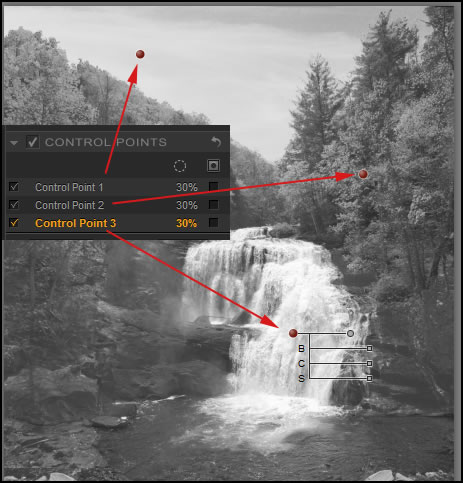
Below are examples of 3 images created from the initial color image.

Two are straight presets and the one on the farthest right only had the control points placed and adjusted.The final output is RGB even though the image looks to be in grayscale.
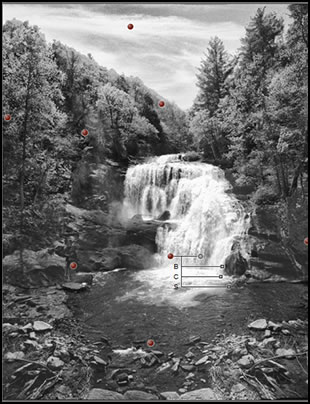
In addition, there are other controls that I can manipulate such as the Shadows and Highlights control which will protect areas using the TrueLight™ function in Silver Efex Pro. This command works on a global basis.
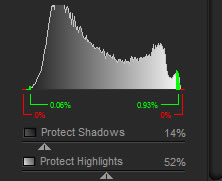
I'm going to jump to a favorite feature of mine although this program is absolutely stocked with great features. This feature is the zone system. Having used Ansel Adam's Zone System as a guide when I did black and white photography and knowing that each image should have a true black and a true white (basically zone 0 and zone 10) this wonderful feature lets you know how these zones are represented in the image.
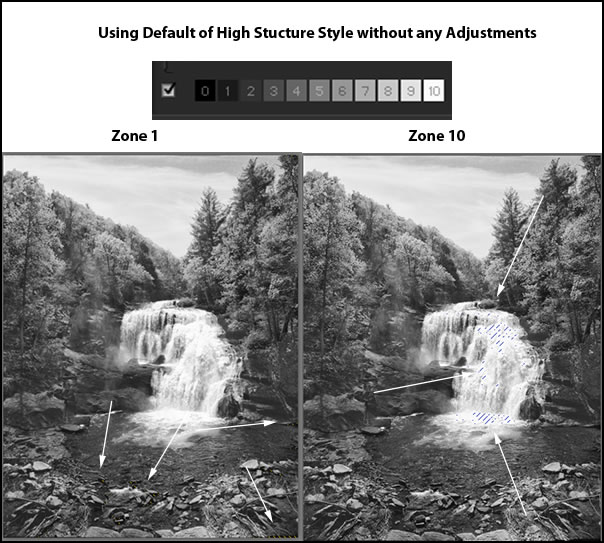
With knowing how the zones are reproduced in the image, I can make adjustments such as increasing the shadows and perhaps decreasing the amount of highlights.
Now, we'll go back to exploring other aspects of the interface such as Filters. Remember those wonderful red filters for making the sky dark and angry or those yellow ones. When I worked in black and white, I always traveled with a number of different colors to bring out various aspects of my image. Filters are, by definition, more global than are Control Points.
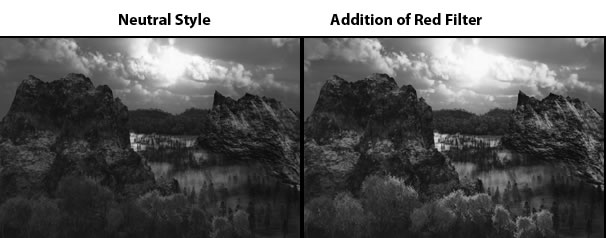
You can, also, work with selections in Silver Efex Pro which extends its ability tremendously to adjust images. However, with the Control Points this is not really necessary except maybe where filters are concerned. You can use different filters on different parts of an image.
There are a few ways to keep parts of an image in color and turn other parts to black and white. Below I have made only the Background layer black and white.
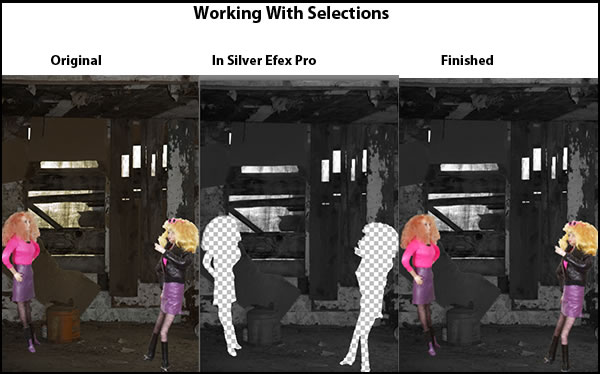
Below are two of the many ways you can work with selections in Silver Efex Pro. Here I wanted the background in black and white and the figures in color as shown above.
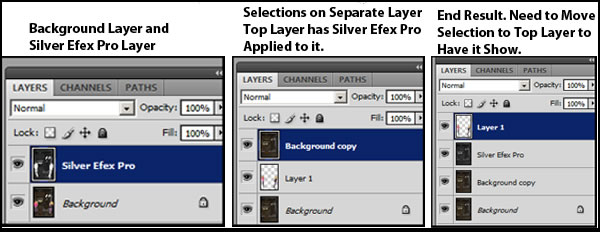
Another great feature is the ability to work with special tools to turn your color image into a partial black and white one.
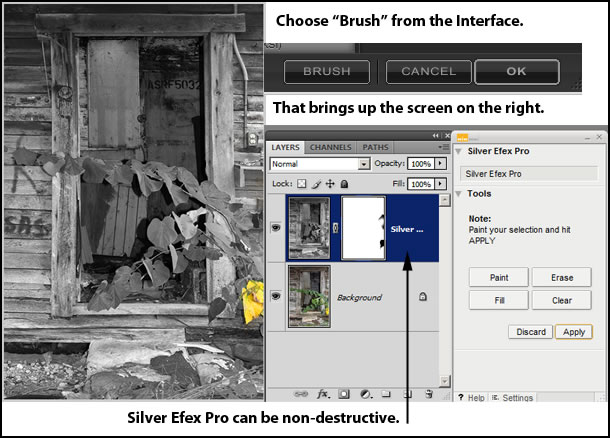
Silver Efex Pro can be non-destructive. You can choose to work on the image layer or above it. You can, also, decide whether the Nik Software plug-ins are available each time you open Photoshop.
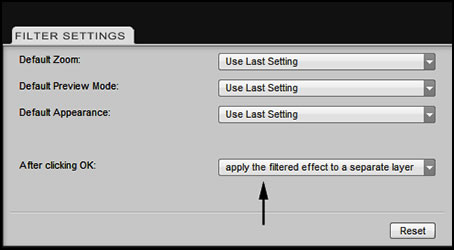
You can choose a specific film type or you can manipulate individual colors, grain, tonal range, etc. The choices for converting to black and white are amazing.
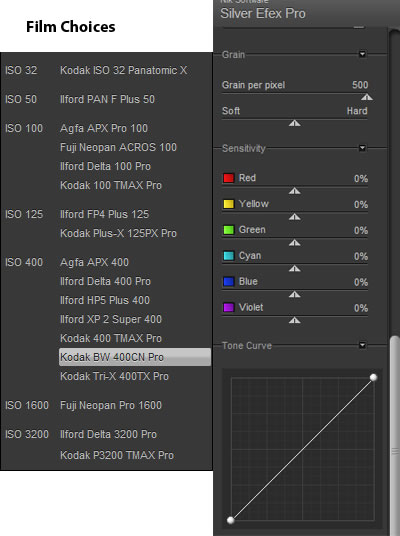
Below is an image with a specific film type selected.
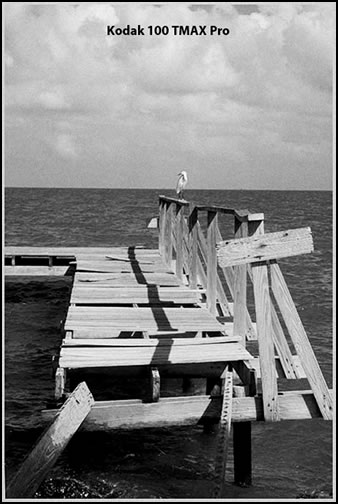
Stylizing is the last basic feature I will cover that is on the interface. Here you can create a vignette, tone the image, or burn all or any of the edges. With the burn feature, for example, you can manipulate the amount of burn, the spread of it, etc.
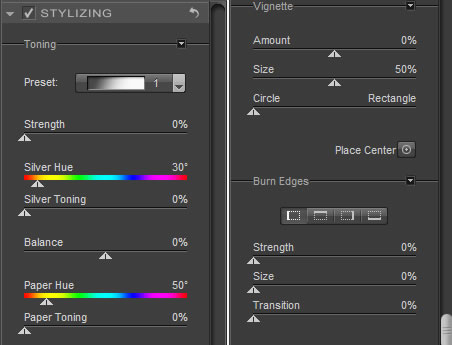
The image below was toned using a silver toner and adjusted with the sliders. One can, also, use preset toners of which there are many.
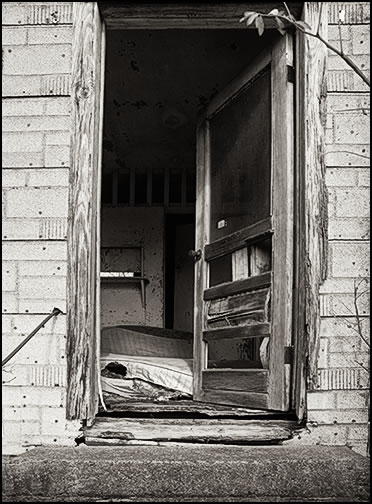
In Adobe Photoshop (only) you can utilize the Smart Filter option.
System Requirements |
||
|
|
|
Please note: Silver Efex Pro will not work on images in the grayscale color mode.
|
||
The cost of the program is US $199.00.
There is, also, The official Nik Software Image Enhancement Guide for $29.95 which discusses how to use many of their programs. I haven't seen it so I can't comment on it. In addition, you will find a lot of tutorials on the Nik Software website. Go to the web page that discusses all the aspects of Silver Efex Pro for more in depth information. While there is a User Guide on the website, one is installed on the computer when you install this plug-in. It can be found under: Adobe>Photoshop>plugins>Nik Software>Silver Efex Pro>Help>pdf.
To finish up the review, I thought I would add an image with a compilation of straight presets.
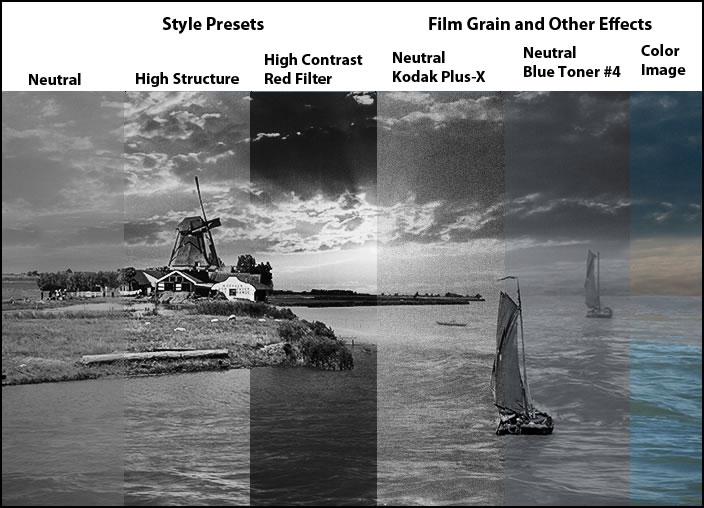
Nik Software has many different plug-ins. This is the first I have reviewed and I am very impressed with it. This is an outstanding program. I believe I only touched the surface in this review. It was impossible to touch on all aspects of the program. Its potential is amazing. All of the features are easy to use. Once you start using Control Points, you cannot help but feel their power. I recommend everyone who wants to turn color images into black and white ones download a demo of this program from Nik Software. It is a program I strongly recommend for all toolboxes. I know I will use it now whenever I want to turn color images into black and white.
You can purchase the plug-ins separately or in different bundles. I will be reviewing all the programs in the Complete Collection:
"The Complete Collection includes all of Nik Software’s latest award-winning plug-in software titles for Photoshop®, Lightroom® and Aperture™ including: Dfine® 2.0, Viveza™, Color Efex Pro™ 3.0, Silver Efex Pro™, and Sharpener Pro™ 3.0."
This review of Silver Efex Pro is the first review in this series. With each review I will attach links on the bottom to the other reviews.
Nik Software products Reviewed: