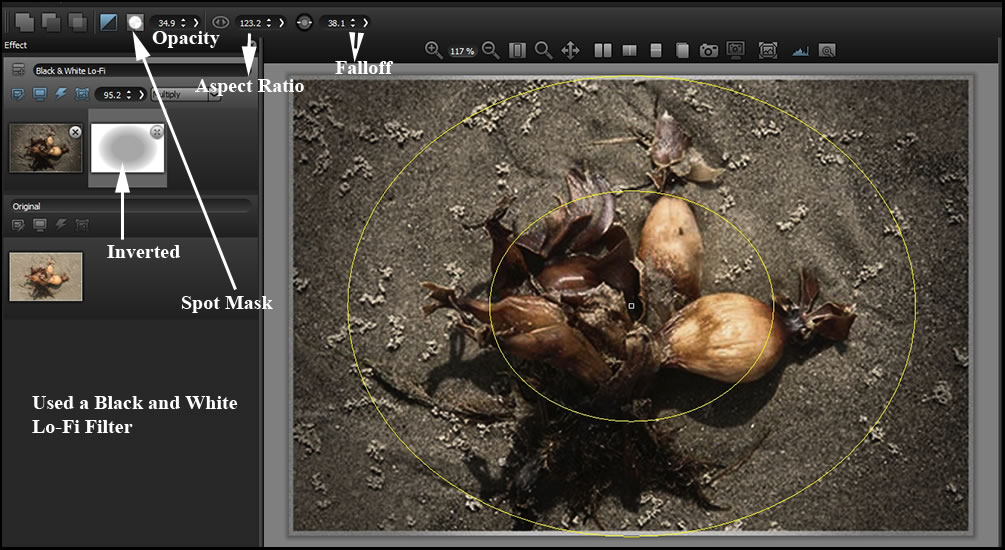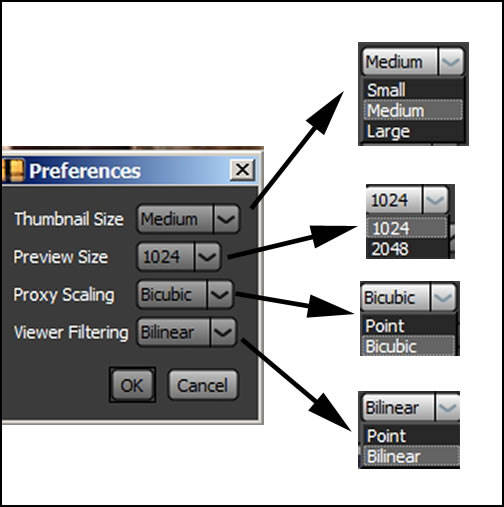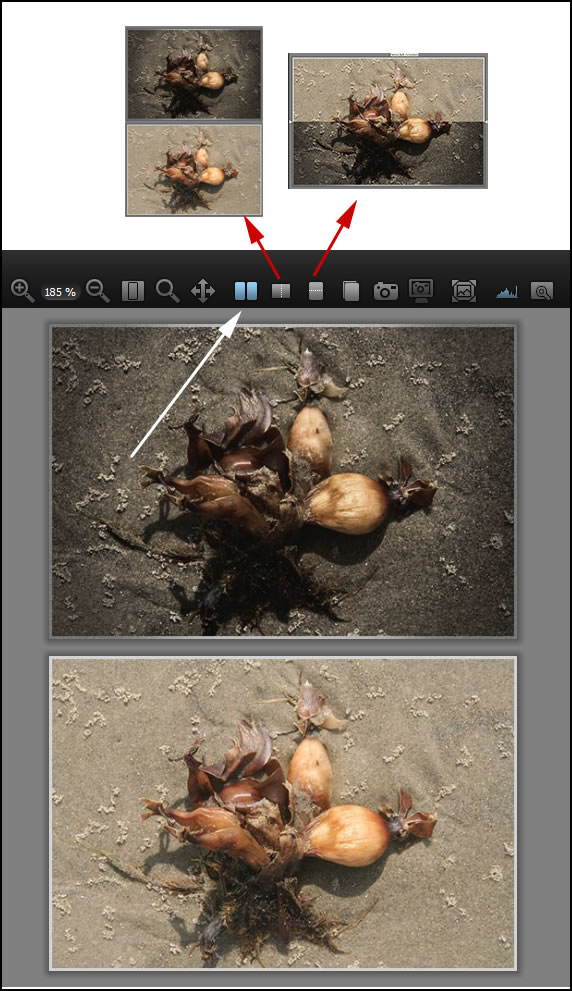This plug-in will be tested using Adobe Photoshop CS5 (32-bit version) and Windows 7 (64-bit). Film Stocks simulates 288 different black and white and color film stocks including those used for motion pictures and other photographic processes. With all the parameters that can be changed on the individual presets, you can create many film stock variations.
Below are a list of both features and requirements from the DFT website:
"Film Stocks Features:
- 288 analog photographic film presets
- Select from Agfa®, Fuji®, Ilford®, Kodak®, Polaroid® and Rollei® color and black and white film stocks
- Choose from a wide range of historical photographic processes
- Get the skewed color look of cross processing
- Apply Lo-Fi photographic looks from Lomo and Holga toy cameras
- Age your images with the looks of faded films
- Create your own film stock presets
- Layering system for multiple film stock application [ Photo plug-in version only.]
- Sophisticated but easy to use masking tools [ Photo plug-in version only.]
- Add a vignette to any preset
- Modify images with presets or sliders
- Quickly search for presets
- 8/16 bit image processing
- Multi-processor acceleration
- One Film Stocks photo plug-in license will allow it to run in Adobe Photoshop, Adobe Photoshop Elements, Adobe Photoshop Lightroom and Apple Aperture if installed on the same machine.
- One Film Stocks video/film plug-in license will allow it to run in Adobe After Effects, Adobe Premiere Pro, Apple Final Cut Pro 6/7 and Avid Editing Systems if installed on the same machine."
"Requirements:
Adobe Photoshop CS3 and up
Adobe Photoshop Elements 6 and up
Apple Photoshop Lightroom 3 and up
Apple Aperture 3 and up
Adobe After Effects CS5 and up
Adobe Premiere Pro CS5 and up
Apple Final Cut Pro 6, 7
Avid Symphony, Media Composer, Newscutter, Xpress Pro
Macintosh Multicore 64 Bit Intel® processor
Mac OSX 10.6.x , Mac OSX 10.7.x
Windows Vista 64 bit, Windows 7 64 Bit
Internet access required for software activation / deactivation / trial"
When you add Film Stocks to Adobe Lightroom, you will add it as an external editor. For more information on how to add it to Lightroom, see the manual.
To test the program I took a few images and applied different filters to them using entire images, selections, layering techniques, and masking.
If you look at the left hand panel, you will notice that there is the original image (bottom) and the filter on the top. If you click on the filter preset, it will replace the filter in the left panel; however, if you double click it, it will add another preset to the stack.
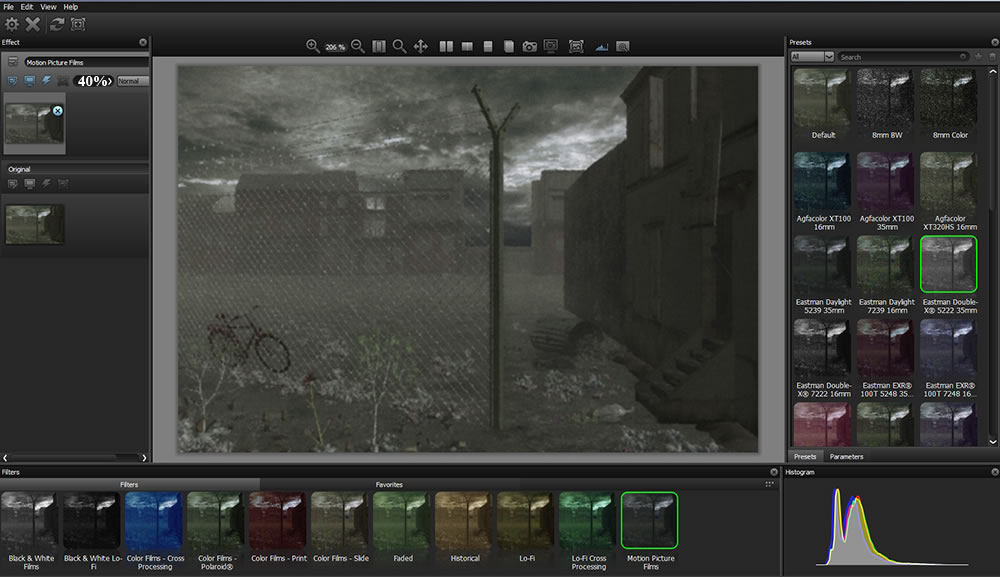
In addition to the presets, you can click on parameters and modify the presets almost indefinitely.
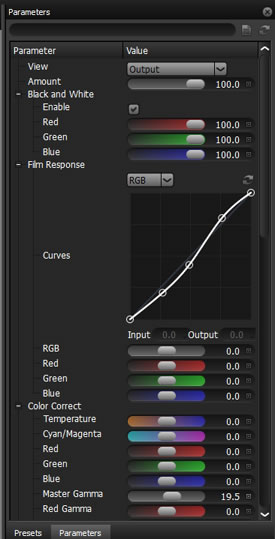
As noted, you can stack filters using layers and blending modes. If you use Photoshop blending modes, you will feel right at home.
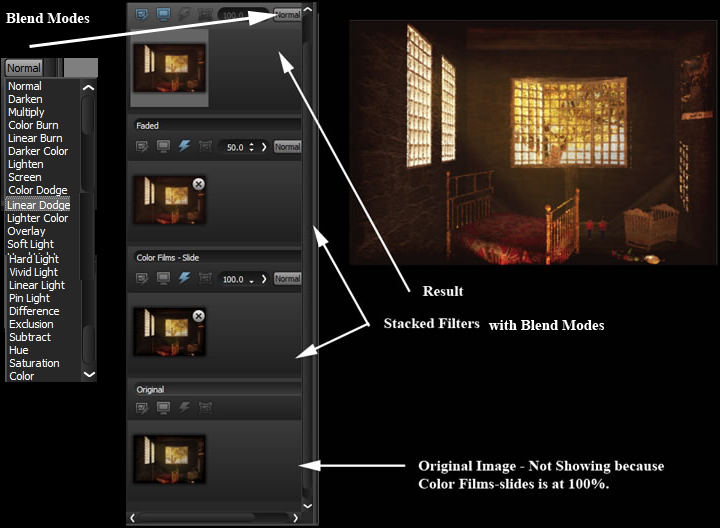
Whatever filters you have last used as well as the layers created will appear with any new image. To remove any filter or layer in the left panel, just right click on it and press delete.
Masking is very easy to do especially with the EZ mask. In the next set of images, I wanted the upper flower not to reflect the filter so I isolated just the top flower and then inverted the mask. This is just one of the many ways I could have done this. It was quick and easy to do.
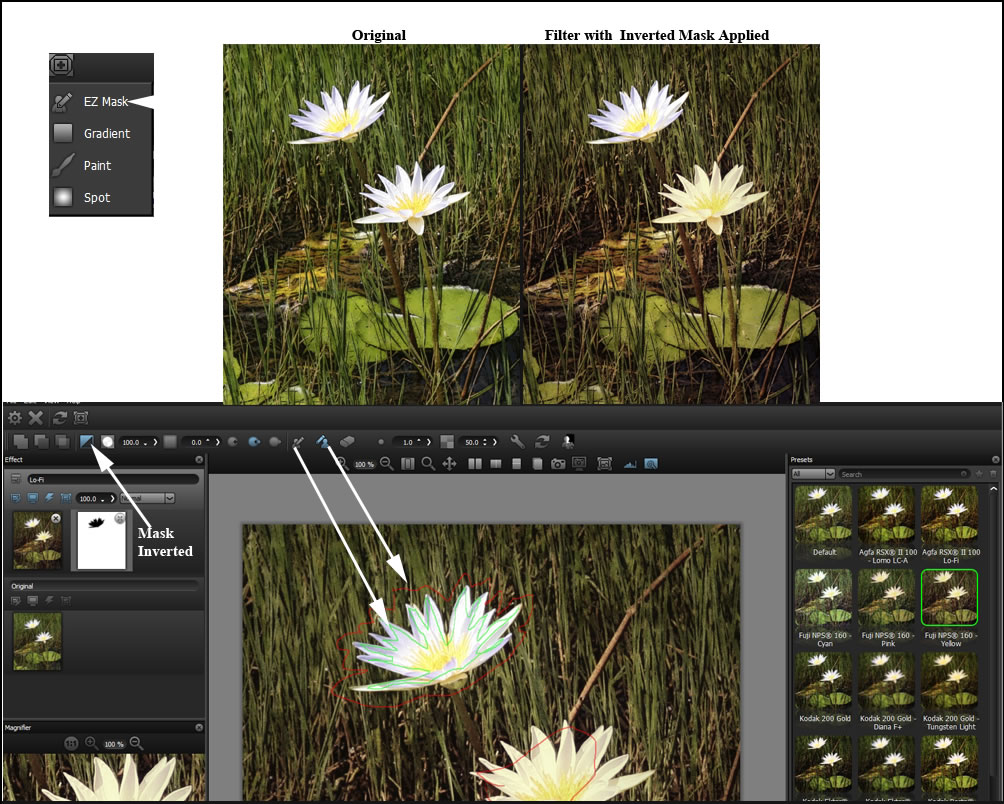
The Spot masking choice allows you to add an effect to an oval area on the image. You can adjust the size of the oval.
Here are the before and after pictures.
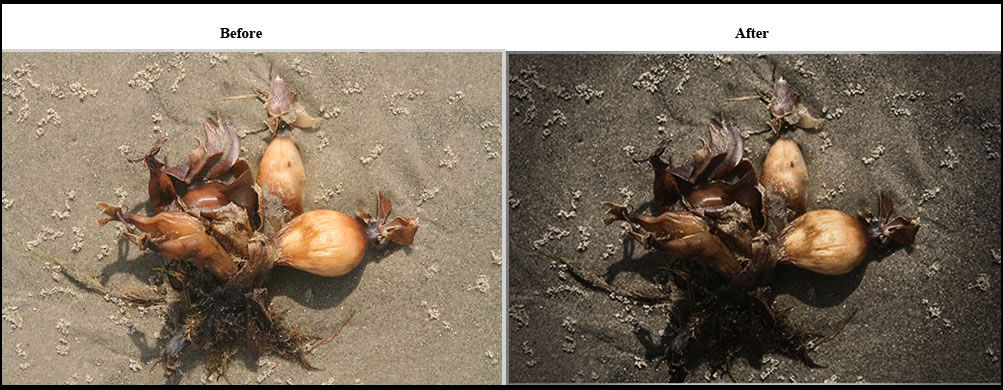
Below are some examples of straight defaults.
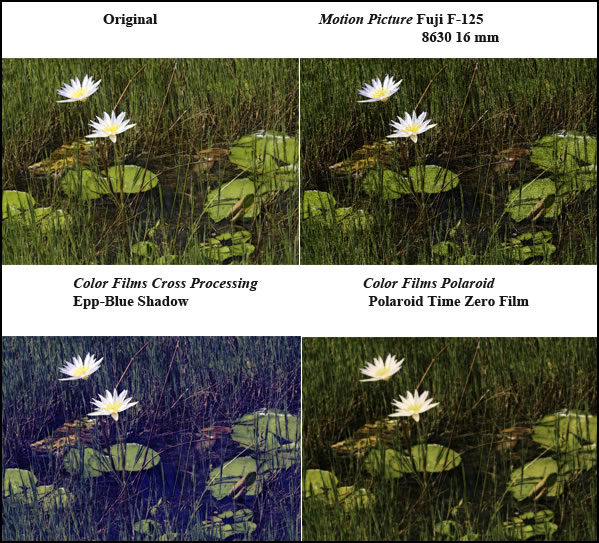
Black and White and Historical processes give the user many options.

The images below were manipulated by changing some of the parameter settings.
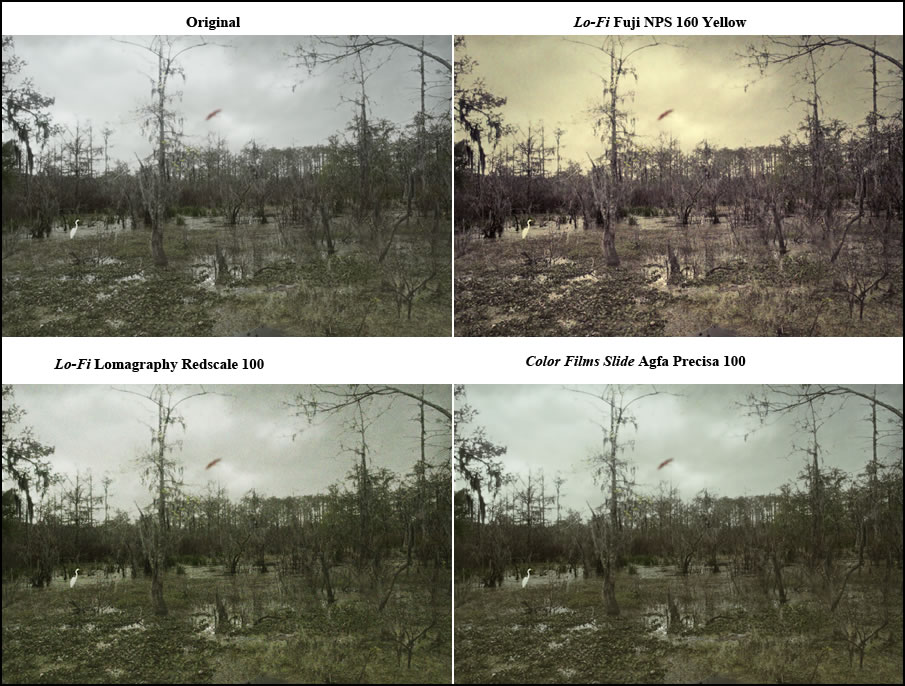
A small change can modify the mood of an image. The filters used in the images below were modified in terms of opacity and parameters. The top left image is the original.
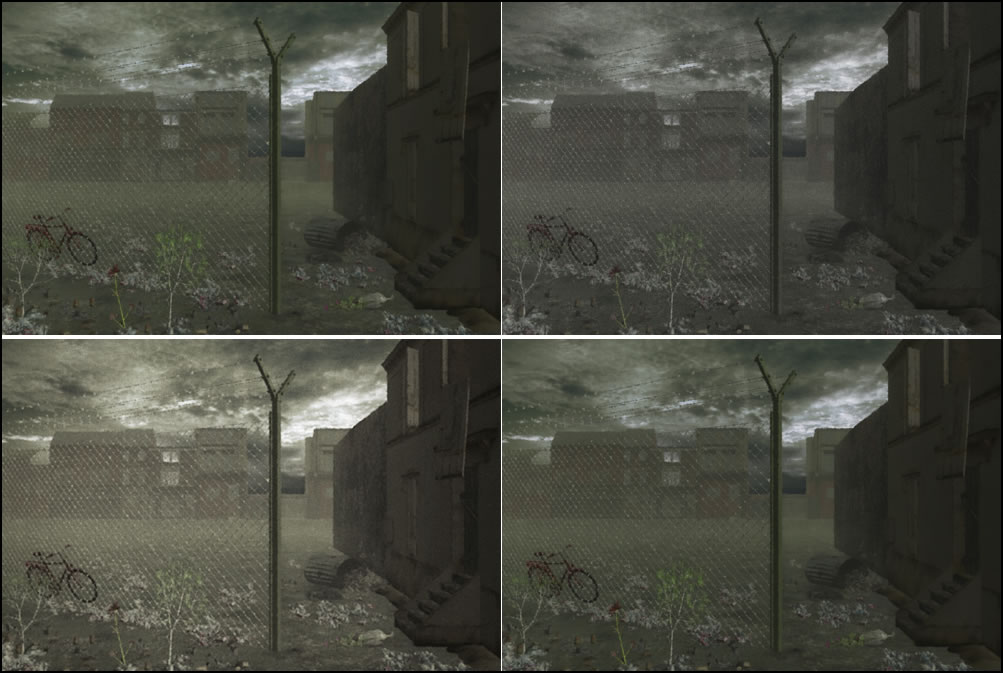
Preferences allow the customization of default settings.
You can compare the new image to your original in many different ways.
The program is easy to install, but as a note, I had to disable Avast Antivirus momentarily to activate the program. This is a known phenomenon.
Once you modify a preset using parameters, you can save those settings as a new preset.
There are many other controls that I have not mentioned for customizing your work such as dragging and dropping, repositioning the order of layers, etc.
Using combinations of blending modes, different filters at varying opacities as well as working with the filter's parameters, you can create very subtle or very obvious changes to the image. Add into that formula the ability to create masks, and you can fully manipulate images. All these filters worked smoothly and easily. An excellent manual is part of the filter package. The manual, also, contains tutorials on the various aspects of Film Stocks.
You can download a 15 day trial. Digital Film Tools makes a number of other products. You can see a review on reFine on my website.
Film Stocks for Photos, which is what I reviewed here is $95.00. Film Stocks for Video/Film is $195.00.
If you are looking for film stock filters, this program has a lot to offer - variety, control, and ease of use.