Snap Art 4 by Alien Skin Software is a plug-in as well as a standalone program to turn photographs into "natural media paintings." Snap Art has been my favorite plug-in for creating "painterly" images. When I did mainly photography, I used Snap Art to give my images effects similar to natural media painting. However, I never desired to imitate an oil painting or a watercolor. I liked to use these media presets and ones I created for my own effects. They can be used very successfully to imitate an oil painting, printed on canvas, or they can be used to add an interesting "painterly"effect to an image. Now I use them for special purposes to soften and make more life-like 3D renders. In this review I will give examples of the Alien Skin presets using them directly on photographs as well as 3D rendered images. My personal workflow is usually conceiving an image mentally, creating it and rendering it in e-on software's Vue, and then bringing it into Photoshop for refining. In Photoshop, I use Snap Art to soften the lines, add a texture, and give the image a particular "feel." Thus, I hope you can see that Snap Art 4 has many possibilities. I will be testing it using Photoshop CC and Windows 7, 64-bit.
The new features in Snap Art 4 according to Alien Skin are basically three: thumbnails of presets so you can see the effect on your image; a darker and redefined interface for less distraction; and under the hood faster rendering of an image. Since these new features refer to improvements over past versions, I am going to compare some screenshots of Snap Art 3 with Snap Art 4. The appearance of Snap Art 4 is very different than that of Snap Art 3. I have to admit it is taking some "getting used to." If you have created presets in Snap Art 3, you can bring them into Snap Art 4. They are labeled as upgraded in the All Preset category. They, too, will have thumbnails. You can increase the visual size of the thumbnails which I did for the screen captures. As you can see there are a lot of categories such as comics, crayon, pointillism, etc. And many presets for each category.
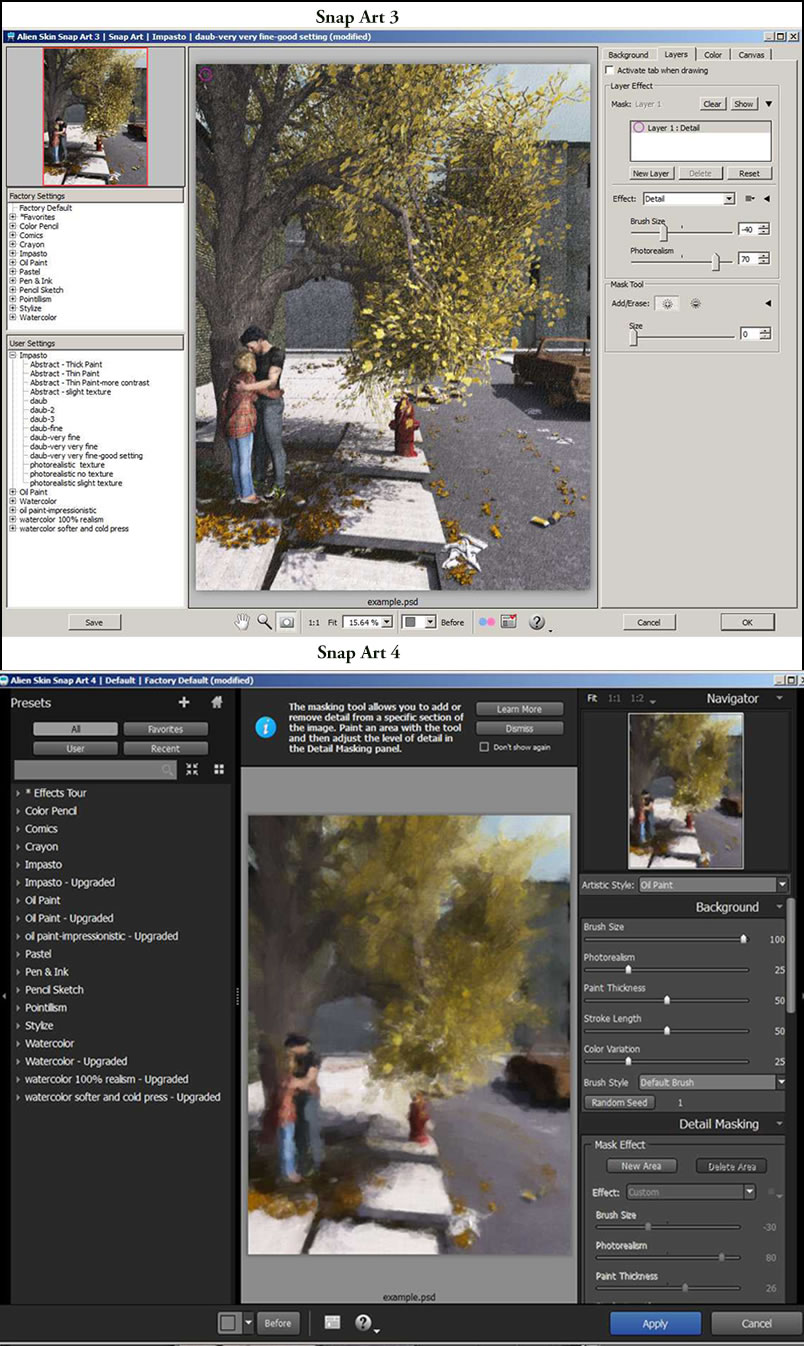
If you look at the interface of Snap Art 3, you will notice that the panels on the right are stacked. In Snap Art 4, the right panels can be expanded and contracted. The content is very similar to those in Snap Art 3. If you look at the panels below, you will see how much control you will have over your effects. You can even do masking and vignetting.
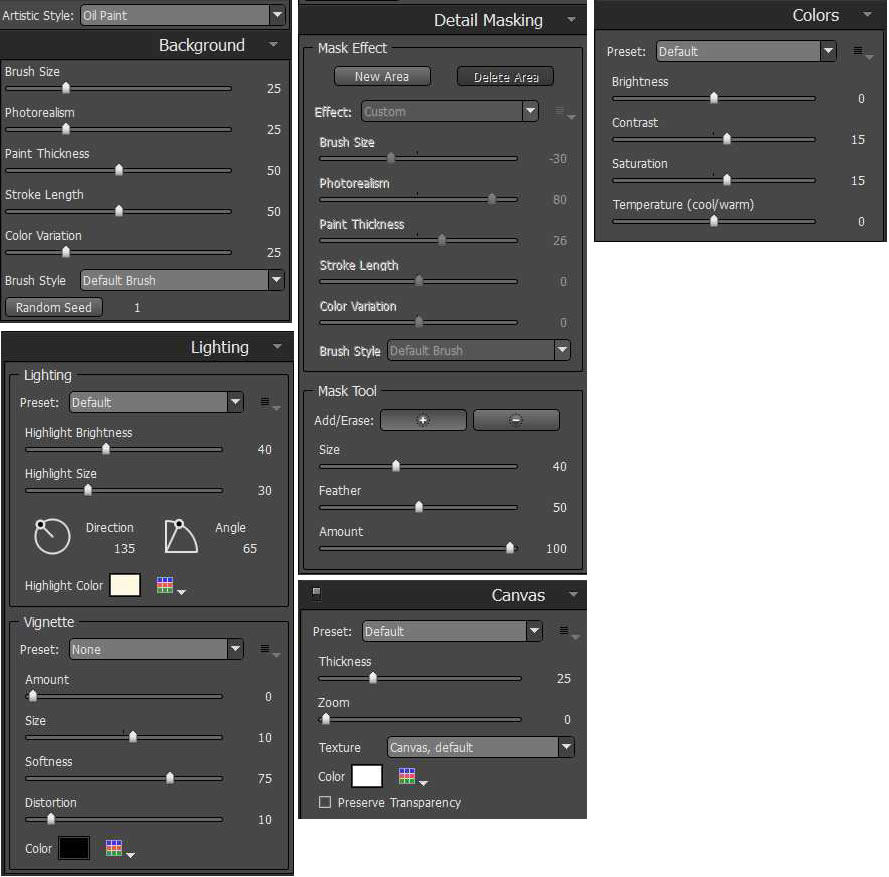
The left panel consists of the presets. Once expanded, they take the image you are working and show thumbnails of all the styles including those you have created and saved. It is very easy to save presets. Now you can see thumbnails of the very image you are modifying.
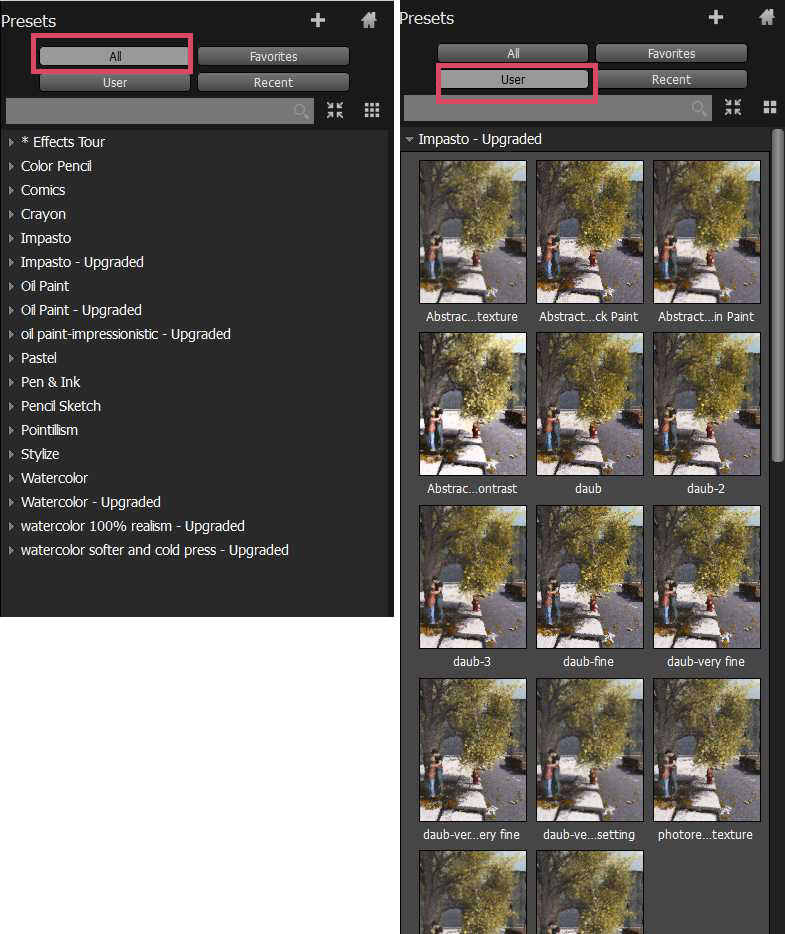
Below are examples of some of the categories. The first example is one image with all the different basic styles portrayed. These are taken from the Snap Art 4 generated thumbnails:
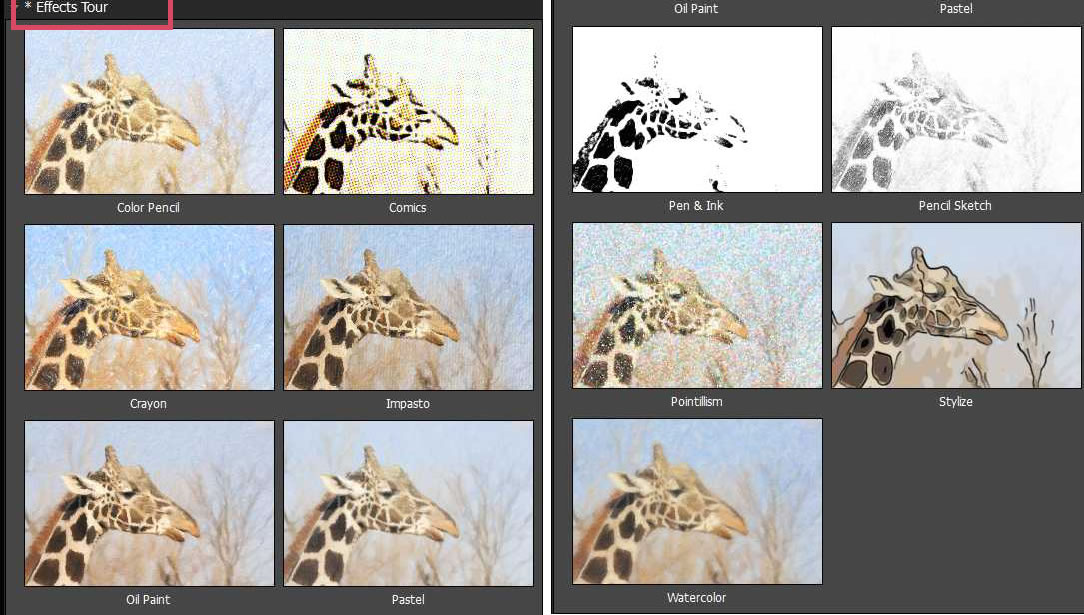
Next are presets from four different categories.
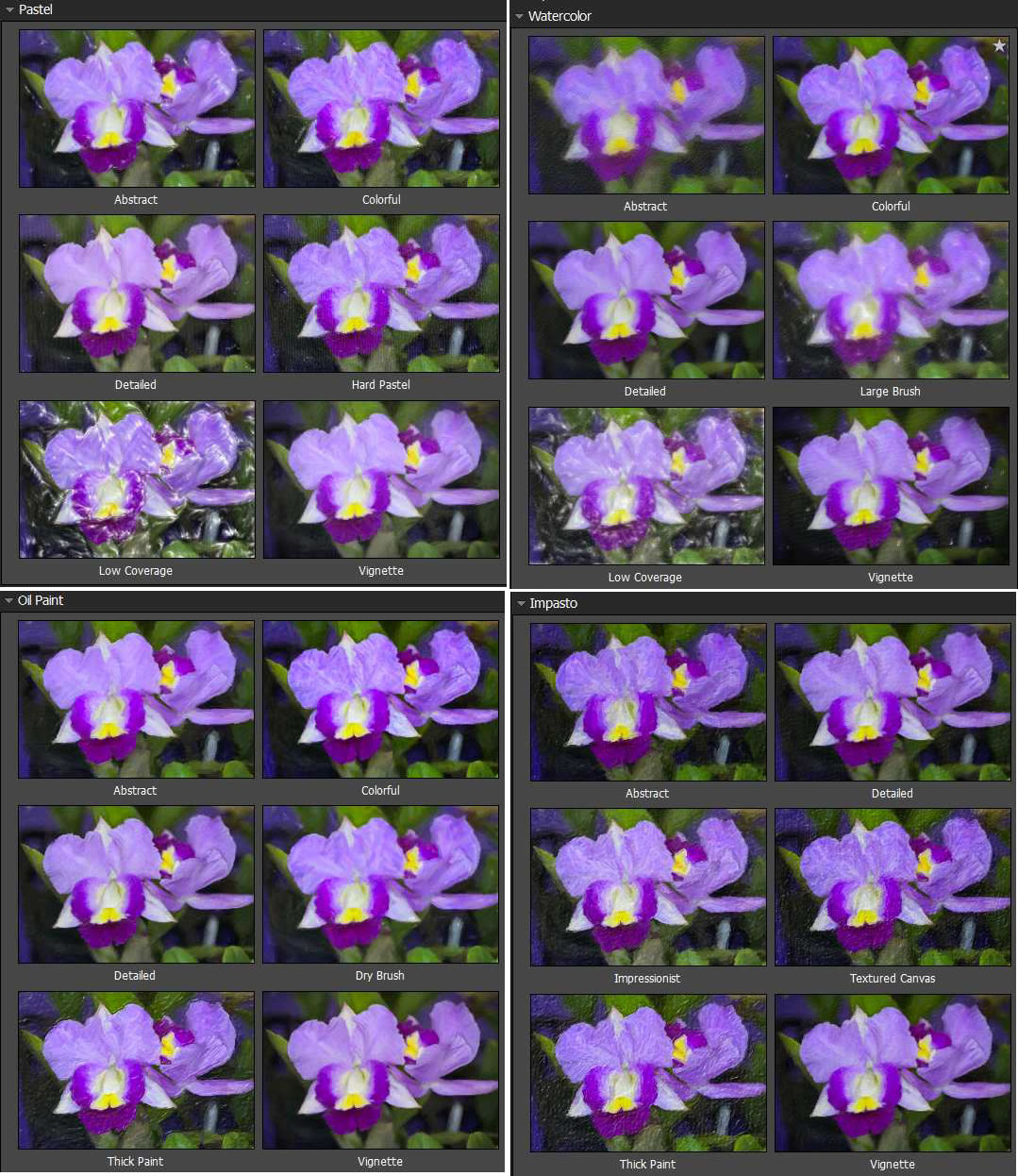
Lastly is one of my 3D generated images with just one of my (User) presets applied to show a basic difference. Normally I work with more than one filter or plug-in on my 3D images .
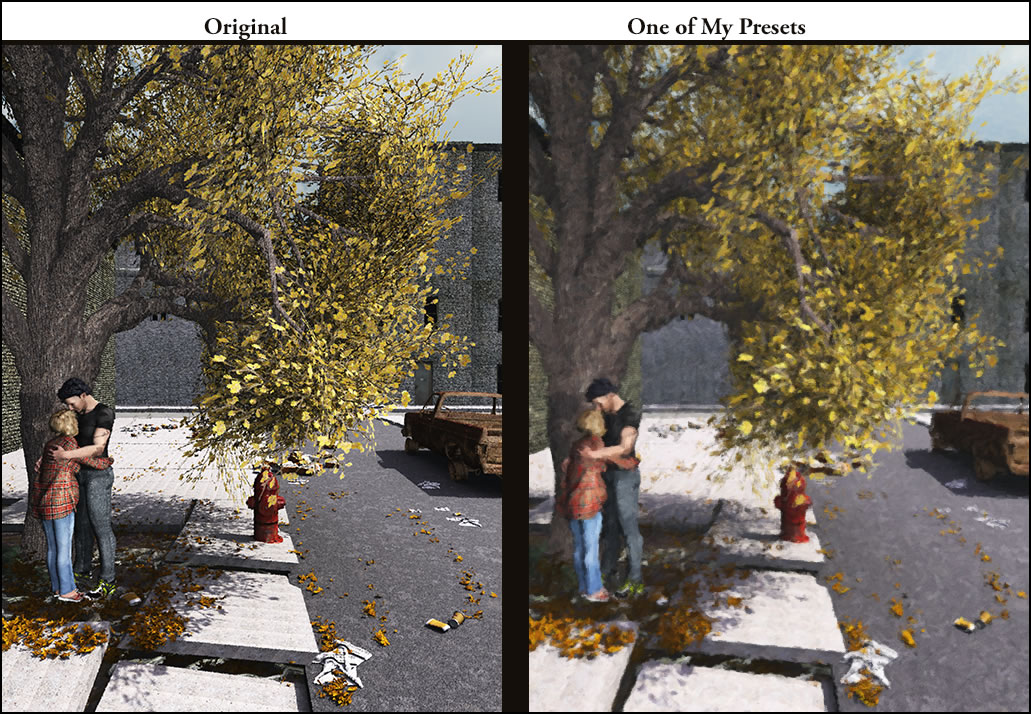
For more information on Snap Art 4, click on the link to go to the Alien Skin Software website. Following the link, you can find how to purchase, download a trial, learn through tutorials, and more. Snap Art 4 for a new user is $99.00 with upgrades available for all versions of Snap Art for $69.00. Academic and volume licensing are also available.
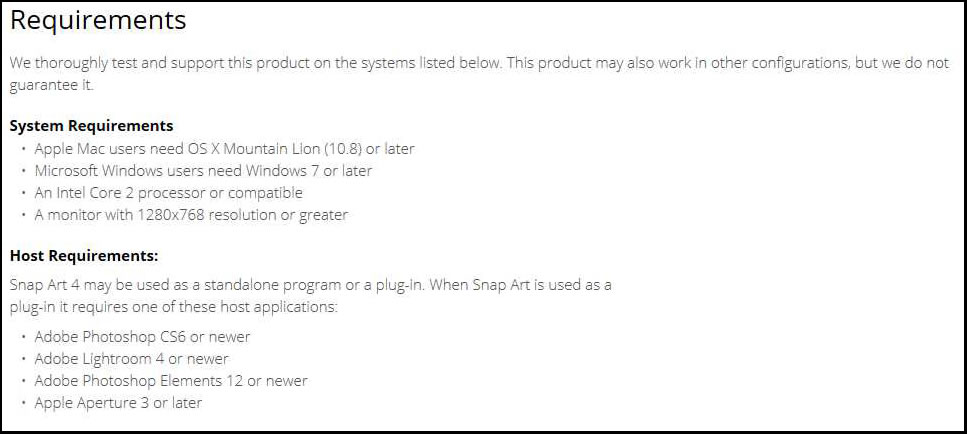
The program worked very smoothly and quickly in Photoshop CC. When I installed it, I had the option of installing it in all my image editing software which consist of Lightroom and various versions of Photoshop, both 32 and 64-bit. As I stated in the beginning, this is a plug-in I use constantly with both small and very large files. In addition, I have used Alien Skin Software filters and plug-ins since the company started and have always been impressed with their quality and versatility. If you have never used Snap Art 4, I suggest you give it a try. It is very intuitive and help is available on the Alien Skin Software website.