Ever since I installed Photoshop CC 2015,when I tried to use the Windows Photo Viewer for accessing a JPG file or I tried to open an image from Adobe Bridge, it kept opening using Photoshop 2014. I had installed Photoshop CC 2015 leaving Photoshop CC 2014 on my machine. I, then, deleted all files (I could find) of Photoshop CC 2014, but that did not correct the issue. I finally found a solution to both problems. As far as file associations opening a JPG file using or trying to use Photoshop CC 2014, the mistake was in the registry. To fix it you have to change a file in the registry. I found the information in a Photoshop article on the web. https://helpx.adobe.com/photoshop/kb/file-association-broken-psd-after-photoshop-cc-2015-on-windows.html I have copied it here. Basically when Photoshop CC 2015 was installed, it did not change a path in the registry from Photoshop CC 2014 to Photoshop CC 2015, so the computer looks for an incorrect path.
Below is the solution from the article incase the article is moved on the web.
1. Verify the Photoshop.exe file path. The default is: C:\Program Files\Adobe\Adobe Photoshop CC 2015
2. Open the Registry Editor.
To open the Registry Editor, click Start and choose click Run (or press Winkey
+ R), type "regedit" (without quotes), and then click OK.
3. Navigate to:
HKEY_CURRENT_USER\Software\Classes\Applications\Photoshop.exe\shell\open\command. If that exists, verify (Default) has the correct path verified above. If path is incorrect, double click on (Default). Type the following text in it:"C:\Program Files\Adobe\Adobe Photoshop CC 2015\Photoshop.exe""%1" Note: Keep all quotation marks and the "%1"
4. Navigate to:
HKEY_CURRENT_USER\Software\Classes\Applications\Photoshop.exe\shell\edit\command. If that exists, verify (Default) has the correct path verified above. If path is incorrect, double click on Default). Type the following text in it:"C:\Program Files\Adobe\Adobe Photoshop CC 2015\Photoshop.exe" "%1" Note: Keep all quotation marks and the "%1" (with the quotes please)
5. Right-click on a file of the format you want to associate with Photoshop. Select"Open with > Choose default program..." [my note. In my registry, there was not "edit" command so I just used the information in step #3]
Solving the Bridge issue is rather easy although it took me a while. In Bridge, go into preferences>file associations. When you scroll down to PSD files, you will see Photoshop. I assumed that it referred to the current version. You have to change that. So click on the downward arrow (shown as arrow 1) and choose Photoshop CC 2015. It is that simple. I would solve the Bridge issue after I made the necessary change in the registry.
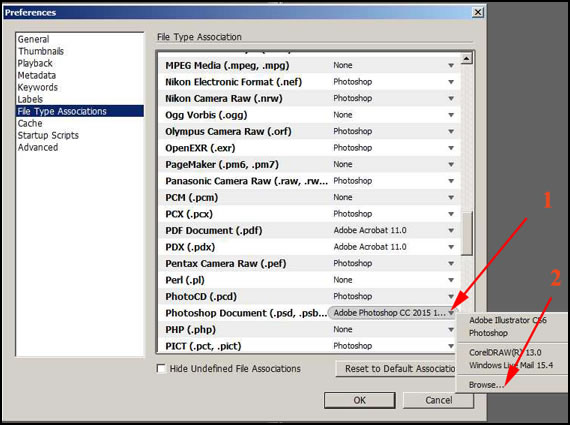
I did this on a Windows 7, 64-bit PC.