When I received this press release, I thought now might be the time to start using the Adobe Creative Cloud.
"The 'Photoshop Photography Program' is now available. This Creative Cloud membership for photographers includes the latest versions of Photoshop CC and Lightroom; 20 GB of online storage; Behance ProSite; access to training resources; and ongoing upgrades and updates. The program is available for $9.99/month to customers of Photoshop CS3 and higher who sign up by December 31, 2013. Adobe is pleased to respond to customers and offer its loyal photography community these two powerful applications via this program. For complete details, please see: http://blogs.adobe.com/photoshopdotcom/?p=6976"
The reason I had hesitated in the past had to do with continuity. I felt very comfortable basically "owning" my own copies of the various Adobe suites. I didn't want to commit to having to pay for as many years as I used the program, which for me was "until I couldn't do it anymore." However, I wanted some of the new features of Photoshop CC and others that might be available in the future. Stopping using the Creative Cloud and then trying to use my files in older versions was a concern for me. I will discuss how Photoshop CC created files work in Photoshop CS6 later in this review. I, also, was concerned with how my third party filters would work.
In this review or discussion, I will address Photoshop CC integration with CS6 products, third party filters, and the new features I use the most in Photoshop CC as they stand in October of 2013. As major new features become available, I will add them to this review so this will to some extent be a work in progress (WIP).
With this package came a number of programs. I downloaded Photoshop CC, Lightroom CC, and Bridge CC. I might add some more later. Below is a screen capture of the programs I downloaded from the Adobe Creative Cloud.
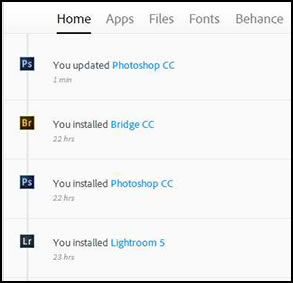
This is the screen showing my other options.

The screen shots above were taken the first day the program was installed. Upon installation, Lightroom CC asked to be registered. The next day, I was told my registration wasn't complete through Photoshop CC. I went to the update screen and anytime I hit update/continue, it cycled back to that screen. I called tech support and they said this was normal and not to be concerned. Since then I have not had any registration issues. A few days later, the following screen appeared when I accessed the Creative Cloud App icon.
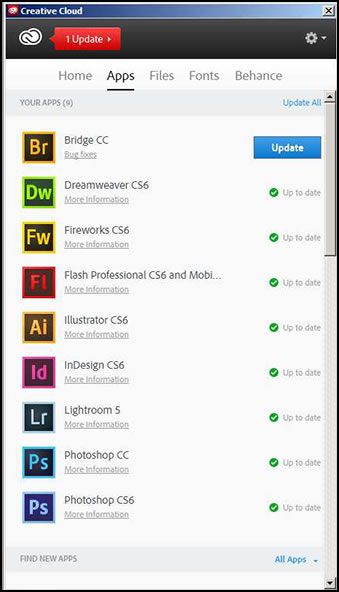
I have always copied from Photoshop and pasted into Dreamweaver. Normally, I used the same version. Here I copied from Photoshop CC and pasted into Dreamweaver CS6. It worked perfectly.
Once Photoshop CC was installed, I wanted to add the filters or plug-ins I used the most in Photoshop CS6. I searched the web for information because I knew that some third party plug-ins needed to be updated. Below is a list of the versions I used
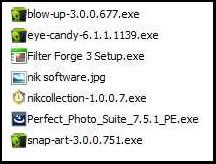
as well as a list of what I had in Photoshop CS6. I did not try Imogenics or all of the Alien Skin filters nor the ones related to DAZ Studio.
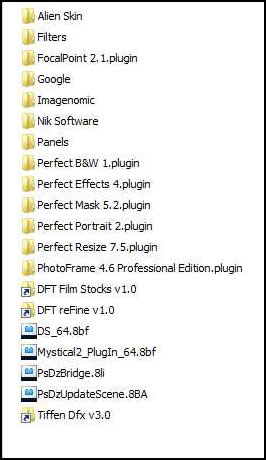
I downloaded new versions of the plug-ins where available. All of the list of new versions worked. For the Nik Collection I had to add a path for Photoshop CC. Some plug-ins did not have new versions and wouldn't install such as Mystical 2 plug-in from Auto FX, DFT plug-ins, and Tiffen Dfx v3 plug-in. I just copied the information to the plug-in folder in Photoshop CC. However, I have had a few runtime errors in Photoshop CC when opening a files and in researching the cause of these errors, I found that the copying over of filters could be a cause. This was the only way I could utilize these filters, though. I never had runtime errors in any other version of Photoshop, but I also was able to install all filters correctly.
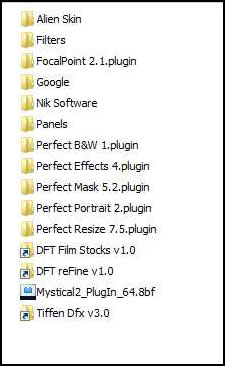
(November 1 2013). I am adding this because of an experience this morning. When I tried to open Photoshop CC, I got a message saying a dll was missing and reinstall the program. I restarted my machine and all seemed OK. To make a long story short, it was not a Photoshop issue but a Google-Nik software issue. When I opened Photoshop, all my Nik collection, now owned by Google, was missing. Fortunately, I found information which explained the issue.
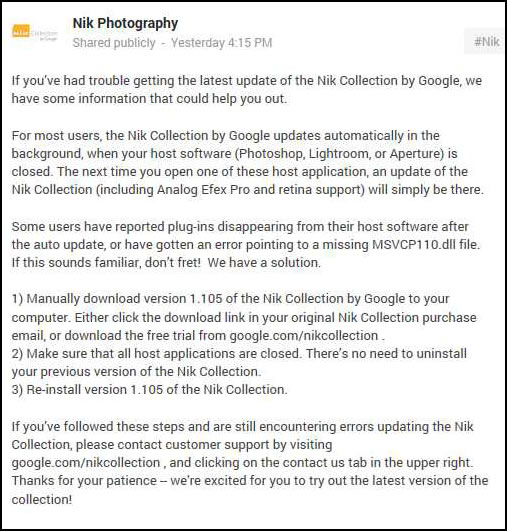
This fixed the issue. With this updates, it installs in Photoshop CC automatically and you do not have to add a new path.
(Update Dec. 1, 2013) There are updates on the respective websites of Tiffen for Dfx 3, and DFT's Refine and Film Stocks plugins. In addition, Autofx has come out with a new version called AutoFX Plug-in Suite Gen 1 which includes: DreamSuite Ultimate Gen 1, Photo/Graphic Edges Gen 1, Mystical Focus Gen 1, Mystical Lighting & Ambiance Gen 1, Mystical Tint Tone & Color Gen 1, and AutoEye Gen 1. Now all of these load directly into Photoshop CC.
The next item that I was curious about is how would the files modified by new features in Photoshop CC work in Photoshop CS6. In Photoshop CC I created a 528 MB file in layers using some new features specific to Photoshop CC. The file opened perfectly in Photoshop CS6 as it did in Photoshop CS5 on another machine. When I work in Photoshop, I always have left maximum compatibility in my preferences to ask. And I always say, yes. I guess I could change it to always. Edit>Preferences>Interface.
![]() .
.
Below are the main new features as stated by Adobe. However, I found a number of other smaller but useful new features. I will discuss many of these. For the ones I have not discussed, information can be found here.
|
|
|
Once I opened Photoshop CC, there were some features I couldn't wait to try out. Intelligent Upsampling was one of those. I have used onOne Software's Perfect Resize since initial versions of Genuine Fractals. Since I now do most of my work from 3D images that I render in Vue, I have found that when working with people, I need to generate an image that is 4800 pixels on its largest size. If I enlarge an image from 2400 pixels, there are areas that I do not like. I was amazed to find that I could get better results now from Photoshop CC enlarging than I could using Perfect resize 7.5. I love the preview window. What I did was basically right out of the box. The results are from an image at 100%.
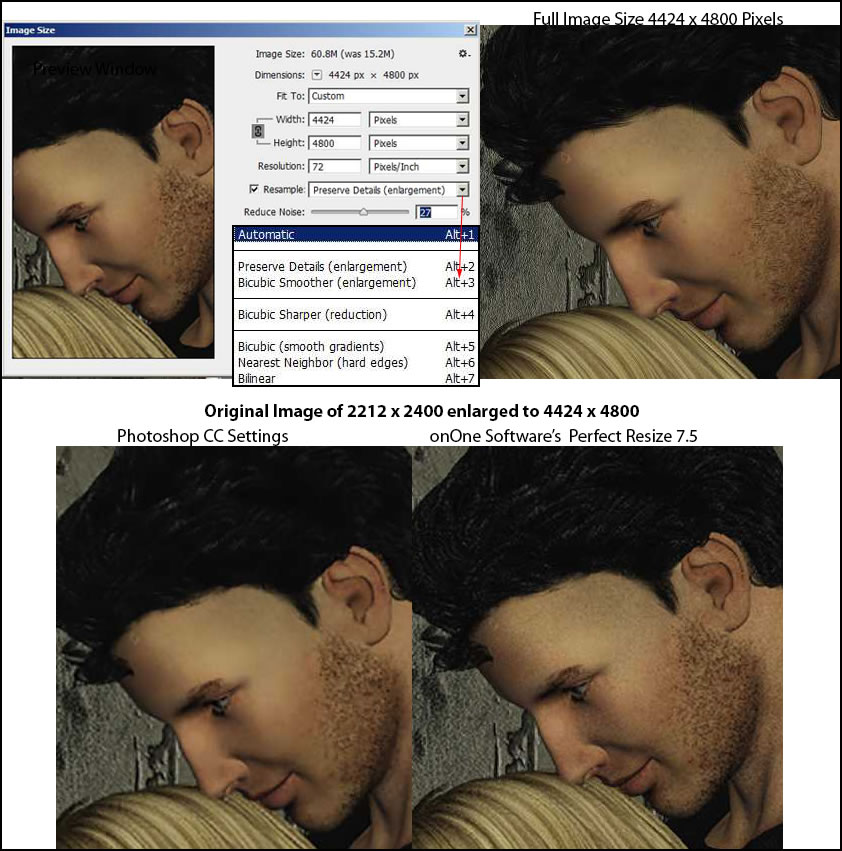
For those of you who do not use Camera Raw on a steady basis, you need to try it out. Previously, I had brought images into it to use my favorite two screens (shown below) and always wished it were an integral part of Photoshop. When I did this I had to copy and paste a single layer and save it in a format different from a PSD. Now I can use it from the Filter menu. The tools are a little different. On the right are the tools found in Camera Raw when you open it with a raw image or another applicable image. On the left are are the tools when Camera Raw acts as a filter in Photoshop CC.

I have found the tone curve gives very accurate results, I use a combination for changing tonality of the two menus shown below.
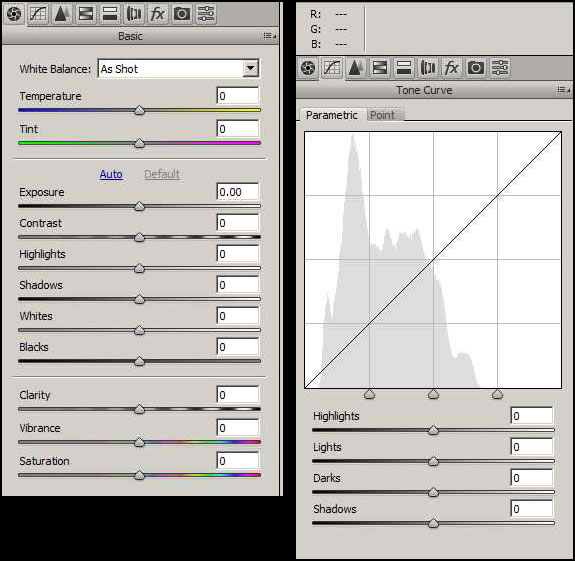
In the month or so I have been using Photoshop CC, I found that time and again I went to the Camera Raw filter to correct tones in the tone curve. For me, this has been a tremendous asset. I basically use this set of filters on a daily basis to make minor changes. In addition when I print an image on my Epson 2880 printer, if the image is intentionally foggy or monotonish in character, using the sliders shown above, I have been able to control and change the tone easily.
There is a new Ellipse tool (Radial Filter) in Camera Raw which is very useful in working within or outside of designated areas. It can go from round to an elongated ellipse and it can be rotated.
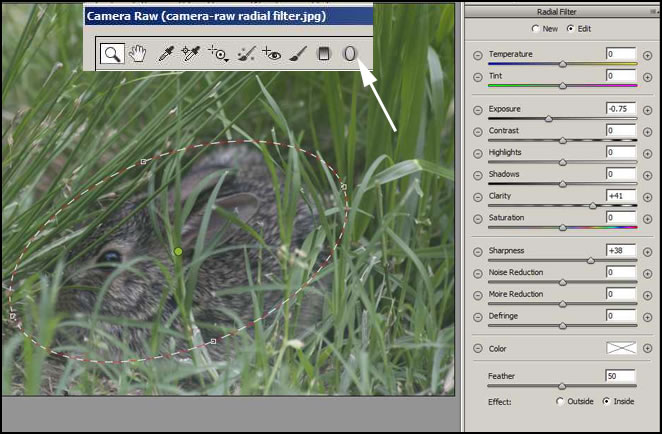
One can straighten an image using the Camera Raw filter integration in Photoshop CC. Once straightened, it is easy to clone in the background or fix it other ways.
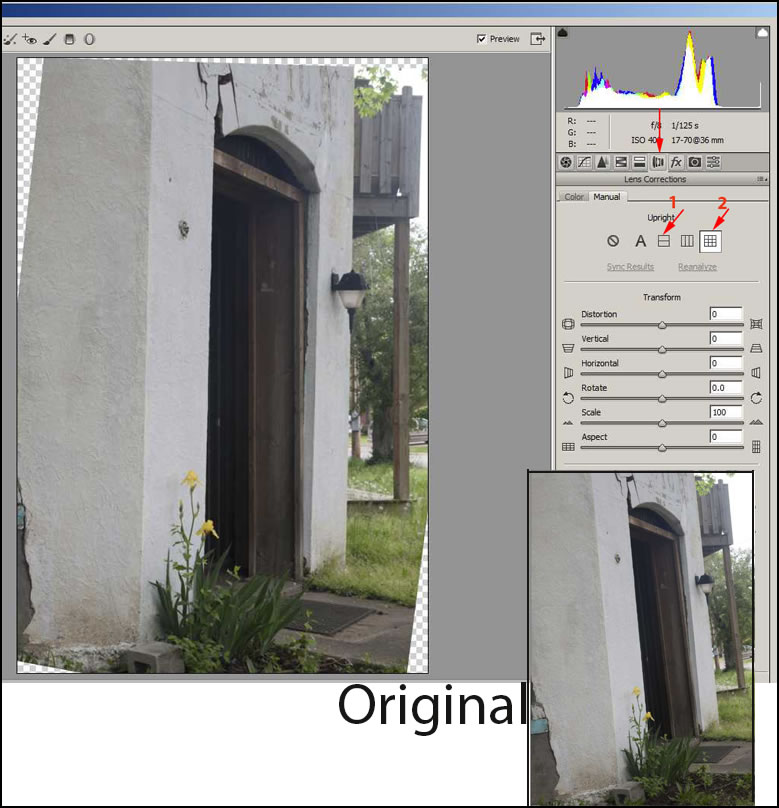
As I stated, there are many small changes, here is one on the VIEW menu.
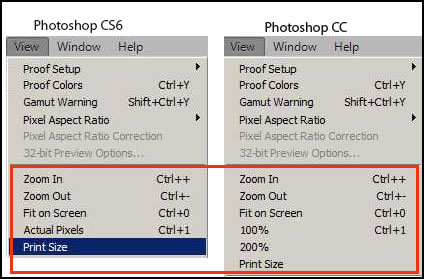
Shake Sharpening is another new feature. To take the photo below I hand held the camera. The birds (who were molting) were stationary while eating, but the image was a little fuzzy. I was using a long lens and I am not very steady hand holding it anymore.
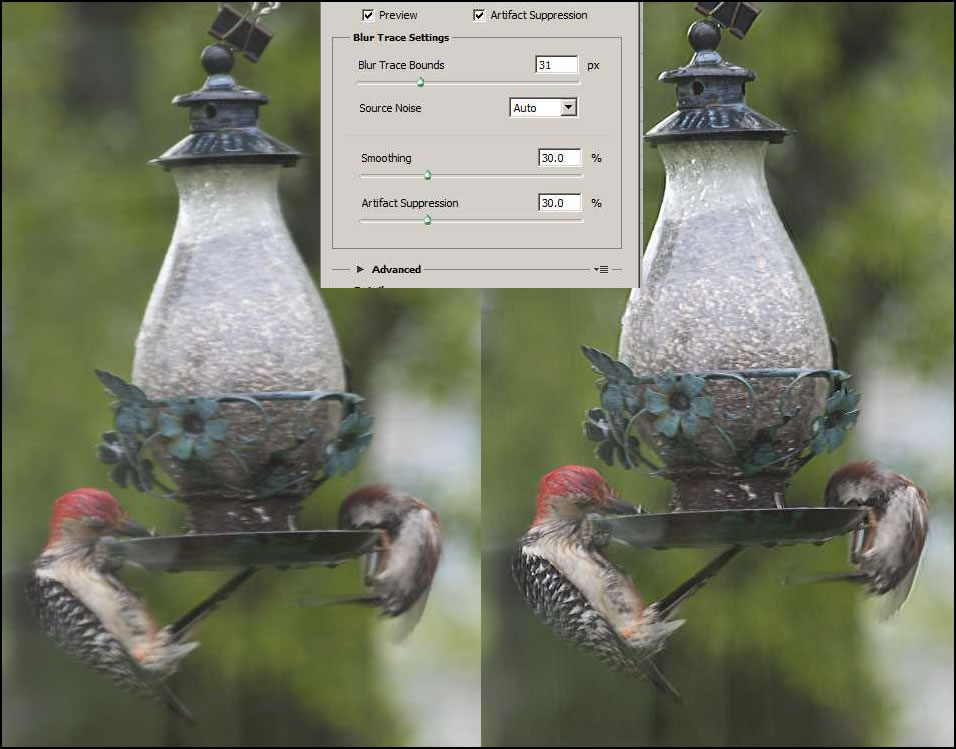
I didn't think I had experienced camera shake on this one image below. The image did improve a small amount. It might have as well if I had sharpened it, but this method worked very well. 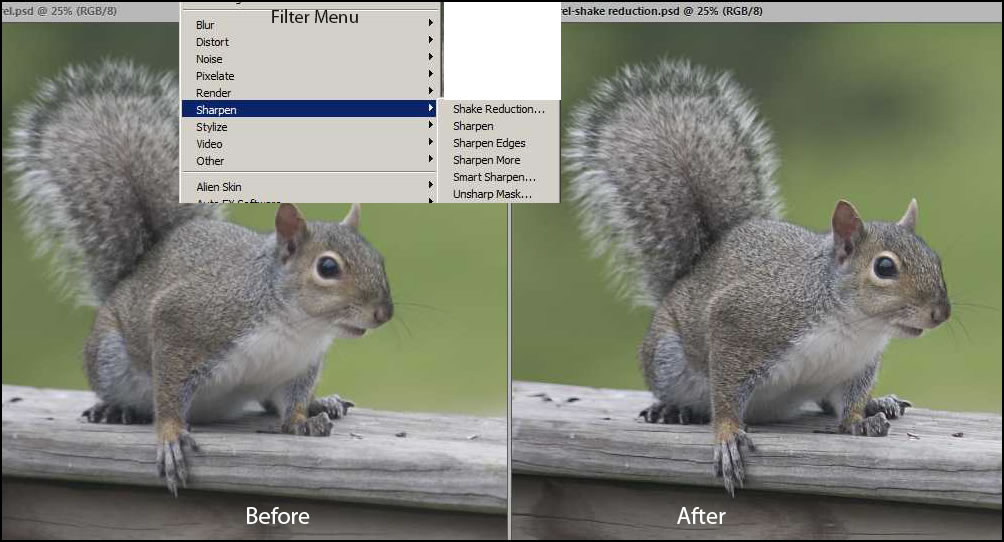
For years, I have right clicked on the top border of an image to pull up the "Image Size" screen. I easily had all my information there. Now I have to dig a little harder for it. Initially, I found it cumbersome, but after a month I am used to it and comfortable with it.
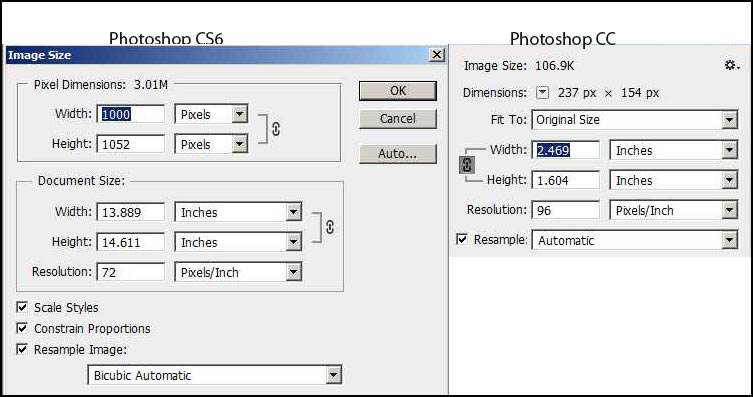
The ability to bring in extensions has been useful for me. Now the Exchange panel can be opened in the Photoshop interface.
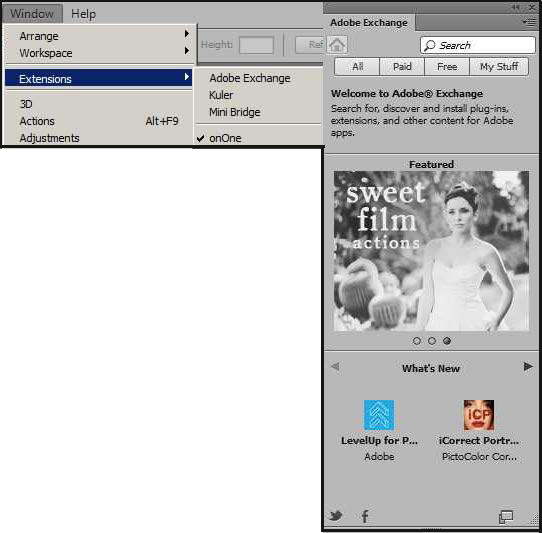
System requirements
Windows
- Intel® Pentium® 4 or AMD Athlon® 64 processor (2GHz or faster)
- Microsoft® Windows® 7 with Service Pack 1 or Windows 8
- 1GB of RAM
- 2.5GB of available hard-disk space for installation; additional free space required during installation (cannot install on removable flash storage devices)
- 1024x768 display (1280x800 recommended) with OpenGL® 2.0, 16-bit color, and 512MB of VRAM (1GB recommended)*
- Internet connection and registration are necessary for required software activation, membership validation, and access to online services.†
Mac OS
- Multicore Intel processor with 64-bit support
- Mac OS X v10.7 or v10.8
- 1GB of RAM
- 3.2GB of available hard-disk space for installation; additional free space required during installation (cannot install on a volume that uses a case-sensitive file system or on removable flash storage devices)
- 1024x768 display (1280x800 recommended) with OpenGL 2.0, 16-bit color, and 512MB of VRAM (1GB recommended)*
- Internet connection and registration are necessary for required software activation, membership validation, and access to online services.†
* 3D features are disabled with less than 512MB of VRAM. Read the Help article.
† This product may integrate with or allow access to certain Adobe or third-party hosted online services. Adobe online services, including the Adobe® Creative Cloud™ service, are available only to users 13 and older and require agreement to additional terms and Adobe's online privacy policy. The applications and online services are not available in all countries or languages, may require user registration, and may be subject to change or discontinuation without notice. Additional fees or membership charges may apply.
Below are just some comments on various features:
- The rubber stamp or clone tool is more responsive and I have better control in Photoshop CC than I did in Photoshop CS6.
- I know that the burning and dodging tool was revamped in a version before Photoshop CS6 and the tonality purity was better preserved. In Photoshop CS6, it went back to adding a grey tinge to the color even when the tonality control was checked. Regardless of the color I am dodging or burning, I get a definite grey tinge in Photoshop CC even when the preserve tonality box is checked..
- I have found that the Select>Color Range command works differently in Photoshop CC than it has in prior versions. Selecting the color area isn't as straight forward. It is hard for me to exactly explain it. All I can say is that while I can get the same results as I have been able to get in prior versions, it takes more steps. They are not always the same steps from one time to the next. I have to admit this is somewhat strange and aggravating because I used to use this feature a lot and now I don't.
With Photoshop CC you can also store and sync your work through the Adobe Creative Cloud and also have access to Behance, so your work is readily available for use in multiple computers. As stated previously, with all Creative Cloud programs you get immediate updates and fixes as they become available. I waited to publish this review to see how I was billed. I received a statement that the $9.99 was deducted from my account as well as the date it will be deducted in November. I appreciate this type of information.
While the version of Photoshop CC is the same, how you subscribe to it and what other programs are included can be different. I have been discussing Photoshop CC from the Photography package. For other alternatives, check on the Adobe website. To download a trial and check on the new features that are important to you, click on the following Link - Photoshop CC.