Macromedia Freehand MX is part of Macromedia Studio MX 2004. It is a vector-based drawing application for both the web and print. It works integrally with Flash in the production of SWF files. It, can, however produce raster effects on images and save them at a specific resolution using the Raster Effects Settings on the Properties Panel and, then, using the select Add Effects from that same panel. Both Live Raster Effects and Live Vector Effects act as properties and do not modify the object. There is also a new Blend tool, Extrude tool, and Eraser.
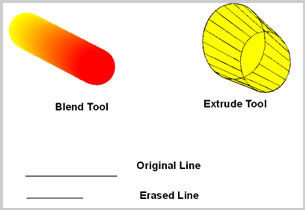
A lot can be done with raster or bitmap images in Freehand MX. If they are imported into Freehand MX, on the bottom of the Document Panel is a button to take the user to Macromedia Fireworks MX 2004. Also, alpha channels can be preserved in imported bitmap images. Creating transparency and gradients have been enhanced when working with strokes and fills. One can apply Multiple Strokes and Fills to an object. Calligraphic Strokes are also a new addition to Freehand MX. Below is a compilation of some of these new effects. Two new gradients have been added - rectangular and cone - as well as handles to gain control over manipulating the colors in the gradient.
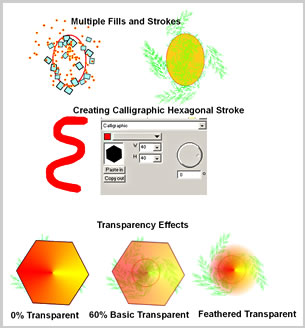
Freehand MX is even more closely connected to Flash than ever before. One can assign complex Macromedia Flash ActionScript navigation commands with the Freehand Action Tool. One can preview SWF movies without having to leave Freehand; import complex Flash movies into Freehand documents, and integrate them into designs before exporting them back out as SWF files.
Of course, Fireworks and Freehand have always worked well together. In Freehand MX, when working with raster images, Fireworks MX 2004 can be launched with just the press of a button.
While Freehand MX can import and export many file formats, many of them are antiquated and more recent ones are missing. I did find, however, that I could import Photoshop CS files but not Illustrator CS files. However, if I created an Illustrator legacy 8 file, it imported perfectly. I, also, found that an eps from Illustrator CS didn't import as cleanly as an eps from Illustrator CS when exported as a legacy eps Illustrator 8 file.
Import for Windows:
- Macromedia Flash (SWF)
- EPS
- Illustrator 1.1, 88, 3, 4, 5.5, 7
- CorelDraw 7, 8
- Micrografix Designer 3
- Photoshop 2.5, 3, 4, 5
- Acrobat PDF 4
- FreeHand 5, 5.5, 7, 8, 9,10
- DCS 1, DCS 2, DXF, RTF, ASCII, TIFF, GIF, JPEG, PNG, Targa, BMP, WMF, EMF,CGM, PLT
- FH 11 template
Import for Macintosh:
- EPS
- Illustrator 1.1, 88, 3, 4, 5.5, 7
- Photoshop 2.5, 3, 4, 5
- Acrobat PDF 4
- FreeHand 5.5, 7, 8, 9, 10
- DCS 1, DCS 2, DXF, PICT, RTF, ASCII, TIFF, GIF, JPEG, PNG, Targa, BMP
- FH 11 template
Export for Windows:
- Macromedia Flash (SWF)
- Generic EPS (RGB and CMYK)
- Photoshop 5 (PSD)
- EPS for Photoshop
- EPS for QuarkXPress
- Illustrator 1.1, 88, 3, 4, 5.5, 7
- FreeHand 8, 9,10
- Acrobat (PDF)
- DCS 2, RTF, ASCII, TIFF, GIF, JPEG, PNG, Targa, BMP, WMF, EMF
Export for Macintosh:
- Macromedia Flash (SWF)
- Generic EPS (RGB and CMYK)
- Photoshop 5 (PSD)
- EPS for Photoshop
- EPS for QuarkXPress
- Illustrator 1.1, 88, 3, 5.5, 7
- FreeHand 8, 9,10
- Acrobat (PDF)
- DCS 2, PICT, RTF, ASCII, TIFF, GIF, JPEG, PNG, Targa, BMP
 I started using Macromedia Freehand with version 9. I have always found it easy to use. I started using Macromedia Freehand with version 9. I have always found it easy to use. 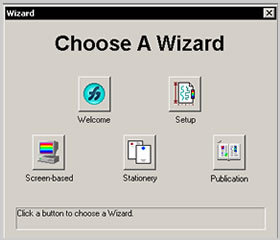 This version offers many more enhancements, only a few of which I have mentioned. While most are extremely easy to find and the Tools Panel has been rearranged to make finding tools very easy, a few are a little cumbersome like manipulating text on a path. The tools for doing so are in the new Control Panel but were a little hard initially to find. This version offers many more enhancements, only a few of which I have mentioned. While most are extremely easy to find and the Tools Panel has been rearranged to make finding tools very easy, a few are a little cumbersome like manipulating text on a path. The tools for doing so are in the new Control Panel but were a little hard initially to find.
Freehand MX has the ability to add pages so that you can scroll horizontally and work with as many pages as necessary for your project. You can also use master pages to easily keep a consistent look. In addition, you can create templates in Freehand and use wizards in the Windows's environment. Text styles also simplify keeping the text uniform and changing it easily when necessary.
Freehand MX, as stated previously, works closely with Flash MX 2004. One can open the Navigation Panel and perform a number of functions including Print. I have highlighted "Print" showing that in a Flash document, parts can be designated to be printed. Or one can open the Xtras>Animate for animation commands
| Navigation Panel |
Xtras on Top Tool Bar |
Release to Layer Choices |
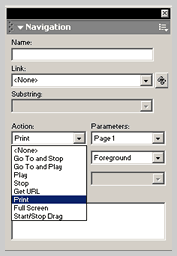 |
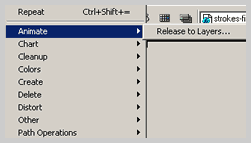 |
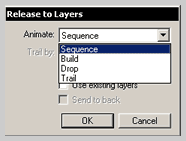 |
Certain areas of a document can also be printed by using the Output Area Tool which will mark the area to be printed but not change the initial document.
| Output Area |
Screen Showing to Print Area |
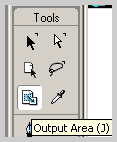 |
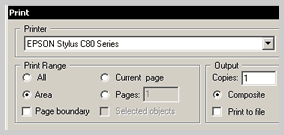 |
Symbols are used throughout Macromedia products and reside in the Symbol Library. This library can be shared as well. To create a Symbol, create an image on the stage and convert it to a symbol. It will appear in the library.
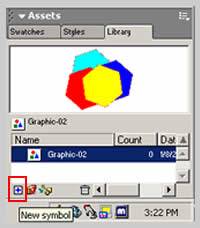
To create an Instance from it, drag it back onto the stage. If you edit a Symbol, it changes all the associated Instances.
One can see the power of working with an integrated group of programs. It makes work faster, cleaner, and more homogeneous. This is only one of the many instances where the programs that comprise the Macromedia Studio MX 2004 work together.
The requirements for Macromedia Freehand MX are:
Windows
- Pentium II 300MHz+
- Windows 98SE, Windows ME, Windows NT 4 (Service Pack 6), Windows 2000, or Windows XP
- 64 MB of free available system RAM (128 MB recommended)
- 70 MB of free hard disk space
Macintosh
- Power Mac G3+
- Mac OS 9.1 or higher, OS X 10.1 or higher
- 64 MB of free available system RAM (128 MB recommended)
- 70 MB of free hard disk space
The price US is: $399.00 with many upgrade options available. See Macromedia Freehand MX .
© Paula Sanders 2005
|