|
I have used and loved DeepPaint for many years and written
a review and a number of tutorials on it. The review
and tutorials
can be found on the Right Hemisphere web site or on either
of my web sites. When I started painting on 3 dimensional
surfaces, I wanted to try DeepPaint 3D and Texture Weapons.
DeepPaint 3D (dp3) is a multifaceted program. As in Deep
Paint, one can paint or clone an object; however, in this
program, one can do a whole lot more. In other words, it has
the tools to paint in 2-dimensions and 3-dimensions; and,
also, in 21/2-dimensions which I will explain within the body
of the review. This program can be used as a stand-alone or
as a Photoshop plugin. One can purchase it with or without
Texture Weapons. The latter is a program for working with
and altering meshes. For the purposes of this review, I will
discuss DeepPaint 3D with Texture Weapons. It is a system
intensive program. The system requirements are:
- Microsoft Windows 95, 98, NT 4, or Windows 2000 with IE
4.0 or later
- A Pentium 200-MMX processor or better
- At least 64 MB of RAM
- A minimum resolution of 800 x 600 pixels with 1024 x 768
for Texture Weapons
- A Graphic card capable of displaying 16-bit color
- A CD-ROM drive for Installation.
However, Right Hemisphere strongly recommends:
- A Wacom Intuos or similar pressure sensitive tablet
- A Pentium III 500 processor or better
- At least 256MB of Ram
- A graphic card capable of displaying 32-bit color
- Windows 2000
The system requirements in the manual that accompanies the
program are slightly different than those on the web. This
is, possibly because in the manual, both DeepPaint 3D and
Texture Weapons are considered a unit as far as the listing
of requirements.
In order to understand why this program needs a powerful
system, the following table should be useful.
| Processing Power and
Image Size |
| Image Size in Pixels |
Image Size in Inches at
a DPI of 300* |
Recommended RAM |
| 1500 x 1500 |
5 x 5 |
64MB |
| 2000 x 2000 |
6.7 x 6.7 |
128MB |
| 3000 x 3000 |
10 x10 |
256MB |
| 4200 x 4200 |
14 x 14 |
512MB |
| 6000 x 6000 |
20 x 20 |
1 GB |
*Using RGB and a 32-bit depth
The program comes with an Introduction and Getting Started
Guide and a book of tutorials. There is an extensive and excellent
manual which can be printed, and there are a lot of tutorials
on the Right Hemisphere web site which are excellent. The
tutorials in the tutorial's book can, also, be downloaded
from the web site.
DeepPaint 3D with Texture Weapons sells for about $1290.00
(US). DeepPaint 3D sells for about $795.00 (US) and Texture
Weapons sells for about $495.00 (US).
I will break down this review into discussing the products
separately and then discussing how they interact. A tutorial
on using Deep Paint 3D with
Poser will accompany this review.
As stated earlier, dp3 can be used in three forms: 2d, 2
1/2d, or 3d.
- 2 1/2-d is similar to the format of DeepPaint. It is used
to create a 2-dimensional painting using color, bump, and
shine. The tutorials that I wrote for DeepPaint will all
apply to this mode of painting. While the tutorials I wrote
refer to cloning, straight painting follows the same principles.
- 3-d mode is active whenever a 3-d model is opened in dp3.
It adds additional channels such as glow and opacity.
- 2-d mode is the mode used to view and paint directly on
an unwrapped mesh.
While the above modes specifically refer to dp3, Texture
Weapons is highly desirable because in order to paint on a
UV mesh, this mesh must be mapped. Texture Weapons will map
this mesh using MercatorUV. It will also do a lot more to
modify and refine this mesh. The uses for Texture Weapons
will be discussed later in the review.
What makes part of this program so unique is that it has
many facets and separate but united areas. The simplest level
is the 2 1/2 D mode. Here one can paint a picture directly
on the canvas or use the cloning mode to recreate a picture.
Some brush strokes are pictured below.
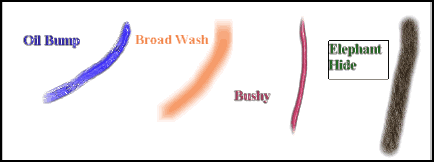
Many varied brushes can be used in cloning. What is so great
is that any brush can become a cloner, so the possibilities
are limitless. These sections of an image are taken from a
Photoshop file.
| Original |
Cloned |
 |
 |
DeepPaint 3D is very easy to use. The interface is intuitive;
there are quite a few tools; and brushes are very easy to
customize and save. The illustration below left is a compilation
showing the tool bar and the command panel. The middle image
shows the command panel showing the brushes I am customizing
for my tutorial on using DeepPaint 3D to paint a Poser figure.
The right image shows more areas for brush customization.
Brushes, to, me are one of the key elements
that make both DeepPaint and DeepPaint 3D stand out. They
are very easy to create and customize with more than enough
options, but not so many options that these lead to confusion.
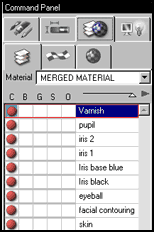 When
working in 3D mode, each channel can be accessed regardless
of the number of layers. One can work on individual layers
that, like Photoshop layers, can be adjusted for opacity.
When exported, the individual channel maps are exported separately. When
working in 3D mode, each channel can be accessed regardless
of the number of layers. One can work on individual layers
that, like Photoshop layers, can be adjusted for opacity.
When exported, the individual channel maps are exported separately.
The various icons in the image on the left refer
to some of the various settings, presets, etc. that can be
adjusted. The current screen shot shows the various layers
that I have used as well as the fact that I have only used
the color channel to create a map. These layers can, then,
be merged if desired. When the map is exported to Photoshop,
the layers remain in tact and can be further edited in Photoshop.
Texture Weapons is the program that is used
for all mesh manipulation. It can be used as simply part of
DeepPaint 3-D or as a plugin to a few software packages such
as 3D StudioMax. If the image that is brought into DeepPaint
does not have a UV map associated with it, one can be created
by the Mercator UV tools. Different parts of an image can
be mapped differently to create the best possible texture
map. An arm, since it is tubular in shape can be mapped using
Cylindrical UV mapping, for example, and the head of an object
can be mapped using Spherical UV mapping. Through the use
of Mercator, seamless distortion free mapping can be accomplished
easily. This makes working with 3-D models much much easier.
Earlier when discussing painting using DeepPaint
3D, I was describing regular painting. However, often one
will want to paint over a UV seam, etc. One can do this using
the Projection paint mode which is a component of Texture
Weapons.
The two printscreens below show a previously
mapped object that was brought into DeepPaint 3D . The screen
on the left shows the separate parts of the object, and the
screen on the right is a magnified shot of the head. There
are many tools in the Texture Weapons module of this program
to manipulate and work on maps. There are many tools that
are out of my range of in-depth knowledge. As a novice, however,
to UV mesh manipulation, I was pleasantly surprised at how
easily I could modify a UV map. My only complaint was that
I could not save a map while I was working on it, so since
I was not skilled at using mapping techniques, I had to restart
a few times.
The Right Hemisphere web site lists a lot of
the features found in Texture Weapons. This list can be found
by clicking on Texture
Weapons. In addition, a full working demo can be downloaded.
I am always extremely happy when I see a site with a downloadable
demo. This, in my opinion, is the best way to try out a product.
If you are unfamiliar with 3D painting or familiar
but not with this product, I suggest downloading the demo
and then the tutorials. I believe the demo lasts for 15 days.
So put aside some blocks of time and experiment.
Also, the Right
Hemisphere web site has more product information on DeepPaint
3D than is contained, naturally, in this review. This program
is too powerful to list all of its features in one short review.
I need to mention that I had problems with DeepPaint
3D under both Windows 98 SE and Windows 2000. I duplicated
the pattern on two machines with Windows 98 SE and a machine
with Windows 2000. While the person responsible for sending
me this program to review was highly concerned, in more than
a month of contacting tech support, I never got an answer
to this specific problem. This problem did not really affect
my work. It was annoying, but that was all. What happened
was that every time I decided to just close a file or exit
and close the file without saving either my presets and/or
my file, I would get "Illegal Operation" and the
program would close. It never happened immediately with a
file but happened after one or two closings. In addition,
I couldn't merge layers after this "Illegal Operation"
happened once. Since the hardware of all three machines was
different, the only common denominator was other software
that I had on the machine. I do not know if this problem occurred
because of a software conflict on my machine or a flaw in
the program.
The support for Right Hemisphere's programs
is e-mail tech support or, now, a new support forum
which looks interesting.
In conclusion, I hope that my experience with
tech support was an anomaly and that the problem I had was
due to a software conflict on my machines. Both Deep Paint
3D and Texture Weapons are very powerful programs and even
with the "problem" I really enjoyed using them.
According to Right Hemisphere's newsletter,
during the first quarter of 2002, they will be introducing
Deep Paint 3D and Texture Weapons version 2.
|